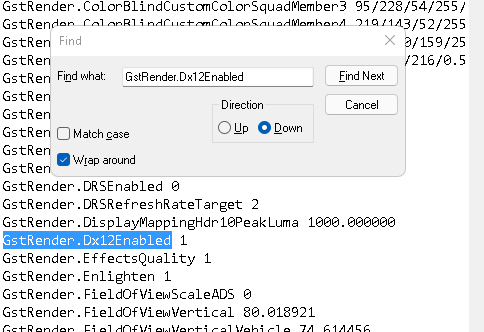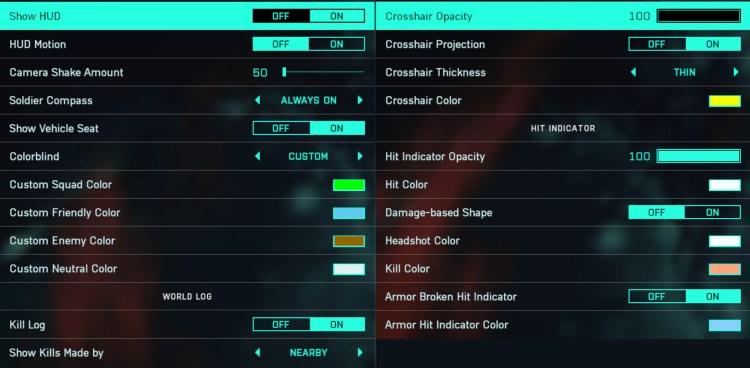It goes without saying that Battlefield 2042 is a gorgeous game, but that comes at a cost. DICE’s new first-person shooter is not easy to run even with good specifications. The hope is that future updates will improve optimization to alleviate this issue. But for the time being, the community needs a workaround. Thankfully, by using the best settings for Battlefield 2042, it is possible to improve both performance and visibility.
Keep in mind that these settings are what I found optimal on my PC. They work as a useful guideline, but it may be necessary to make various tweaks to suit your setup.
Config file
Before you adjust any in-game settings, the first step is to head over to 2042‘s config file. This can be found in the following file directory: This PC/Documents/Battlefield 2042/Settings. In this folder, there should be a file named “PROFSAVE_profile.” Open it with Notepad.
The resulting list may seem daunting but most of this isn’t important. All you need to do is press CTRL + F to search the file and then type “GstRender.Dx12Enabled.” If the number next to this line says 0, change it to 1. Then, save the file and close it.
Video settings
Load into Battlefield 2042 in order to tweak your video settings to make them the best possible. Start out by selecting either Borderless or Fullscreen, depending on preference. Also, be sure to set your refresh rate as high as possible to get the most out of your monitor.
Those looking purely for performance will want to head down to Graphics Quality and set it to low. However, I find that medium offers a good balance of performance, while still maintaining a nice amount of visual fidelity. Any quality higher than that can get demanding and should be reserved for higher-end graphics cards.
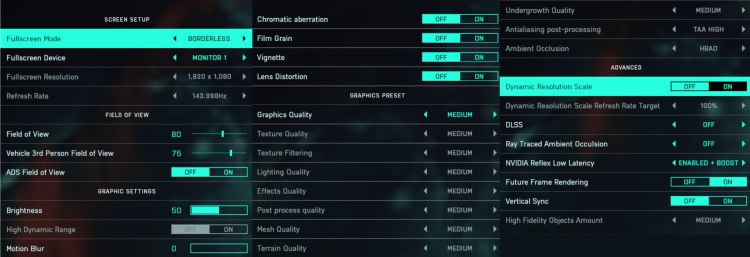
These are my graphics settings. Feel free to adjust optional values like Field of View and Motion Blur.
Under advanced it is best to disable Dynamic Resolution Scale, DLSS, and Ray Traced Ambient Occlusion. Currently, the DLSS in Battlefield does not work as intended and isn’t worth using. This will likely be fixed in a future patch. Once it is, you should use this setting, especially if playing at a resolution above 1080p.
After this, set Nvidia Reflex Low Latency to Enabled + Boost and disable Vertical Sync. Although it doesn’t seem overly impactful, enabling Future Frame Rendering can help smooth out visuals too.
HUD settings
Although none of these settings will improve performance, they can improve visibility. Being able to spot enemies easier is always an advantage worth having. These aren’t necessarily the objective best settings for Battlefield 2042, though, as it depends on your preferences. Once again, feel free to adjust these to fit your needs.
The essential changes I’d recommend making are lowering the Camera Shake Amount, turning off HUD Motion, and customizing the Colorblind options. I have mine set up as seen above, but a popular preset to use for Colorblind settings is Tritanopia. Even if you aren’t colorblind, this is worth doing because it makes it easier to quickly identify teammates and enemies.
Sound settings
Finally, it’s worth making some small adjustments to the sound settings. More specifically, you want to use the Night Mode audio mix with the Stereo sound configuration. This setup makes it far easier to hear the footsteps of nearby enemies.
Otherwise, I like to disable the In-World Radio Music and set my Music Volume at 0. This minimizes the amount of unnecessary background audio when trying to focus on gameplay. You may find it useful to lower the In-Game Announcer Volume, too, for the same reason.