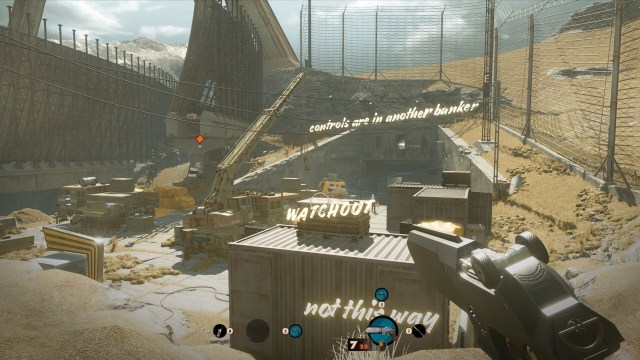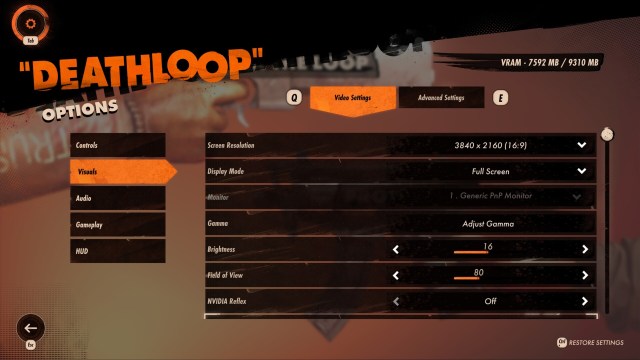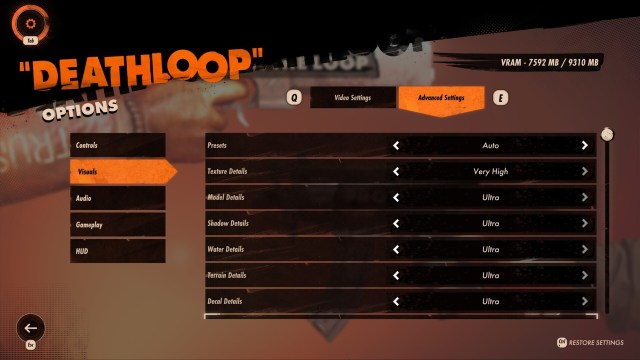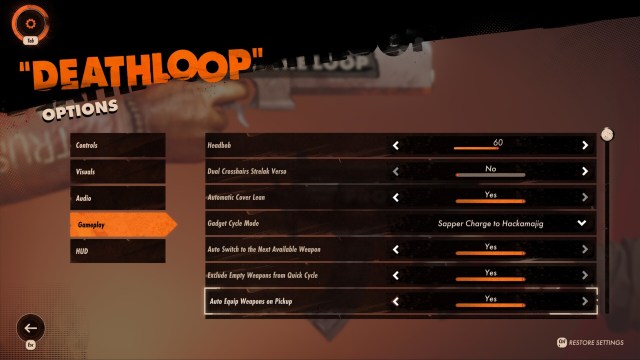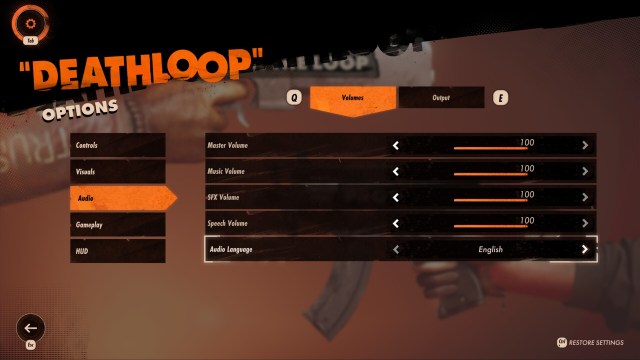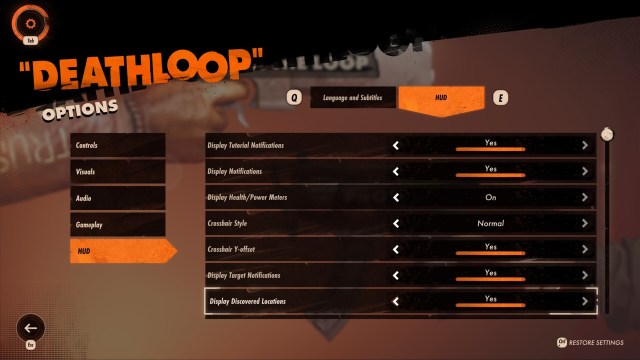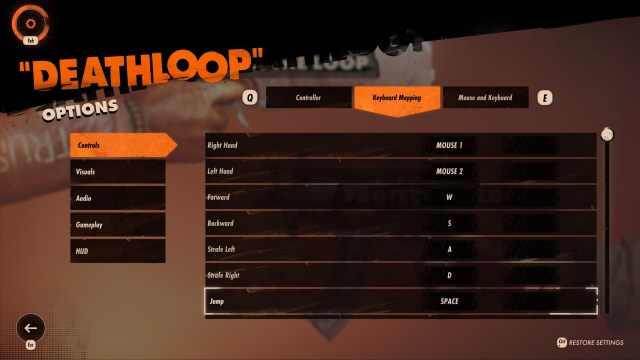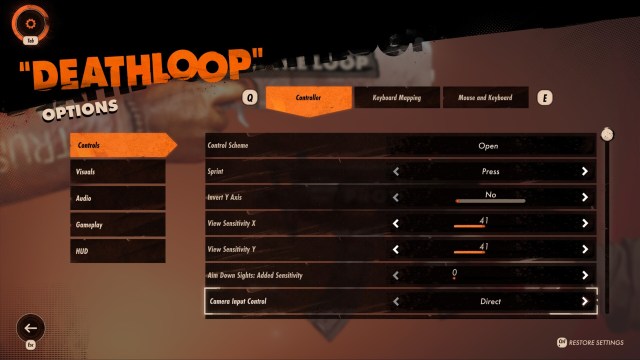Deathloop technical review — Guns, groundhogs, and graphics
Check out our technical review of Deathloop to see if the graphics and performance are up to snuff.

Deathloop is almost here. The zany action game where your character is stuck in a temporal loop will officially launch tomorrow. Your journey as Colt is fraught with danger as enemies, including the Visionaries and one deadly assassin, are out to get you. It’s Groundhog Day with gunplay and powers. What more do you want?
Still, we need to ask how well Deathloop performs under the hood, as well as whether the graphics, controls, and other technical facets are up to snuff. Of course, to kick off our Deathloop PC technical review, we’ll start with the system requirements.
Deathloop – System requirements
MINIMUM
- CPU: Intel Core i5-8400 @ 2.80GHz or AMD Ryzen 5 1600
- RAM: 12 GB RAM
- GPU: Nvidia GTX 1060 (6GB) or AMD Radeon RX 580 (8GB)
RECOMMENDED (60 fps/High settings @ 1080p)
- CPU: Intel Core i7-9700K @ 3.60GHz or AMD Ryzen 7 2700X
- RAM: 16 GB RAM
- GPU: Nvidia RTX 2060 (6GB) or AMD Radeon RX 5700 (8GB)
RECOMMENDED (60 fps/Ultra settings @ 4K)
- CPU: Intel Core i9-10900K @ 3.70GHz or AMD Ryzen 7 3800XT
- RAM: 16 GB system RAM
- GPU: Nvidia RTX 3080 (10GB) or AMD Radeon RX 6800 XT (16GB)
REVIEWER
- CPU: Intel Core i9-10900K
- RAM: 32 GB RAM
- GPU: Nvidia GeForce RTX 3080
Deathloop‘s system requirements come from the official website. Funnily enough, the recommended specs for 60 fps @ 4K resolution with the Ultra settings selected match what I have for my rig.
Note: When you open the options screen in Deathloop, you’ll see a button marked “Reset Progress.” Avoid pressing this since this will reset your campaign as Colt.
Graphics settings
Below, you’ll see two images with Deathloop‘s graphics settings. The first panel shows the default resolution, brightness, VSync, and upscaling options (i.e., AMD FidelityFX). If AMD FidelityFX is enabled, you can select adaptive resolution or preset priorities (i.e., ultra, quality, balanced, or performance). For adaptive resolution, you can set your target frames or base it on VSync if enabled. I’ll also discuss this a bit more in our section regarding the crashes in Deathloop.
For the advanced graphics settings, there are several presets: very low, low, medium, high, very high, and ultra. It’s also possible to pick auto so the game adjusts the settings accordingly based on your specs.
Moreover, you’ll notice detail options for textures, models, water, shadows, and terrain. Likewise, there are options for bloom, lens flare, depth of field, sharpness, motion blur, and light shafts. Also, for ambient occlusion, you’ll see FidelityFX CACAO Performance/Balanced/Quality, Raytraced Performance/Quality, and Nvidia HBAO+.
Note: At the upper right, you’ll see the VRAM limit and the impact of the ones that you’ve selected. You can see that Deathloop‘s high-end settings are inching close to the RTX 3080’s VRAM.
Deathloop – Graphics comparisons and performance
For our Deathloop graphics comparison and performance section, I’ve selected several images from two locations in the game. I’m playing on 4K resolution with VSync and upscaling disabled. For ambient occlusion, I chose the following:
- Ultra preset – Nvidia HBAO+
- High preset – FidelityFX CACAO Quality
- Low preset – FidelityFX CACAO Performance
Exterior



Interior
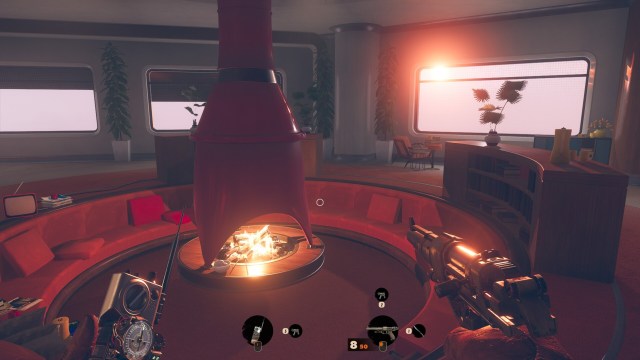
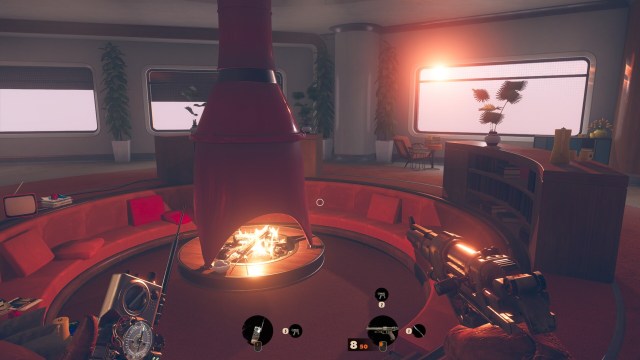

Naturally, you’ll notice crisp textures, models, and shadows when the ultra preset is selected. The same can be said for the high preset as well. Now, for the low preset, many of the options are disabled (even the sun disappeared).
Performance-wise, Deathloop ran at 60 to 75 frames per second with the ultra preset. There were a few dips here and there, but nothing too egregious. For the high preset, I was hitting 75+ fps. Meanwhile, for the low preset, I was getting 90+ fps, but I didn’t wasn’t going to enjoy the game’s visuals with that.
Gameplay settings
The gameplay settings have weapon cycling, head-bobbing animation, dual crosshairs for a particular weapon, and auto-equipping weapons on pickup. This also allows you to toggle whether you’d start missions with nothing equipped on your left hand or if you already have a machete held in your right hand. These aren’t particularly important since the default features (i.e., the Hackamajig and grenades for your left hand and various weapons for your right hand) can still be cycled through.
HUD, language, and audio settings
You can see the audio options for volume below. The output panel, meanwhile, lets you select the dynamic range.
Although unrelated to the settings themselves, I have experienced audio hiccups while playing Deathloop. However, I surmise that this might be due to taking several screenshots (a minor delay of sorts).
The languages panel lets you choose from the supported languages, as well as enable/disable subtitles.
As for the HUD panel, this is where you toggle tutorial tooltips, objective markers, crosshairs, and more. To be clear, though, there doesn’t seem to be a “photo mode” feature (one that disables the entire HUD completely with a single press of a key).
Control settings
You can see some of the settings if you’re using a gamepad:
And here are some examples of keybind actions:
A dozen Deathloop crashes
Now, as for the crashes I’ve experienced in Deathloop, there were quite a number of these. The first one was in Updaam at night. The mission had a couple of bosses that I could take out, and Julianna (an assassin) was also hunting me. Certain crashes occurred after I had taken out Julianna. Sometimes I was fighting several mobs, or a grenade just blew up close to my character. Likewise, I should warn you that there’s one specific wolf-masked guard behind the fortress (seen in the image below) who causes a crash if you snipe him. If you experience too many crashes in this specific location/time of day, I suggest exiting the tunnel and ending that cycle. Your next run should go smoothly (that was how things transpired for me).
Additional crashes even occurred when I was attempting to attach mods and upgrades to my weapons and skills respectively. For reference, you had to right-click on a weapon/power to attach an upgrade, which would then lead to a crash. This happened a few times until I rechecked Deathloop‘s graphics settings. VSync is disabled by default. However, the option for adaptive resolution seems to be “VSync-based.” I don’t know if this was the cause of the problem, but the moment I toggled it to “Manual,” I never experienced crashes again.
Note: If you keep experiencing issues and you have an RTX card, then perhaps disabling raytracing might help. You can enable it once more for regular gameplay after adding mods/upgrades to your loadout.
Deathloop: At a technical glance
Deathloop has several options that you can tweak so you can fine-tune the experience to your liking. There are post-processing methods that can help improve (or impact) performance as well. And, yes, you might encounter the same issues and crashes mentioned above. Hopefully, these will already be fixed in time for tomorrow’s release. If not, you can try the workarounds that I cited.
That does it for our Deathloop technical review. Now, if you’d like to know more about the gameplay mechanics, time loop progression, and combat, you can take a look at our official review of the game.