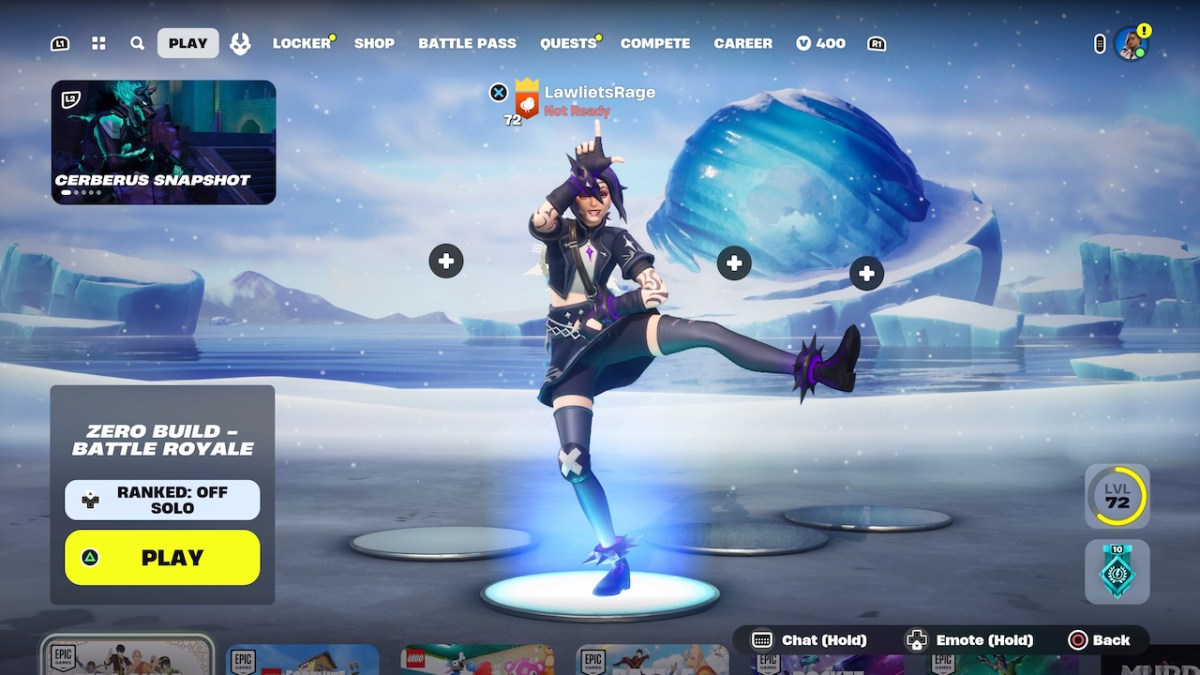Everybody deserves the chance to pursue Lu Bu.
Dynasty Warriors 8: Xtreme Legends Complete Edition has been out on PC for a couple of days now, but not everybody has been able to play it. There are fairly widespread reports of problems with stages looping black screens, loading crashes and other sources of irritation. These seem difficult to replicate (I haven’t run into any myself,) but for those suffering from them it’s making Dynasty Warriors 8 a bit miserable.
That’s the opposite of how the game should be, of course. You should be mowing down dozens of poorly equipped soldiers with your bamboo flute, not trying to perform tech support on the game you just bought.
Unfortunately, until Tecmo Koei acknowledges the problems in some way, there isn’t an official or foolproof fix for the problems being experienced. However, experiments by people on the Steam forums have resulted in a few suggestions that have helped people out. Here’s a list of things you might want to try, based on those suggestions.
If you’re running Windows 8 or Windows 8.1: Dynasty Warriors 8 apparently doesn’t like your operating system all that much. If you’re getting black screens when trying to load new stages or modes, try setting the Launch.exe in your Dynasty Warriors folder (Steam/steamapps/Common/Dynasty Warriors 8) to run as an administrator and in Windows 98 compatibility mode. A few people have reported some success with this. It’ll probably affect performance, but at least you might be able to play the game.
Core affinity fix: If you’re having trouble with black screens and looping loading on any operating system, try this one. Before loading up a stage, alt-tab out to Task Manager and set the affinity of Launch.exe (in the Processes tab) to just one core. Load the stage, alt-tab back to Task Manager, and set it to use all cores again. This is kind of a pain to do, obviously, but again, some have reported success with this method.
Try turning off the “Play Movie” option: This one seems a bit more dubious, but people have claimed that turning off the “play movie” option in the config set-up for the game has helped. Running in Windowed Mode keeps cropping up as a suggestion as well.
SLI/Crossfire: Using just one graphics card in your set-up might help resolve some problems.
Hopefully at least one of these fixes helps. Until Koei puts out an official patch, it’s all a bit based on guesswork.