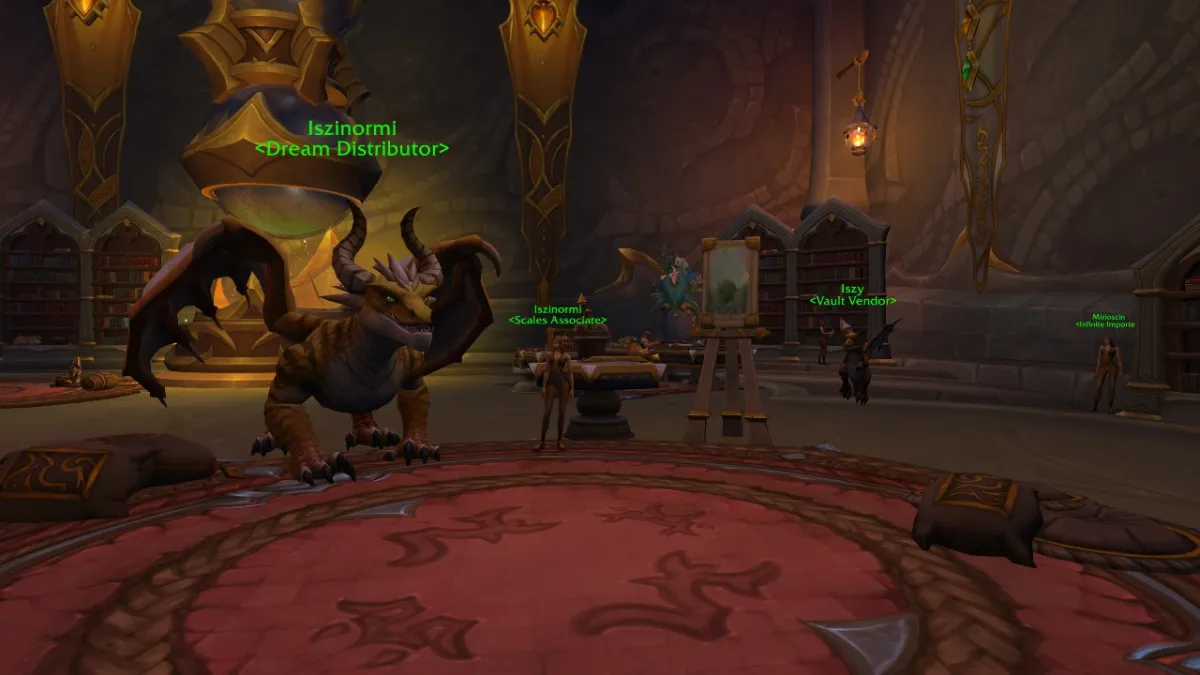Modern Warfare 2 and Warzone 2 have one common problem: the screen sometimes gets stuck on ‘Checking for Update.’ We’re certain that this wasn’t a feature intended by the developers. However, since the game’s release, they have not resolved this issue. Although this is a minor issue and can easily resolve, not everyone knows how to do it. This article will tackle how you can fix the issue where MW2 and Warzone 2 are stuck on the ‘Checking For Update’ screen
How do I fix MW2 and Warzone 2 when they’re stuck on ‘Checking for Update’?
This issue isn’t exclusive to a platform, and everyone who plays the game is affected by it. Here’s how to fix this issue for PC, PS4, and PS5:
- Restart Modern Warfare 2
- We’ve experienced this issue firsthand, and our go-to solution is to restart the game. Close the game on your PC by pressing ‘alt+F4’ or through the task manager.
- For the PS4 and the PS5, press the PS button on your controller, highlight the game and then press the options button. Select Close Application, and you’ve fully closed the game.
- Reboot your PC or console
- Rebooting your PC or console wouldn’t hurt, but it’s an actual and effective fix for this issue in Modern Warfare 2 and Warzone 2.
- Make sure you have at least a stable internet connection
- If you’re having problems logging into Modern Warfare 2 or Warzone 2, check your internet connection by going to a speed test website. Check your ping first (lower is better). If your ping is high, perform a manual reset of the router.
- Check if the game servers are online
- Sometimes the game servers are offline due to maintenance purposes. Ensure you check the Activision website to see if their services are available.
The last method you can try is contacting Activision Support to assist you directly with your problem. But most of the time, they will only provide you with steps like the one we listed above. From our experience, we fixed this issue by just restarting the game.