How to improve performance on Cities: Skylines II
If you are attempting to create the biggest and most beautiful city in the world, you might want to check out this piece. Here is how to improve performance on Cities: Skylines II. Cities: Skylines II: How to improve performance After the developers announced that Cities: Skylines will make its debut on its original release […]

If you are attempting to create the biggest and most beautiful city in the world, you might want to check out this piece. Here is how to improve performance on Cities: Skylines II.
Cities: Skylines II: How to improve performance
After the developers announced that Cities: Skylines will make its debut on its original release date regardless of pre-existing performance and optimization issues, players are wondering what exactly this means. Well, current reports have indicated that the game even struggles to run in a 4090 if you are trying to aim for a 4k 60fps experience, which arguably is the ultimate resolution and performance goal.
Anyway, this is not the case for the majority of players, but performance and optimization issues will affect players all across the board. So, here are some values you can change to improve your performance in Cities Skylines II:
Cities: Skylines II: Which settings to tweak to improve performance
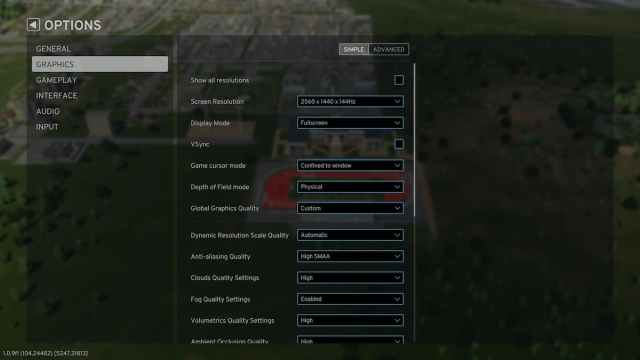
- Screen Resolution: Lowering the screen resolution in which you play will have a huge impact on your overall performance. In my case, that is the only option I changed since 2K is still a great resolution to play on.
- Global Graphics Quality: If you feel like things are not performing well and do not want to go through the trouble of tweaking specific graphic settings, then lower the graphics quality to improve your performance.
- Dynamic Resolution Scale Quality: To reduce your GPU’s workload, be sure to keep this option in Automatic. This will prevent heavy scenes from affecting your performance by lowering their resolution.
- Shadow Quality: If there is a setting you can lower without sacrificing much quality but improving performance significantly, that is Shadow Quality. Lower it down and you will notice an improvement almost instantly.
- Level of Detail: Lower the Level of Detail to impact performance issues in both close-ups and zoom-outs.
- Texture Quality Settings: Decrease this setting to alter the resolution in which the game’s assets are rendered.
Related: Cities: Skylines II rises toward release in 2023
Tweak away and discover what works best for you. Let’s hope that the game receives a performance fix update soon. Many of us will be eternally thankful.
