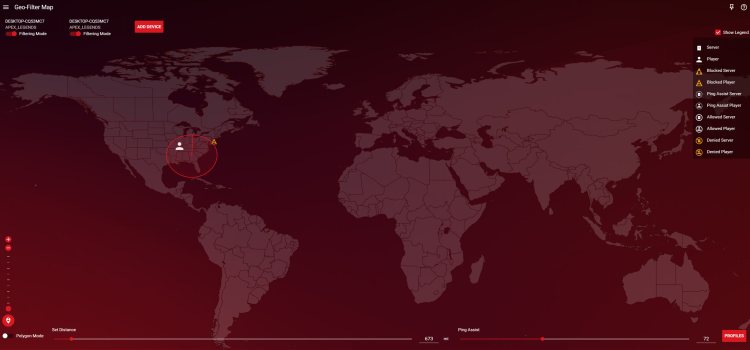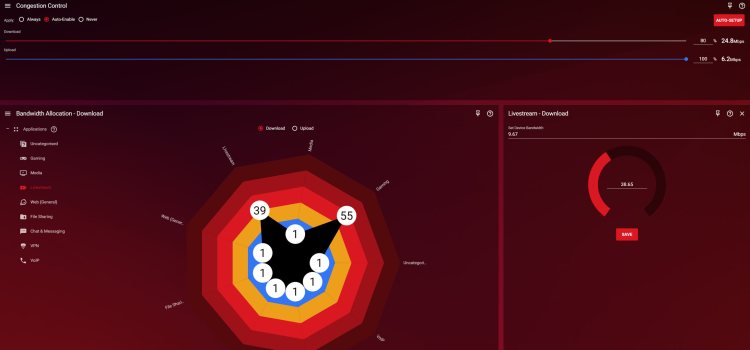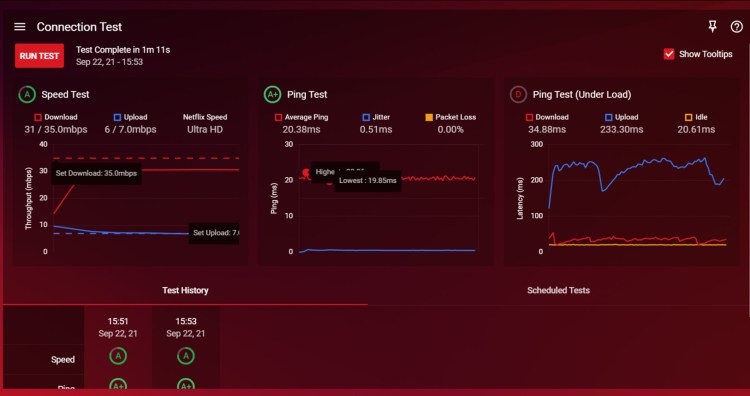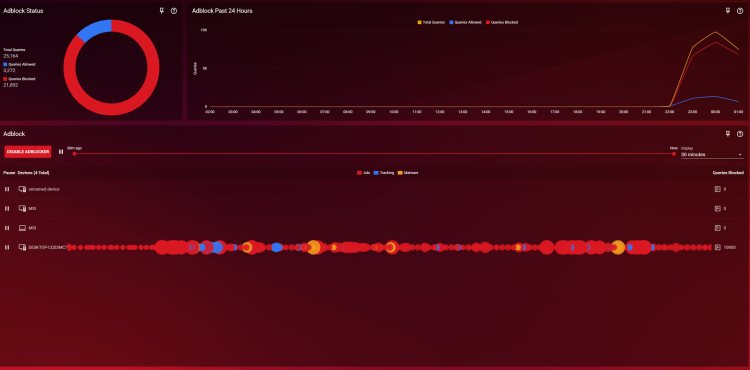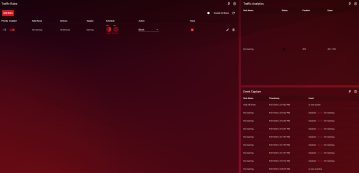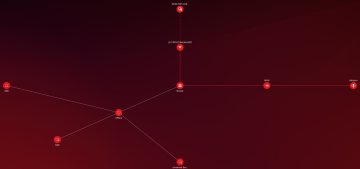DumaOS features
The DumaOS software is where things start to get really interesting. Perhaps the headlining feature is the fact that you can choose which game servers you’d like to connect to for a better overall experience. It requires several steps to set things up properly, but nothing too tedious. The UI feels modern and is pretty straightforward once you make sense of what each of the features mean.
Upon accessing the DumaOS, you land on the overview (Dashboard) panel and can then navigate to the other features you want to view. As mentioned, these include geo-filtering, ping heatmaps, QoS settings, VPN support, traffic rules, ad block support, network monitoring controls, and built-in connection performance benchmarking. In addition, there are advanced network controls and options for managing access passwords, guest network bandwidth allotments, and more. You can also reboot and factory reset the router from the OS if you’re having issues.
All of these options can be a lot to take in at first, but Netduma actually makes it really easy to understand everything. The UI is very well organized and provides explanations for every main feature. You can access these explanations by clicking on the question mark icons in each box, or head over to Netduma’s YouTube channel, which has concise tutorials for individual features. If you decide you only need a few of these features, you can simply pin all of the ones you want to the dashboard so everything’s together in one place. We also like that Netduma thought to include some basic accessibility features.
Now let’s get into what the Netduma R2 gaming router offers to improve your online experience.
Geo-filter
This feature is likely what gamers will use the most. Geo-filtering allows you to designate which servers and players you connect to based upon geographic location. As the name implies, this feature lets you create boundaries so that matchmaking only executes based on your defined parameters. You can set your location on the map and then opt for a circular range defined by your distance preference, or draw your own boundaries (as many as you like). You can also filter servers by ping so that you only connect to those that meet your preferences, such as less than 70.
To set up the geo-filter, start by selecting the “Add Device” button. Select the device you want to apply these rules to, and then select the supported game. The DumaOS will then issue a prompt to let you know you can apply the rules. Turn the geo-filter on, and you’re ready to go. You can set more specific rules later on if you’re looking to block certain players or servers within your parameters. There are also things like ping-assist, which will allow for exceptions when players with very low ping are available but are technically outside of your geographic parameters. This will let them connect to you, helping you put together high-quality games faster.
Here are a few tips for when using the geo-filter. First thing’s first, only set your location to where you are located. This isn’t a VPN, so the game servers will know where you are based on your IP address. Setting the location elsewhere will just create an endless loop of failed matchmaking searches. You can use a VPN with this software, but you’ll need to purchase and enable one first if you want to leverage all of the DumaOS settings when playing in different regions. Once you have access to a VPN, you can enable it in the corresponding tab.
Next, note that you will only ever see the feature working during matchmaking instances, so you will need to have the DumaOS open on another screen while searching if you want to see it in action. Also, there are no “per game” profile settings yet, so you will need to tweak these features depending on the game you’re playing at the time. Generally, servers for different games aren’t terribly far apart, so you can safely apply a moderately sized circle for a universal solution. However, if you know that a certain game server is near you, you will want to tweak the settings before playing that specific game if you only want to connect to that one server. You may also be confused at how to find the servers you’re looking for. For that, you’ll need to use the ping heatmap feature.
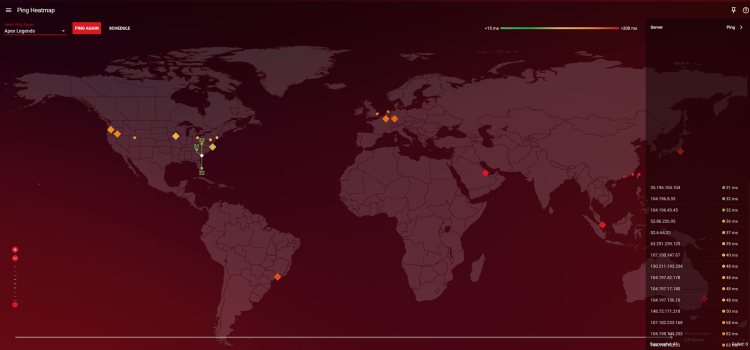
The ping heatmap feature tells me that I can have a great experience via these nearby servers, but even the next closest servers still offer a generally great experience.
Ping heatmap
This feature lets you select a game from the dropdown list to search for available servers. Color-coded server icons will then appear on the map which you can select to get more information like the exact ping. You can then in turn use the information to more accurately map out your geo-filtering preferences.
Quality of Service (QoS)
Users interested in the best quality gaming experience will also want to properly set up the Quality of Service features to prevent issues like packet loss and lag. QoS allows you to filter and prioritize how you distribute your bandwidth, down to the app level. This means you can do things like reserve bandwidth strictly just for your gaming tasks and shortcut gaming traffic ahead of other things like downloads so your online matches never skip a beat. Meanwhile, the rest of your network can hum along efficiently without unnecessary compromises in bandwidth.
The first thing you should consider doing is enabling congestion control and configuring the slider to a preferred percentage of your total available bandwidth to prevent single devices or applications from hogging up all of the bandwidth. Creating this small bit of reserve bandwidth will help to minimize the likelihood of disruptions for smaller tasks like gaming.
The QoS bandwidth allocation tool may appear a bit ambiguous at first, but just like other sections, you can find clearly-explained context for each option by clicking on the various question mark icons. The explainer for bandwidth allocation shows you how Netduma categorizes various types of internet traffic, and you can then match the bandwidth allocation percentage sliders to your preferences. You can also customize these options separately for upload and download bandwidth.
For an example, if you’d like gaming tasks to be the number one priority, you can set the slider to 100 and just leave the “share excess” feature on so that your other tasks can use the bandwidth that gaming doesn’t require. However, those tasks will immediately get sidelined if your gaming demands increase.
The task categories are very clear cut. Netduma mentions specifics all the way down to app names so you can know exactly what you’re adjusting. Better yet, if you find the categories too broad, you can even authorize specific apps to use more bandwidth, such as YouTube or Twitch. The number of popular apps already supported is really impressive, and it’s likely only to improve moving forward.
Connection benchmark
You can also run your own internet “speed tests” and collect detailed information about the quality of your connection with the integrated Netduma tool. It’s really easy to use and offers more information than a basic speed test will if you’re curious about issues like packet loss, ping, and jitter. You can also store your benchmark records so you can get a feel for how your internet connection performs over time. It’s great for those who suspect their ISPs are throttling them, or if you’re trying to troubleshoot basic issues such as narrowing down where issues might exist in your network performance.
Adblocker
Ads get pretty ridiculous on a lot of sites these days, especially when you’re trying to shop for something and being told to buy a thousand other things, too. The DumaOS offers integrated adblock software that stops a lot of junk, and even malware, from getting to your machine in the first place. It works great on quiet a few sites, but it’s not flawless either. For instance, don’t expect an ad-free YouTube experience. Many web developers have become savvy to adblock software and have workarounds, but turning this powerful tool on will allow you to have a less intrusive browsing experience. Just keep in mind that many sites like ourselves rely on ad revenue to provide free-to-view content.
Other features
Additionally, you get access to some other features that are worth mentioning due to the quality-of-life improvements when managing your network. There’s the device manager that visualizes what’s connected to the network (and the corresponding band), the network monitor for measuring data usage and identifying usage by device and category, and the traffic controller. This last one applies to parental controls if you are actually interested in regulating device internet access by category or hours. For those seeking omnipotent networking control, blocked attempts at accessing certain servers can also be seen in this view on the DumaOS.
Truthfully, we’re just scratching the surface with everything you can do via the DumaOS, and it’s really easy to use once you get the hang of it. So go ahead, play LAN overlord.
- Introduction and specs
- Setup
- DumaOS features
- Gaming and wireless performance
- Should you buy the Netduma R2 gaming router?