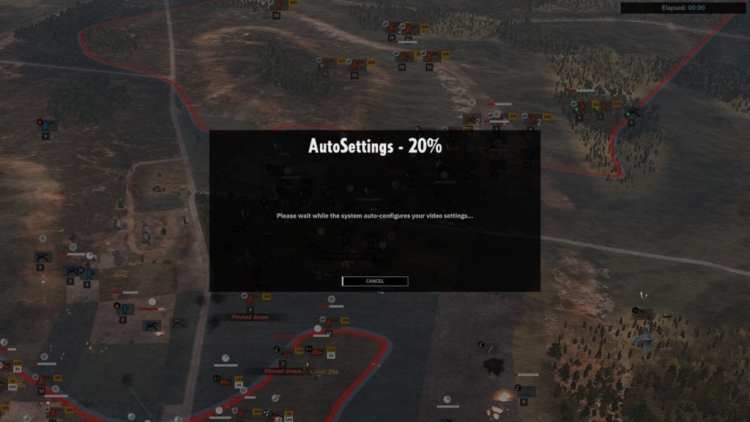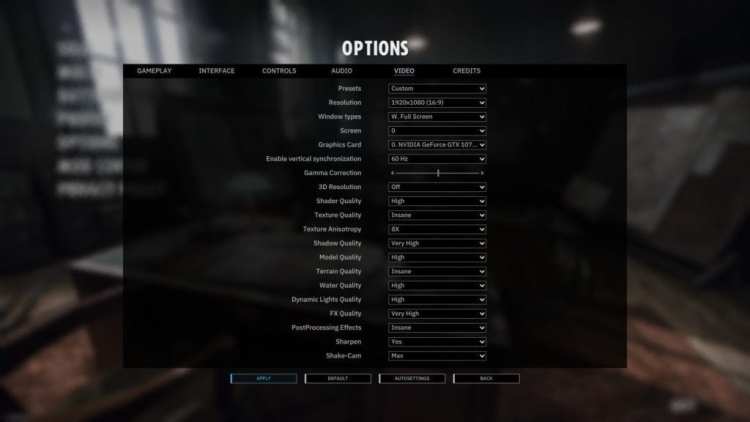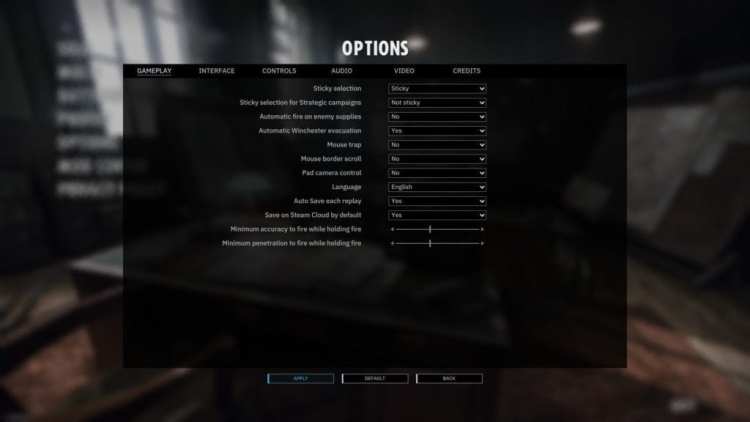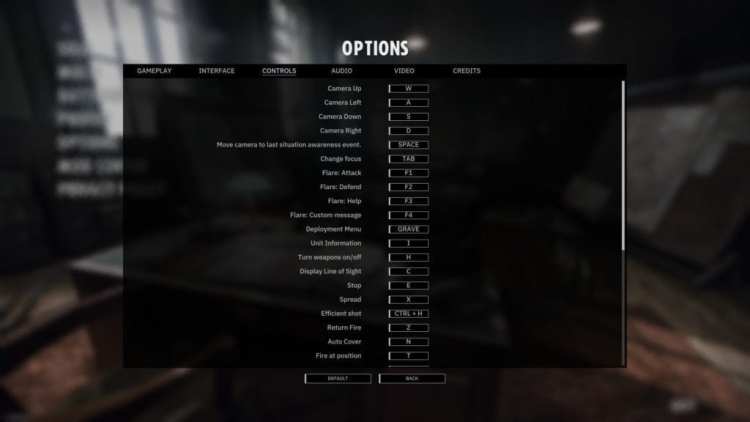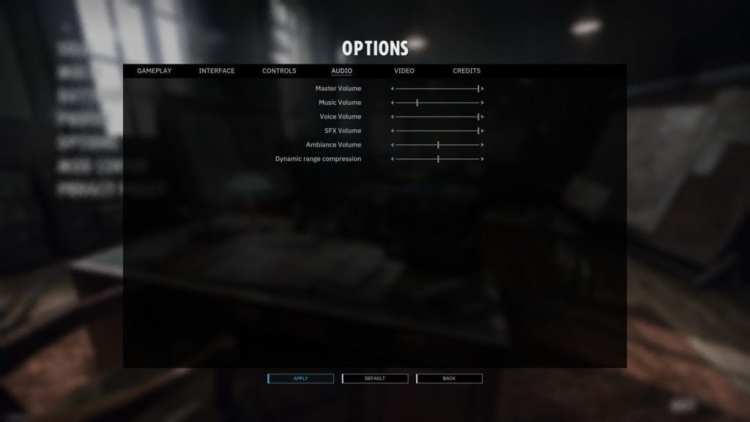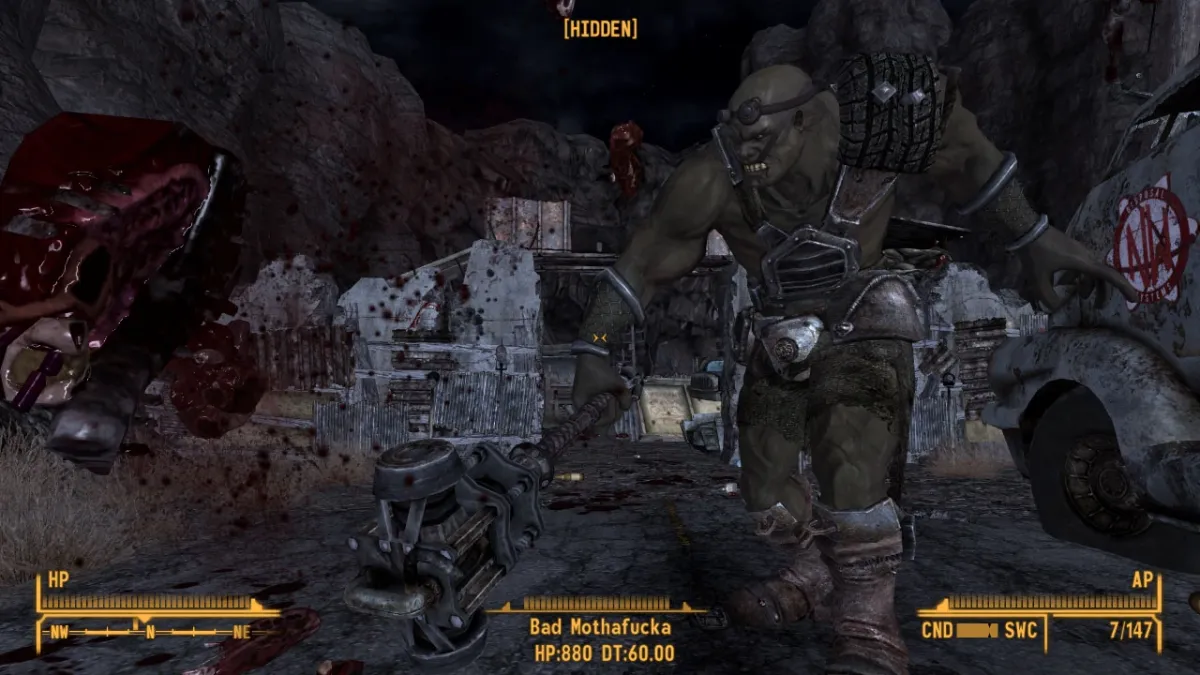Historical strategy games tend to enrapture you due to their attention to detail, bringing you to new lands and time periods you never thought possible. Steel Division 2 excels in that regard, boasting maps that are gigantic in scale, and impressive graphics and visuals with nary a slowdown or performance hit. It does, however, have several major flaws which we’ll get to in a moment. Before we continue with this technical review, let’s first look at the system requirements via Steel Division 2’s Steam store page.
Note: We also have an official review which discusses the meat of the game such as features, mechanics, and content.
System Requirements
Minimum:
- OS: 64-bit Windows 10 / 8.1 / 7 with Service Pack 1
- Processor: Intel Celeron G4920 (Legacy: i3-2100), AMD Athlon 200GE
- Memory: 4 GB RAM
- Graphics: Nvidia GeForce GT 1030 (Legacy: Nvidia GeForce GTS 450), AMD Radeon RX 460 (Legacy: ATI Radeon HD 5570)
- DirectX: Version 11
- Network: Broadband Internet connection
- Storage: 50 GB available space
- Sound Card: DirectX Compatible Sound Card
Recommended:
- OS: 64-bit Windows 10 / 8.1 / 7 with Service Pack 1
- Processor: 4 cores Intel | AMD CPU (Intel i3-8100, AMD Ryzen 3 1200)
- Memory: 8 GB RAM
- Graphics: Nvidia Geforce GTX 1060 3 GB (Legacy: Nvidia Geforce GTX 780), AMD Radeon RX 580 (Legacy: AMD Radeon R9 290X)
- DirectX: Version 11
- Network: Broadband Internet connection
- Storage: 50 GB available space
- Sound Card: DirectX Compatible Sound Card
Author’s:
- OS: Windows 10 64-bit
- Processor: Intel Core i7-7700K @ 4.2 GHz
- Memory: 16 GB
- Graphics: Nvidia GeForce GTX 1070 Ti
- DirectX: Version 12
My computer’s well above the recommended settings, especially in the CPU department. That should allow us to use the maximum graphical settings for Steel Division 2.
Graphics Settings
The first time you launch Steel Division 2, the game will automatically detect your hardware and pick the best possible settings. The auto-setting function (seen above) takes only a couple of minutes.
In my case, Steel Division 2 used a custom preset. However, all settings were maxed out or using the “insane” option. In case your rig might be having issues, you can always lower the texture quality, terrain quality, shadow quality, and post-processing effects.
Graphics Comparisons – Close-Up
Here are several screenshots comparing the custom/insane preset I have versus medium and very low settings. Click on each image for a larger view:
Using the very low preset will, obviously, make it look like we’re playing a PlayStation 1 game. It looks less like Steel Division 2 and more like Steel Rain, eh?
The reason the “close-up” part is important is because Steel Division 2 is a beautiful game when using higher settings. Wide-open landscapes and intense combat and action will keep you mesmerized. Although certain maps with wheat fields will have those crops looking frayed the closer you look.
Still, one major flaw, as mentioned earlier, is that you’re going to play zoomed-out almost 99 percent of the time. In fact, the only reason you can see some of these “clean,” HUD-less screenshots is because of Steel Division 2’s replay mode. You can’t actually disable the HUD in the middle of a match.
Graphics Comparisons – Zoomed-Out
Here’s a look at a zoomed-out tactical view of the battlefield. The very nature of Steel Division 2’s mechanics and systems will lead you to play every battle almost the same way — zoomed-out and looking at a bird’s eye view of the conflict. As usual, click on each image below for a larger view:
As you’ve noticed, the biggest discrepancies when lowering your graphics settings would affect the terrain, vegetation, and foliage. Tweak your graphics options and mix and match to find the ideal results.
Performance-wise, even when using the insane preset, I haven’t experienced any slowdowns. The game runs at a consistent 60 FPS with V-Sync enabled, or dancing around 80 to 100 FPS (or more) when disabled. Zooming in (which is extremely rare during an actual battle) is the only time when there are noticeable drops.
Gameplay Settings
The gameplay settings (seen below) are for your autosaves, auto-fire while moving, and camera panning.
Controls Settings
The controls settings panel simply lets you rebind your keys. One thing to note is that rotating the camera is done by holding the middle mouse button or CTRL key + A or D. The usual camera rotation (normally done via Q and E keys for strategy games) isn’t possible. A developer has also noted via Steel Division 2’s Steam discussions page that you can use the gamepad to control the camera when checking out a battle replay.
There’s also a particular issue with shortcuts and instant commands. Given that you’re fielding dozens of reinforcements at a time in Steel Division 2, you might want a hotkey for certain troops or rally points. This feature is noticeably absent. We’ll discuss this more in our official review.
Interface Settings
The interface settings are for all the fixtures displayed on your HUD. This is another major drawback. Yes, you can disable certain parts of the HUD or even minimize them. The problem is that everything still feels cluttered. We’ll also talk more about this in the official review.
Audio Settings
Finally, you can tweak various volume options using this panel. Surprisingly absent is an option to disable subtitles for in-game cinematics and historical footage.
Achtung Panzer? Acting Like A Panzer
Overall, Steel Division 2 provides you with a visual feast, perfect for a historical wargame. I hardly experienced any performance hits and no crashes as well (so far). Despite these upsides, it does have a number of flaws from its own cluttered interface, allied AI, and certain mechanics. We’ll discuss more of these in our Steel Division 2 official review which you can find here.