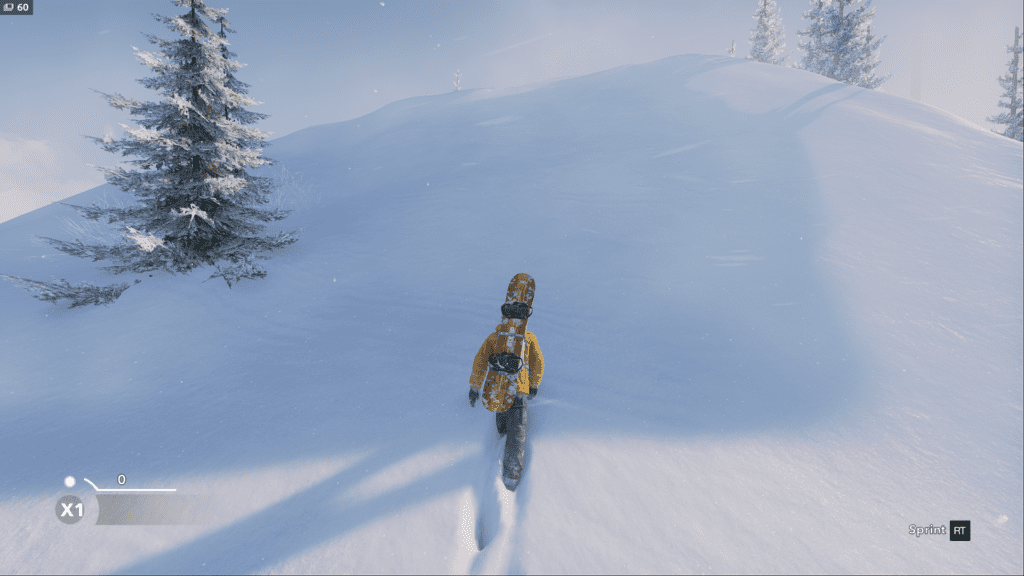Ubisoft haven’t always had the best record with PC ports, but their higher profile efforts from this year have been broadly decent. The Division turned out pretty fine, and the recent Watch Dogs 2 PC version also appears to have come out okay (albeit making a mockery of older CPUs, and being extremely demanding with all the Nvidia bells and whistles turned on).
You can now add Steep to that list, at least in terms of breadth and clarity of graphics options. Performance isn’t too shabby either. The implementation of PC mouse and keyboard controls is a bit on the eccentric side, but we’ll get to those in due course.
Let’s start with a look at those tweakable settings and sliders in all their glory. First, resolution and other general display options. Clicking any of these images will make them larger.
Windowed, Borderless Windowed, and Exclusive Fullscreen are all possible here. 16:9 and 16:10 aspect ratios are present, and (while I don’t have a 4K screen myself), 4K is supported. I’m not sure how well 21:9 support has been implemented because, again, I don’t have a display capable of it. This thread from the Steep beta suggests it was present, but not yet ideal.
The V-sync description suggests it’s the type that’ll drop to 30fps if your overall framerate dips too low beneath 60, but I didn’t actually find that to be the case. When trying out Ultra settings for a laugh, the FPS counter was frequently in the 40s with V-sync on. That said, leaving it off is the best bet for maintaining responsive controls and the best possible performance (there’s some screen tearing, but I found it preferable to the alternative). ‘Pixel Scale’ is effectively a slider for downsampling/upscaling.
Moving on, then, to the graphics options.
Something I love here is the little picture-in-picture image showing how the game will change if you apply the given setting. In the grabs above, for example, you can see Steep indicating how Shadows will look on High (and moving between the settings will give you a look at Low, Medium, Ultra too). Beneath that, and rather less successfully because the picture is quite small, the effects of various anti-aliasing options. Along with decent text explanations of each option, and the always handy VRAM bar, it’s a pretty user-friendly menu.
The only option in need of further explanation here is probably Temporal Filtering. This seems to be a relatively new addition to the suite of PC videogame options, and I’d be lying if I claimed to fully understand how it works. It seems to render the game at a lower resolution, then upscales to your native resolution. Pragmatically speaking, that boosts performance by sacrificing image quality.
While we’re in that region, here’s how the game looks on Ultra and Low defaults respectively. Shadow quality, AO, and draw distance are probably the most immediately obvious differences.
Changes to any of the options appear to be applied to the game without the need for a restart, and Steep also has an in-game benchmark tool which acts as a bit of a ‘worst case scenario’ stress test. One particular segment with an overhead flare seems to murder my poor machine no matter what settings are applied.
From that benchmark graph, you probably get a reasonable sense of how Steep is running on my PC. That PC, for reference, is an i5-6600 / 16GB RAM / 4GB 380X (16.11.5 Crimson drivers) / Windows 10 set-up.
That particular benchmark is from the default ‘High’ settings. During play I actually toned down the Shadows and Environment Detail to Medium, and that seemed to keep frame-rates around the upper 50s to mid-60s (with V-sync off). Ultra, as mentioned earlier, often dropped me into 40s territory and was far too much of a fluctuation to feel in any way smooth. That’s roughly where I’d expect to be, based on the system requirements for this title.
For the best possible results with frame-pacing, get yourself RivaTuner, add the Steep .exe, set the frame-rate to 59/60 (or whatever your refresh rate is) and leave V-sync off in-game.
As promised earlier, here’s how the keyboard and mouse options look.
There’s both good and bad news here. On the pleasing side of things, you can remap pretty much all of the keyboard inputs (and mouse buttons), and do so within separate sporting disciplines too. There’s also a mouse acceleration slider which you can dial all the way back to zero.
Unfortunately, I’m pretty sure some kind of smoothing/acceleration is still present in the game because it certainly doesn’t feel like Steep is accepting raw input when mousing around the world map. Yet on the occasions where you’re using the mouse to control the camera in-game, it feels fine.
I say “on the occasions,” because Steep basically treats mouse/keys as an amalgam of the (very obviously primary) gamepad controls. On the gamepad, the right stick controls either the camera, or input for tricks and flips and stuff, depending on context. During any kind of snowboarding or skiing run, the camera locks in place and cam-control becomes trick control.
In the case of mouse/keys, when the camera locks during an event the game wants you to let go of the mouse and purely use keys. Additional stunt input gets mapped onto keys like J, and L, so you’re clearly supposed to be using both hands on the keyboard at that point. The inputs themselves are fine, and you can exercise just as precise control over your winter sports fellow with keys as with a pad, but the overall control method is definitely a little unusual. If you don’t own any sort of gamepad, the keyboard/mouse controls are sufficient; they’re just not ideal.
While it’s not strictly a PC-specific thing, Steep deserves plenty of praise for how it handles fast travel on the map. Teleporting to any point whatsoever (usually a new ‘drop zone’ with challenge/race routes) takes place without a loading screen. That’s impressive stuff, and is definitely a technical point in the game’s favour.
There some unclear factors (like whether 21:9 support actually works properly in the final version), but Steep’s display settings and graphical options offer a healthy (and clear) array of choices for a variety of hardware. While I can only speak for my own PC’s performance, that proved satisfactory in relation to the game’s own system requirements and it’s open-mountain structure. If you don’t own a gamepad, the implementation of mouse and keyboard controls is adequate; though rather rigidly attempting to emulate a pad instead of being its own design.
Their PC versions may not be at the summit of porting efforts, but, with Steep and prior 2016 releases, Ubisoft indicate they’re moving beyond the days of launching face down in the snow.