What does ‘Joining Failed’ mean in Ark Survival Ascended?
Many players have been having difficulty with Ark Survival Ascended as they keep getting stopped by the 'joining failed' error.
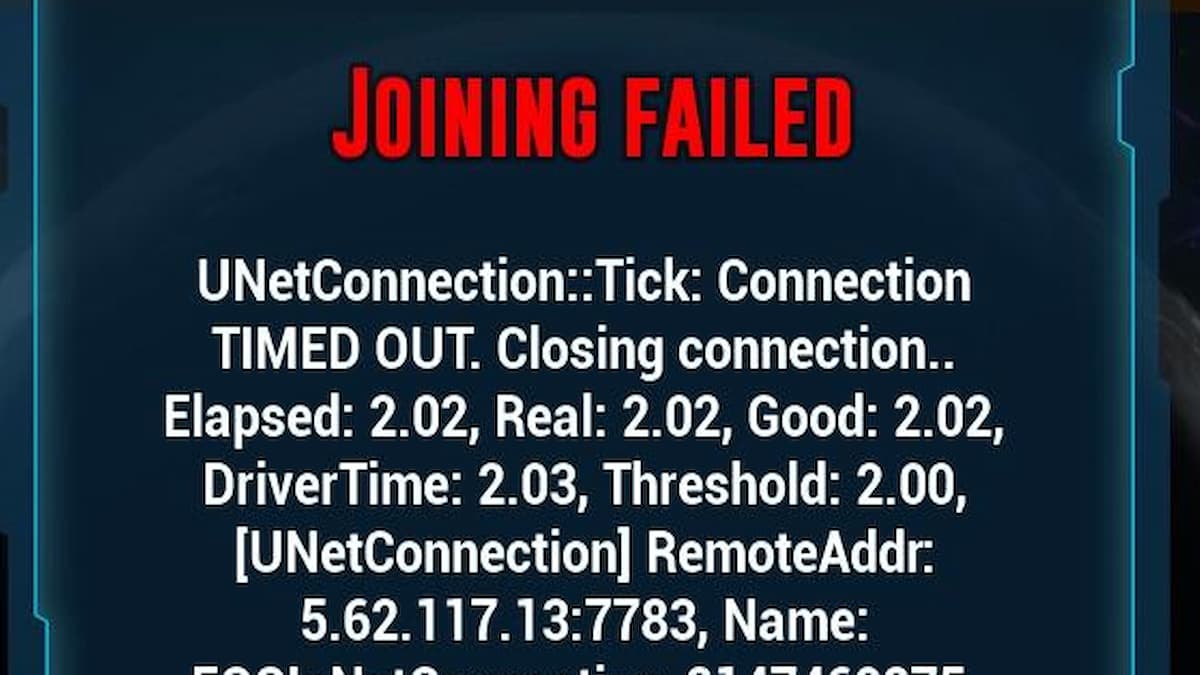
Ark Survival Ascended has had its unfair share of issues and problems since launch, and players have been bumping into another one.
The “Joining Failed” error is preventing players from joining servers. Is there a fix to this?
Why does ‘Joining Failed’ happen in Ark Survival Ascended?
In short, the “Joining Failed” error is due to a poor connection to the host. However, people have also been routinely getting this error with an otherwise okay internet connection. From reading all the reports from players encountering this issue, it seems to be an arbitrary problem that people have had to outlast rather than overcome.
The error can also happen when a server is offline or has just restarted. Due to everyone wanting to join back onto the server, the systems can’t handle all the weight at once.
However, the problem can be fixed as any other connection problem, for now, so let’s hope Studio Wildcard fixes this error soon.
Related: How to create a dedicated server in Ark Survival Ascended
Ways to fix the ‘Joining Failed’ error in Ark Survival Ascended

Thankfully, fixing the “Joining Failed” error in Ark Survival Ascended isn’t too difficult. From the reports of many players who have gotten around this issue, the most reliable method is as follows.
Restart both your game and your internet router. Hard restarting these devices has worked for many, so it should work for you. Wait around ten seconds before turning them back on if you’re doing it manually. When both devices are back on, try to join the server again. It should let you in.
If that doesn’t work, then another method you could try is simply waiting for it to reconnect. Trying to rejoin the game every minute should eventually see you with results. This is not desired, but is how some get around it. This should work if the server has just restarted and needs time to handle all of the requests to join.
One player mentioned that reverifying your Steam files for the game should do the trick. Thankfully, this is easy to do. Open Steam and open the properties of Ark Survival Ascended by right-clicking it. Go to “Installed Files” and click on “Verify integrity of game files.” Wait for it to finish.
I hope one of the following methods gets you back to your game soon. There have been so many issues with Ark Survival Ascended, so let’s hope they fix this one soon, too.
