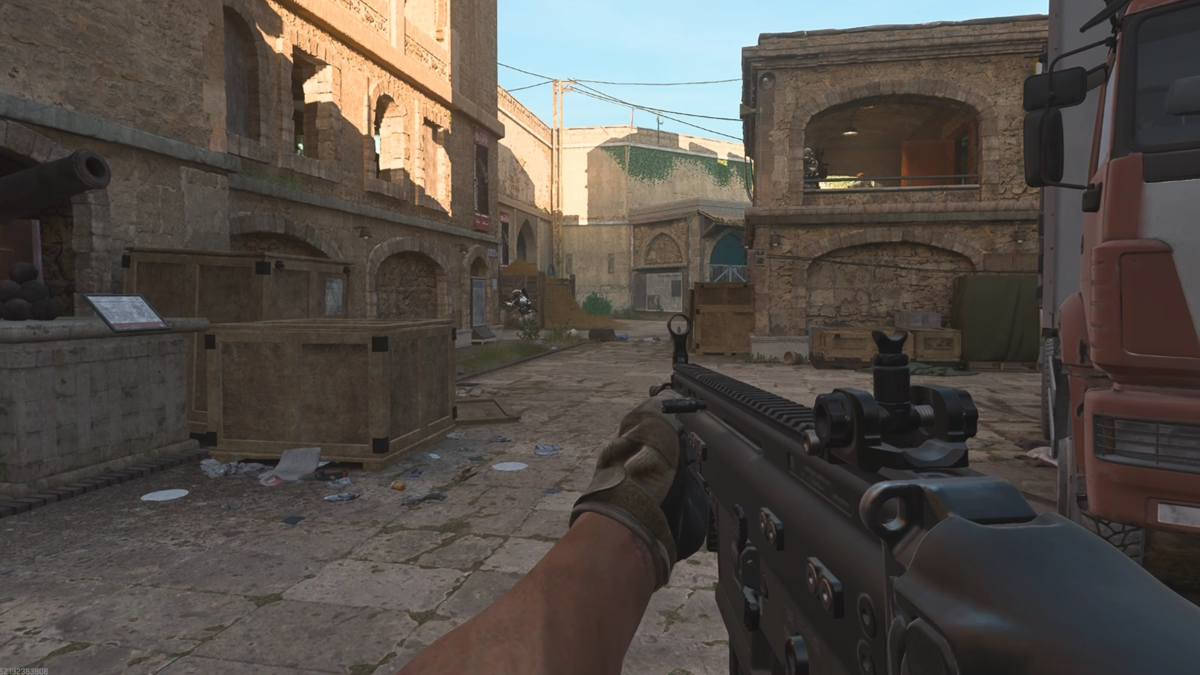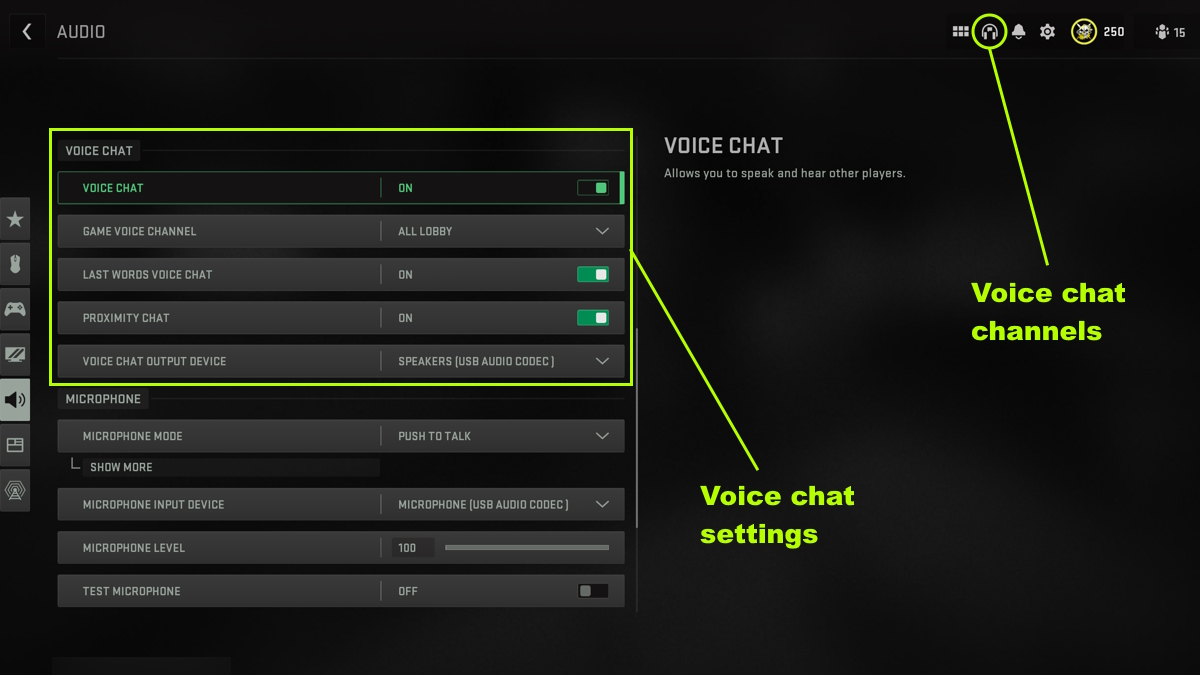There are a fair few irritating bugs players have to put up with in Modern Warfare 2. One of these bugs is that everybody in your lobby will be muted, meaning you can’t hear them or speak back to them. It’s not ideal in such a community-driven game to have no communication. Here’s our guide on why everyone is muted for you in Modern Warfare 2 and how to fix it.
Note: For more information about the game, check out our Modern Warfare 2 guides and features hub.
Why is everyone muted in Modern Warfare 2?
Before attempting anything else, you should verify the integrity of your game files. This can be done on Steam by right-clicking Modern Warfare 2 in your library, selecting ‘Properties,’ then ‘Local Files,’ and finally ‘Verify integrity of games files.’ If you are using Battle.net, just click the cogwheel next to the ‘Play’ button and select ‘Check for Updates.’ After this has finished, run MW2 and see if your voice chat is working.
If the above step didn’t work. then your installation should be fine. If the issue isn’t being caused by a faulty install, then your in-game settings are the likely culprit. There are a few voice chat settings in Modern Warfare 2 that can cause everyone to be muted.
Head to the Audio settings in MW2, scroll down to Voice Chat, and make sure that your voice chat settings are as follows:
- Voice Chat: ON
- Game Voice Channel: All Lobby
- Last Words Voice Chat: ON
- Proximity Chat: ON
- Voice Chat Output Device: Your main audio output device
- Voice Chat Volume: 100 (Found under Master Volume’s ‘Show More’ sub-menu)
Finally, if all of those options are set up correctly and everyone is still muted in Modern Warfare 2, you should make sure you are in the correct voice chat channel. The channels interface can be accessed by selecting the headphones icon in the top right of the main menu. Make sure you are connected to voice chat and that this interface doesn’t say ‘Start Voice Chat.’ If it does, press F9 to join voice chat and you should be able to hear and talk to other players.
Call of Duty: Warzone 2 is free to play on both Battle.net and on Steam.