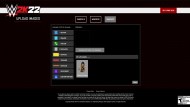A key change in WWE 2K22 is that the selection menu uses real-life images for renders. You might be wondering how to make one of your own for personal use. Here’s our WWE 2K22 guide to help you create a custom render or custom portrait for your CAWs.
Note: For more information, check out our WWE 2K22 guides and features hub.
WWE 2K22 guide: How to make custom renders or custom portraits for your CAWs
Assuming you already made your own character or, in my case, AEW’s MJF, then you’ve probably come across WWE 2K22‘s upload site. This is what you’ll also use if you want to acquire custom portraits for your wrestlers. So, where exactly do you get those kinds of images?
The most obvious sources are the official websites of wrestling promotions. For instance, on WWE’s roster page, you’ll see a bunch of superstars there already. Simply right-click on an image and open it in a new tab. You should then be able to crop part of the image (i.e., waist-high) and edit it using a program such as Paint.net.
If you want yourself to be part of the action, then it’s very unlikely that you’ve got a wrestling or cosplay attire lying around. The best you can do is upload your face photo when you make a custom superstar.
But, if you still want your avatar to have a custom render, then your best bet is to start a match and watch your character’s entrance. Take a screenshot at a preferred moment and open that using your image editing program.
For custom renders in WWE 2K22, I used the 512×512 image size. If you have a render from the official site, then the process might be easier.
All you have to do is use the Magic Wand tool to remove the background, keeping only the wrestler’s figure on the canvas. If you took an in-game screenshot, then you might also need to use the Lasso tool.
Note: You might need to tweak the wrestler’s image slightly. If it fills the entire canvas, then your character will appear larger on the selection menu.
Save the image as a PNG file and go back to the upload site. Sign in with your username for the platform that you’re using, make sure WWE 2K22 is selected, and pick the Custom Portrait option.
After uploading, go back in-game and check Online -> Community Creations -> Image Manager -> Incoming to save the picture.
- Upload site
- Image Manager
To use your custom render in WWE 2K22, simply go to Creations -> Create/Edit a Custom Superstar -> Personal Information.
Click on Custom Portrait and choose the image that you’ve just saved. This custom render will replace your menu pose, and it will appear on the character selection and match-up screens.
WWE 2K22 is available via Steam. For more information, check out our guides and features hub.
Related: WWE 2K23 Roster: Full List of Wrestlers Revealed on Operation Sports