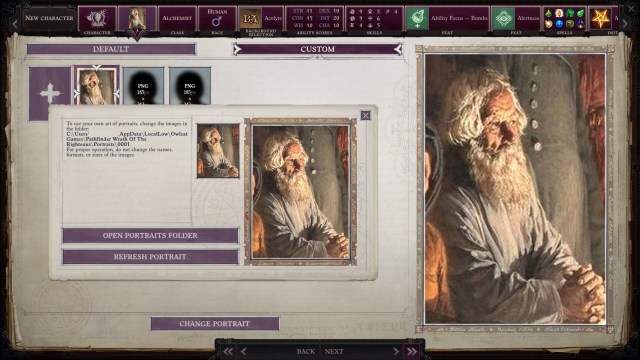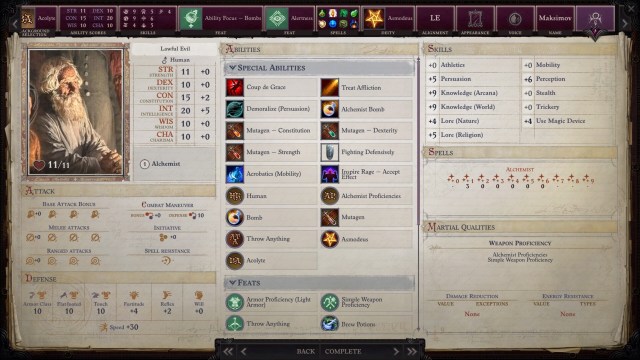Pathfinder: Wrath of the Righteous — How to use custom portraits
Add your own custom portrait in Pathfinder: Wrath of the Righteous.
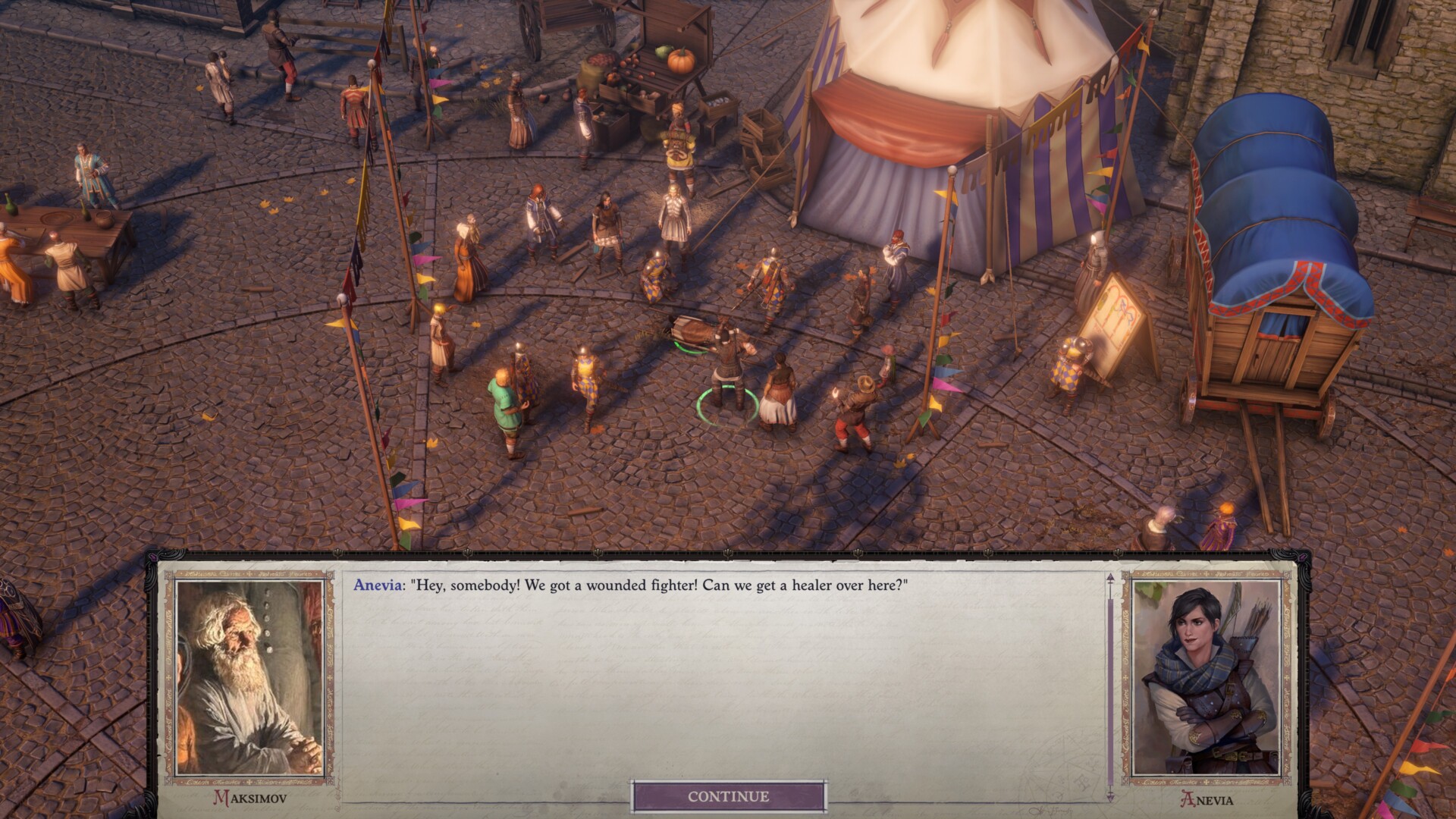
Character creation in Pathfinder: Wrath of the Righteous presents you with several options to help generate a unique look. This includes a means of selecting new portraits, as well as artwork from Kingmaker. If you’re not happy with the default options, then you can always add your own. Here’s our Pathfinder: Wrath of the Righteous guide to help you create and use custom portraits for the character creation system.
Note: For more information, check out our Pathfinder: Wrath of the Righteous guides and features hub. Likewise, you can take a look at our character creation guide to help you get started.
Pathfinder: Wrath of the Righteous – How to use custom portraits
When you go to the portrait panel in Pathfinder: Wrath of the Righteous‘ character creation system, you’ll see two selections for “Default” and “Custom.” Click on the latter and you’ll notice a “+” icon. This allows you to create new customizable images in separate folders.
Go ahead and navigate to “C:\Users\<PC user>\AppData\LocalLow\Owlcat Games\Pathfinder\Wrath of the Righteous\Portraits\<numeral>.” The numerical portion indicates the particular set of images pertaining to a folder (i.e., “001” is the first custom portrait that you have).
If you open that folder, you’ll see three files: fulllength.png, medium.png, and small.png.
Next, find an image that you’d like to use for your custom portrait. In my case, I just searched Wikimedia Commons for a pic of a “sorcerer” until I found something that I liked.
Go ahead and open the PNG files with a program (i.e., Paint.net), copy the image that you want to use, and paste it there. Save it when you’re done, and don’t forget to make sure that the dimensions are still correct.
In the character creation screen, click on “Refresh Portrait.” This will show the pic that you’ve just acquired. Go ahead and choose your character’s race and class, and be ready to go on an adventure.
Note: To avoid any errors, make sure that you only open the default PNG file and paste your custom image there. If you simply rename your custom image file to something like “fulllength.png,” it won’t work.
Pathfinder: Wrath of the Righteous is available via Steam.