Photo Mode is a welcome addition to any game. It allows you to capture mesmerizing moments and dynamic sequences. Here’s our Photo Mode guide for A Plague Tale: Requiem to help you use this function and take the perfect screenshots.
Note: For more information, check out our guides and features hub for A Plague Tale: Requiem.
A Plague Tale: Requiem – Photo Mode guide
Activating Photo Mode in A Plague Tale: Requiem is fairly simple: just press the escape key to pause the game, and select it. This works at almost any point in the game while you’re playing, even in the middle of cutscenes.
For instance, one image above shows Amicia jumping off a burning house, with the scorching flames seen in the distance. But, this is actually just part of a short animation where she’s leaping off, with the camera using a fixed perspective behind her.
Because there’s no restriction, you can capture these moments that make the world come to life (it’s not as though the rest of the game world and its characters stopped existing just because a cutscene is playing). In the examples below, Hugo is just drinking water from a pond, though using Photo Mode lets you zoom out to see the surrounding landscape.
As for the functions, the first tab has options related to the camera, including tilted angles, focus, and depth-of-field. The second tab, meanwhile, lets you toggle the visiblity of characters and models. If you want, you can make Amicia, Hugo, other NPCs, and even the rats disappear from the frame. Lastly, the third tab lets you make the usual adjustments, such as brightness, contrast, and exposure, as well as film grain and vignette effects.
Sadly, the controls can be a bit janky. The WASD keys let you pan the camera in four lateral directions, but rotation and angling can only be done by holding the left mouse button.
One more thing of note regarding Photo Mode in A Plague Tale: Requiem is that the camera may go out of bounds from time to time. You might encounter sections that are incomplete, split off, or textures that go through walls. This is normal owing to the level design and creation of individual cells in the game world, so you’ll have to do some adjustments with your shot.
Moreover, it’s possible to see strange occurrences, such as characters with weird poses. For example, there’s a scene where Amicia is talking to Beatrice and Lucas, all while Hugo is resting (out of the frame). If you activate Photo Mode to check up on Hugo, it’s as though he’s floating. This is the character model’s pose a bit later in the scene.
A Plague Tale: Requiem is available via Steam.






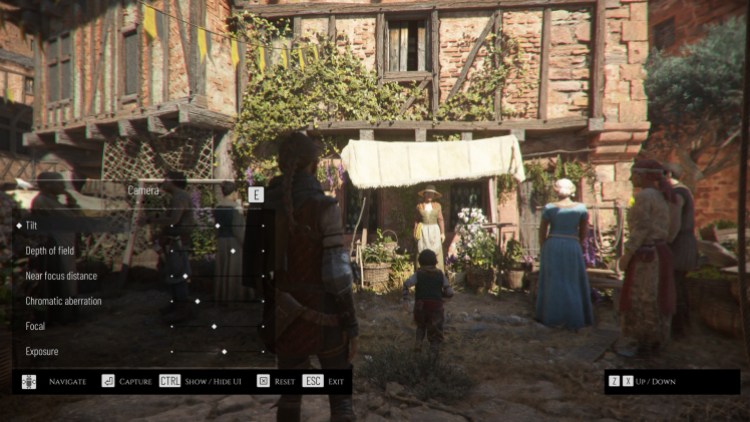




Published: Oct 18, 2022 05:10 pm