BenQ’s latest EW3280U monitor promises a little bit of everything on paper. It’s a 32-inch display with support for UHD resolutions and HDR. More than that, though, it’s under $1,000. In this BenQ EW3280U review, we’re going to take a close look at the display, seeing how it handles games, movies, and general browsing.
For the short answer, the EW3280U is a lot more impressive on paper than it is in person. Although its wonderfully designed menu, excellent speakers, and range of eye care features justify the price, the final image still has some issues.
Unboxing and specs
Setting up the BenQ EW3280U was no challenge. BenQ includes a USB-C-to-USB-C cable, an HDMI cable, the monitor itself, and a stand. The metal stand is thankfully heavy but doesn’t require tools. Simply slide it into the back of the monitor and tighten the pre-installed screw using the lever.
As for specs, the BenQ EW3280U sports an IPS panel with decently wide viewing angles, a maximum resolution of 3840 x 2160, 5ms GTG response time, and a 60Hz refresh rate. For PC gaming, the specs aren’t great with a slower-than-average response time and low refresh rate. Thankfully though, the display supports FreeSync.
For ports, the monitor has two HDMI 2.0 ports, a DisplayPort, and a powered USB-C port. The display also has a tilt adjustment between -5 degrees and 15 degrees, though unfortunately no swivel or height adjustment.
The kicker for specs comes in color. The BenQ EW3280U supports 95 percent of DCI-P3 color space and 10-bit color depth. For gaming on Windows, DCI-P3 isn’t great for the vast majority of titles. Although it’s the color space most games will work towards as HDR becomes an essential graphical feature, that’s not the case now, and it certainly hasn’t been for the past few decades.
DCI-P3 is great for watching movies, but sRGB is preferred for non-HDR games (the majority of PC titles available). Because of that, colors look a bit off in-game, with some appearing more saturated than others. A way to bypass this issue would be an sRGB emulation mode, which BenQ unfortunately doesn’t include.
DCI-P3 is par for the course with new displays; sRGB isn’t as wide as DCI-P3, so the latter is, technically, the better option. The use case must be considered, though. For gaming in particular, sRGB is still the preferred option despite its age.
HDR (-ish)
A big selling point for the EW3280U is that it sports genuine HDR. It is DisplayHDR 400-certified by Vesa, which, currently, is the only standardized certification for HDR displays. So the EW3280U is truly an HDR monitor, but DisplayHDR 400 is the lowest certification Vesa hands out.
In practice, this means a peak luminescence of 400 cd/m2, global dimming, and some minimum requirements for contrast compared to standard dynamic range. The key point for DisplayHDR 400 is global or screen-level dimming.
All other DisplayHDR certifications come with zone-level or pixel-level dimming. If you’re unaware, the pixels on your monitor need light to shine through them to display any amount of color. Depending on the number of light sources, you can have a much more contrast-y and dynamic image.
Pixel-level dimming, for example, allows each individual pixel to show light or not. (This is the technology you find on OLED TVs.) For the EW3280U, there’s only a single backlight that illuminates all of the pixels on screen at once. With HDR turned on, global dimming causes some problems.
For instance, we booted up Ori and the Will of the Wisps — an HDR game, as you can read in our review — and global dimming would affected the picture dramatically. The high contrast of the environments proved too much for the global backlight, varying the brightness of the screen depending on what was on it.
Unfortunately, with global dimming, it’s hard to get an image that looks great in HDR, even if the display is certified. This problem is also partly attributed to BenQ’s HDRi technology, which uses a built-in light sensor to adjust the image on the fly.
There are three HDR modes built in to the display, two of which use HDRi and one that doesn’t. Using Ori again, we found little difference in the problem between the different display modes. That said, on the desktop, standard HDR without BenQ’s HDRi technology worked great, with bright, contrasted images and little in the way of dimming woes.
Protecting your eyes
One of the more unique aspects of the EW3280U is eye care. Although a feature often touted by monitor manufacturers, the EW3280U actually has a significant number of settings to take better care of your vision.
The core feature is Brightness Intelligence Plus (BI+), which uses a sensor in the monitor to detect the light in your room and adjust the screen brightness accordingly. Like HDRi, Brightness Intelligence works, though it’s largely dependent on your room, monitor positioning, and what’s on your display.
BI+ is a cool feature, with its automated brightness and color temperature adjustment. However, it’s still a feature that’s better in theory. Maybe my eyes just demand more lumens after years of tearing through PC games, but BI+ looks too dim. Furthermore, it’s slow, so there could be some changes in how your screen looks when you first boot up your machine.
Although BI+ is the core feature for eye protection, it’s not the only one. The sensor can also track when your eyes are looking at the display and suggest breaks. Additionally, the EW3280U has color weakness modes for those with color perception difficulties as well as an eBook mode that makes the display look like a Kindle.
The Kindle-esque mode is one of multiple filters to reduce eye strain. It displays the image with a sepia color, and although the backlight is much less bright in the Kindle mode, it’s still present. Still, if you’re reading a lot of text, it’s a nice option to have.
Talking sound
The EW3280U has a set of speakers built-in. Although most monitor speakers sound like garbage, the EW3280U stands above the pack. They’re less “built-in” to the display and more “built-on” the display, leading to a much cleaner sound.
Frankly, the speakers have no business sounding as good as they do. They’re surprisingly bassy, all without becoming overbearing. You could easily use the speakers on the EW3280U as your main sound source. They end up sounding better than most cheap 2.1 kits from Logitech and the like.
You need to tune them, however. BenQ includes a range of different profiles for different audio scenarios (“Cinema” and “Game,” for example). Although it’s easy to write these modes off as exaggerated EQ tweaks, BenQ has a lot more going on. Although we don’t know for sure what secret sauce BenQ has happening behind the scenes, the different sound modes each bring something new to the table.
The speakers are just another way that BenQ subverts expectations with the EW3280U. Like the eye care modes, it’s easy to disregard the speakers entirely especially with how little attention other manufacturers pay to that area. In practice, however, the speakers are one of the main reasons we’d recommend this display.
The verdict
As a primary display, the BenQ EW3280U is a solid choice, and pretty cheap given the specs. For me, though, it works better as a second display. In most cases, I left HDR off, and even then, the over-saturation of some colors can become an eye sore quickly. Still, at only $800, the BenQ EW3280U packs a lot of bang for your buck, especially with its speakers.



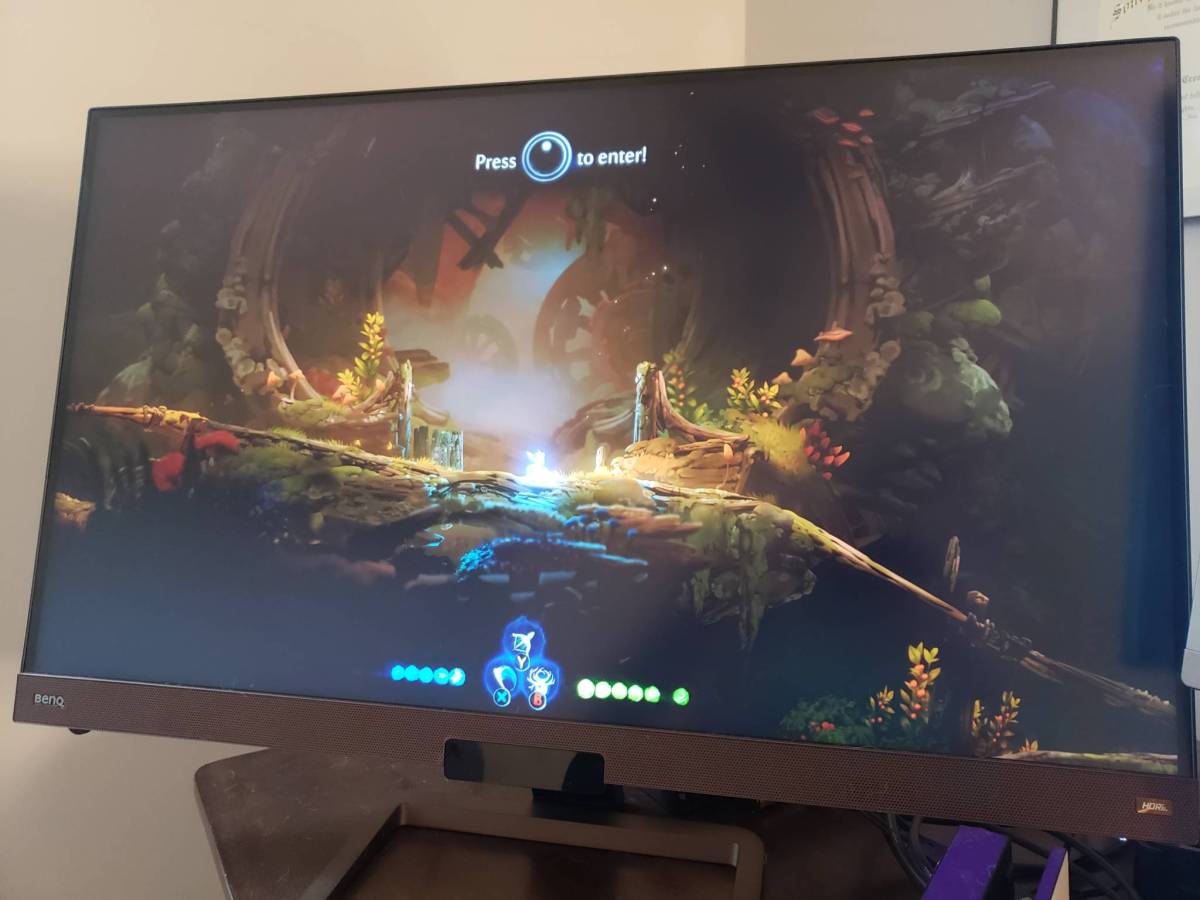
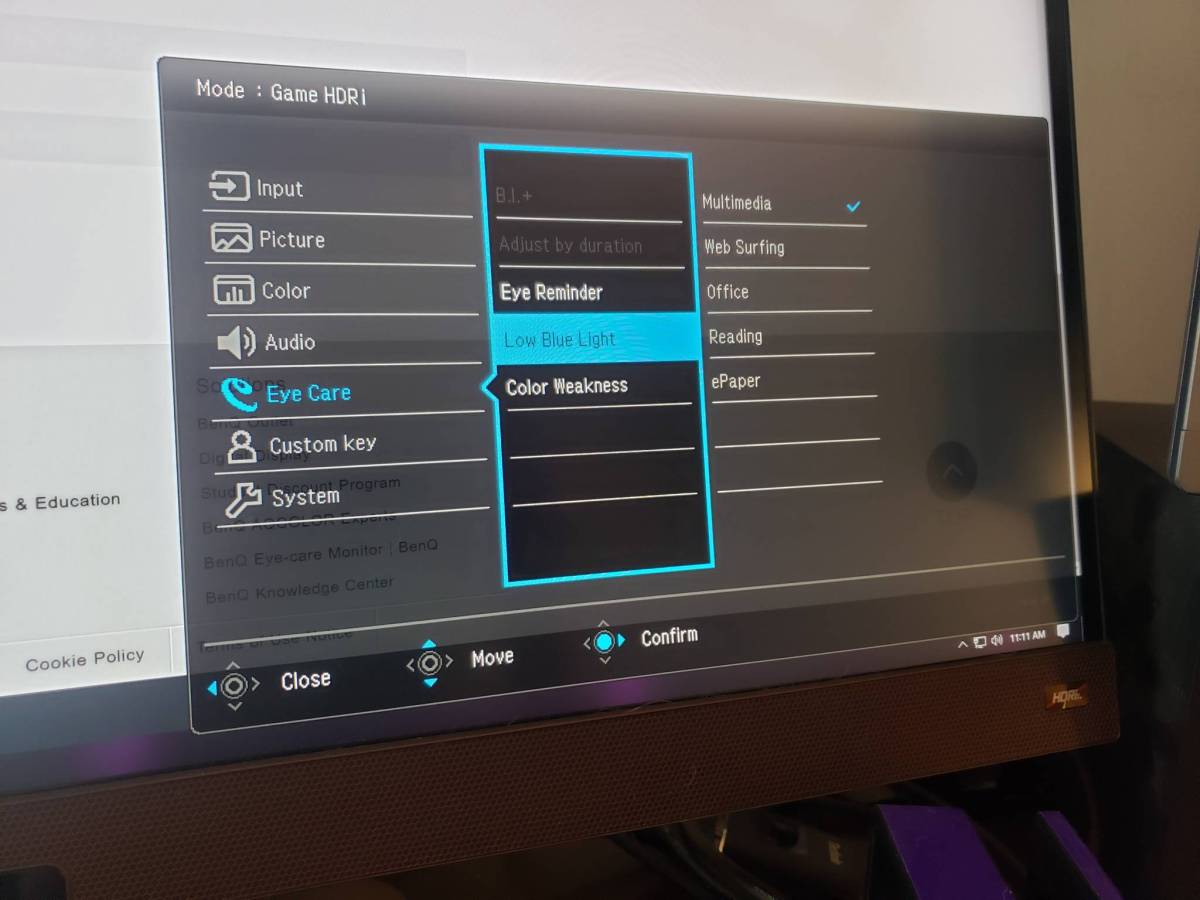




Published: Apr 3, 2020 04:30 pm