Cold Symmetry has a core team of around 15 developers that crafted Mortal Shell, an indie Souls-like that’s also the studio’s debut title. Sufficed to say and as mentioned in our official review, I thoroughly enjoyed it as it exceeded all expectations.
Here’s our technical review which focuses on the graphics, performance, and various settings.
Mortal Shell system requirements
Minimum:
- OS: 64-bit processor and operating system
- CPU: Intel Core i5-4590 or AMD FX 8350
- RAM: 8GB RAM
- GPU: NVIDIA GTX 970 or AMD Radeon R9 290
- Storage: 40GB HD
Recommended:
- OS: 64-bit processor and operating system
- RAM: 16GB RAM
- CPU: Intel Core i7 or AMD Ryzen 7
- GPU: NVIDIA GTX 1070 or AMD Radeon RX Vega 56
- Storage: 40GB SSD
Author’s:
- OS: Windows 10 (64-bit)
- CPU: Intel Core i7-7700 4.2 GHz
- RAM: 16GB RAM
- GPU: Nvidia GeForce GTX 1070 Ti (8 GB)
- DirectX: Version 12
- Storage: Samsung SSD 860 EVO 500 GB
Mortal Shell‘s system requirements come from its Epic Games store page. I was initially apprehensive given my rig’s limitations (yes, GTX 1070 Ti’s are limited nowadays when we’re talking about certain releases. Plus, it’s commonly assumed that the system requirements point to 1080p as opposed to 4K gaming. But, what happened next surprised the shell out of me.
Graphics settings
Below, you’ll see the graphics settings for Mortal Shell. Oh, and you can make changes to the options in the middle of a run and not just via the main menu. Anyway, here’s the top end of the panel:
Here are some more graphics settings at the bottom of the panel. The resolution scale option is also available so you can tweak without needing to downscale to a completely different resolution.
Post-processing quality and anti-aliasing quality can also be changed, but they’re not visible in the screenshot:
Graphics comparisons
Before we talk about performance and optimization, let’s first look at the graphics comparisons. Mortal Shell has low, medium, high, and ultra presets (and custom if you made any changes). I was using 4K UHD resolution in all these instances.
Because the option is also there, I’ve decided to add a bunch of “indie mode” screenshots with the ultra preset selected. This option makes switches the visuals to use pixel art giving you those Titan Souls, Blasphemous, or Dead Cells vibes in a 3D world. As usual, click on each image for a larger view.
Starting area:
Character close-up (no shell/armor worn):
Flame effects and shadows (with the Smoldering Mace equipped):
Mortal Shell‘s already dreary and depressing landscapes are made to look drab when using the low preset. If we switch to the high preset, however, things look more interesting.
Of course, switching to ultra makes you notice additional details such as improved water reflections, soft shadows, foliage, and pronounced skin and armor textures. Lastly, “indie mode” (with the ultra preset used) is just a fun and quirky option to have.
Performance
Outside of changing graphics settings for this technical review, the entirety of my Mortal Shell playthrough had the ultra preset, 3840x2160p/4K UHD resolution, and unlimited framerates enabled.
I tweaked the resolution scale slightly and, on average, I was getting 65 to 75 FPS in most areas, with peaks of 90 FPS in others. Even during boss fights where I had to use some weapon skills or hectic moments with loads of enemies, I was still cruising at around 60 FPS.
Buttery-smooth framerates made the most out of those quick-timed dodges, fast attacks, the use of the hardening mechanic, and those sweet iFrames. Though there were framerate drops — such as one room in the game that has a burning effigy and several torches — these issues were few and far between and performance wasn’t gravely impacted either.
Note: If you’re having issues with framerates, always try to tweak the resolution scale graphics option. You can maintain a semblance of your chosen resolution (especially the native resolution of your display) without necessarily downscaling completely. At the same time, you can ensure stable FPS.
Gameplay settings
Below, you’ll see Mortal Shell‘s gameplay options:
This is the bottom of that panel:
You’ll notice that you can make changes to health bar indicators, damage numbers, camera shake, sensitivity, and lock-on system (which is decent enough as it is). You can also change the HUD’s scale from the default setting to medium, high, or hidden. The last one disables the HUD and allows you to take dynamic screenshots akin to “photo mode.”
Here are some images showing the HUD scaling presets:
I do have a gripe here and that’s how Mortal Shell, regardless of the HUD setting except when you disable it completely, will still show you the items you’ve recently picked up or used. These cover a portion of your screen and the notifications can take a while to disappear, so those can be a little annoying at times. I certainly don’t want a section of my HUD covered while fighting mobs all because the game wants to tell me that I used a couple of mushrooms.
While we’re on the subject of the HUD and what the game looks like, well, there’s also a particular visual bug related to the Smoldering Mace. If you activate the weapon skill that provides flame effects and you switch to a new weapon like the two-handed Martyr’s Blade, the flames will still be there.
You’ll need to return to the main menu and reload your save to get rid of the visual bug, so let’s hope the devs can make a quick fix. It can be a little distracting, though it might be hilarious when your character looks like he’s carrying a flaming ice sickle — a “flaming icicle,” get it?
Apart from these, there’s also texture clipping in some cases. Thankfully, there’s nothing that could be considered too jarring.
Control settings
Below, you’ll find the game’s control settings. Here’s the top panel:
Here’s the bottom half:
The keyboard binds and gamepad buttons can be re-mapped to your liking. The only re-mapping exceptions when using a gamepad would be character movement as well as weapon abilities (both shoulder buttons and both trigger buttons are the only ways to activate these). Also, a gamepad will have the same button for dodging and sprinting (“B” button on an Xbox gamepad). However, mouse and keyboard users have the space bar for dodging and the left shift key for sprinting.
I find both setups viable for playthroughs. Still, I’m a gamepad user whenever I play third-person action games. It’s just a personal preference, and my Logitech F310 hasn’t let me down yet.
The lock-on in this game is generous and it’s not going overboard while yanking the camera all over the place — which was one of the problems I had when I reviewed Hellpoint recently. Just as well, the controls are responsive with hardly any input delay. If you’re pressing buttons or keys to attack, parry, or dodge, you can expect those actions to happen instantaneously. If you’re in the middle of an attack animation or a roll and you decide to harden (turn to stone, aka. flashy blocking), you can do just that without an issue.
Audio settings
Last but not least, here are the audio settings in Mortal Shell:
There aren’t a lot of faults with the audio either, barring a rare hiccup where a sound effect disappears during one boss fight. You’ll still hear the thud of smashes, the crunch of bone-breaking hits, the familiar sound of a steel blade slicing flesh, and special cues during certain encounters or when you activate an empowered riposte. Dreary and somber tones help keep that level of immersion given the game’s atmosphere.
Mortal Shell: At a technical glance
Overall, Mortal Shell is an astoundingly optimized game that handles and performs exceptionally well. The graphics, special effects, and audio are superb. From flaming attacks to hardening your character and turning to stone, it just oozes style and flair.
The level designs and layouts, while common in the Souls-like subgenre (i.e., caverns, tombs, swamps, rocky crags, lots of doom and gloom) are neither shabby nor outdated. Likewise, the controls are fairly responsive with hardly any issues.
Consider the fact that this game was made by a core team of just over a dozen people — and it’s a 3D Souls-like title that runs at a smooth pace — then you have to marvel at all the magic tricks that Cold Symmetry pulled off. Mortal Shell, simply put, is one shelluva debut title for the studio.




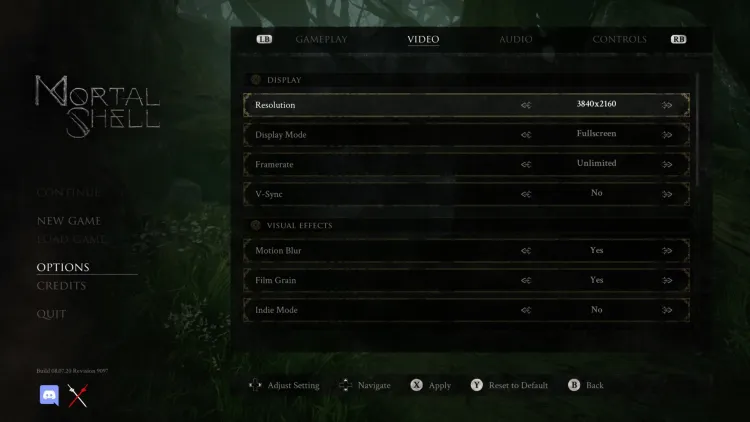
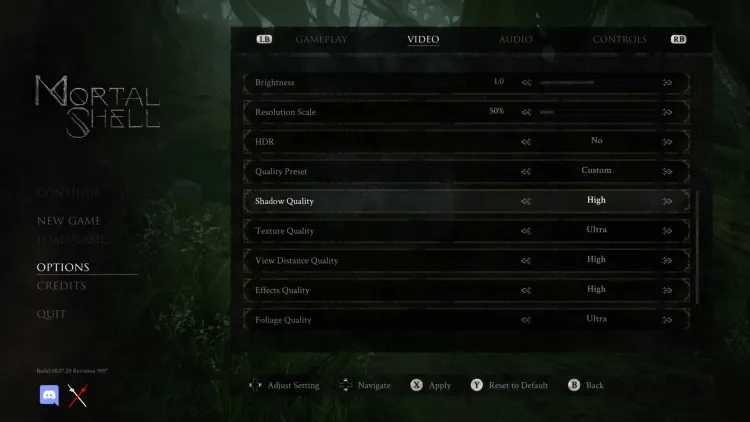




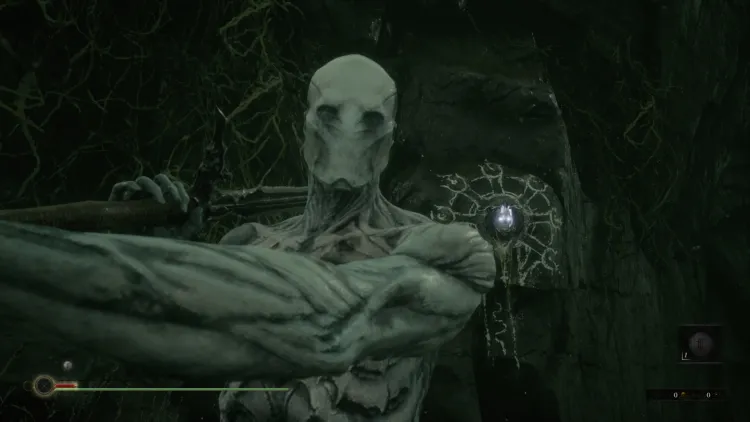
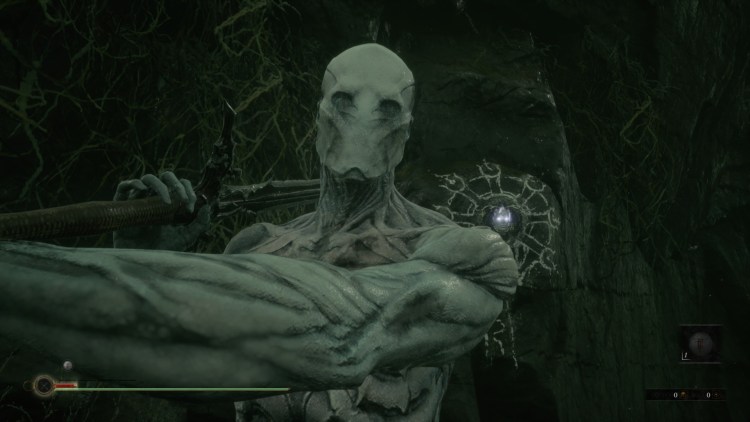
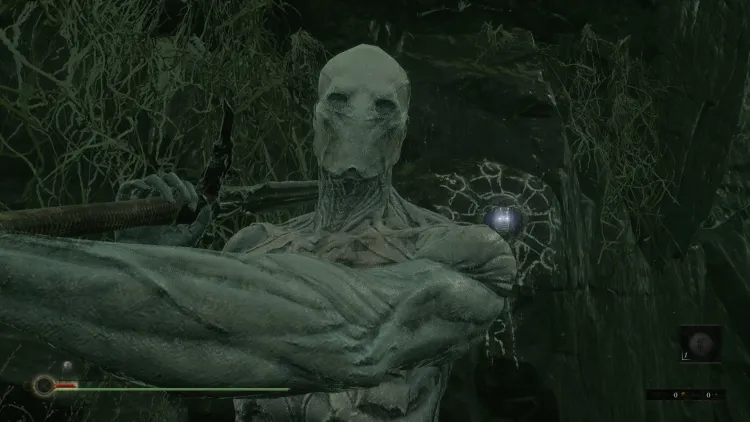
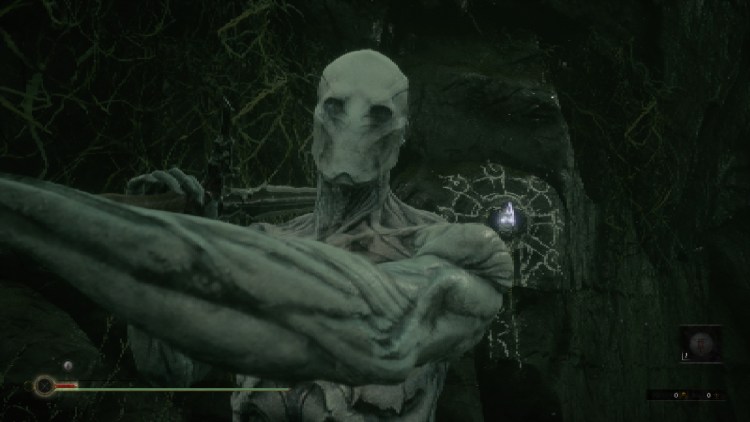





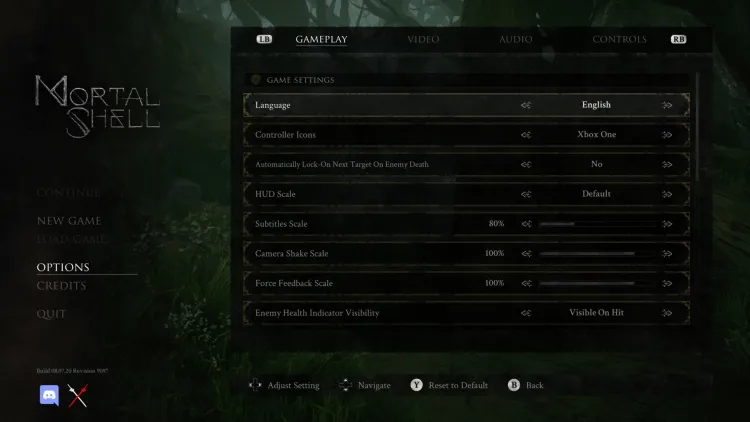
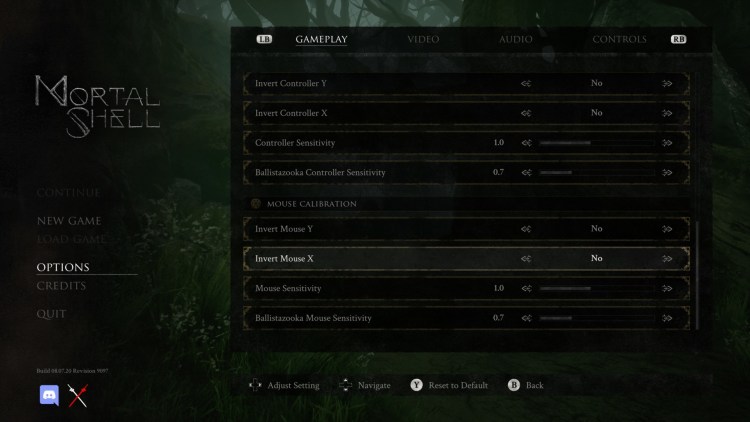




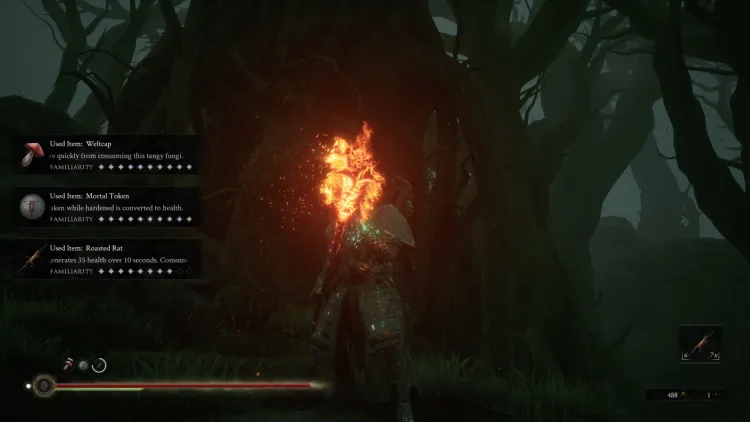

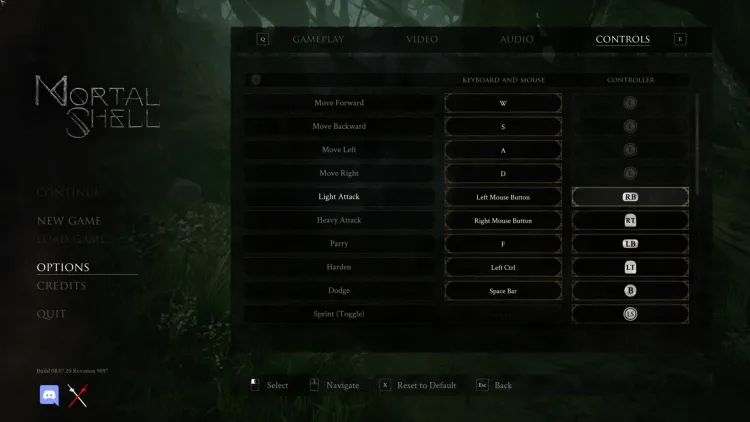
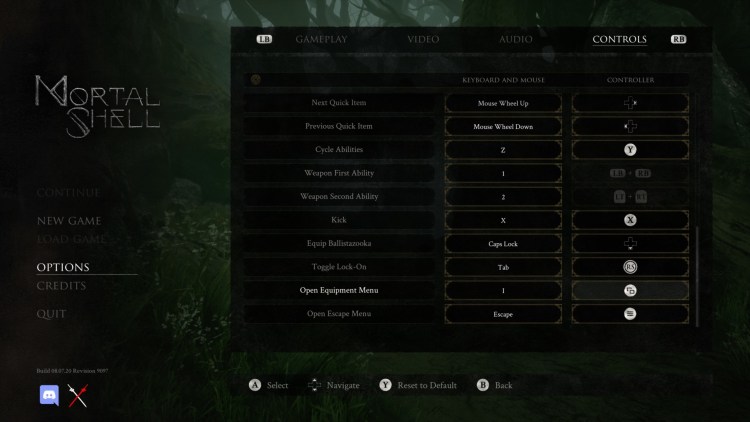
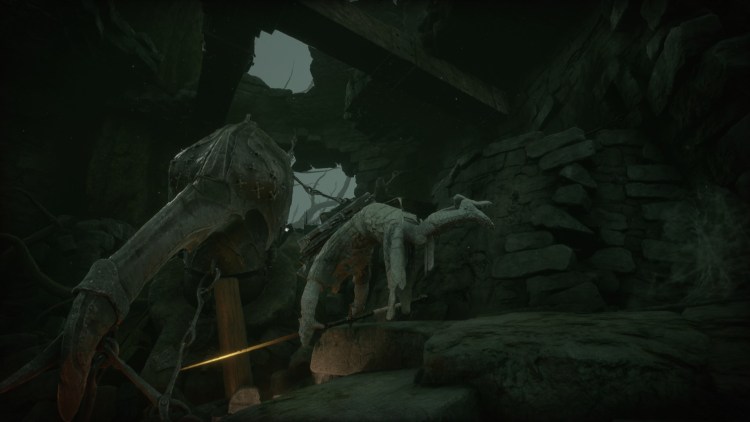
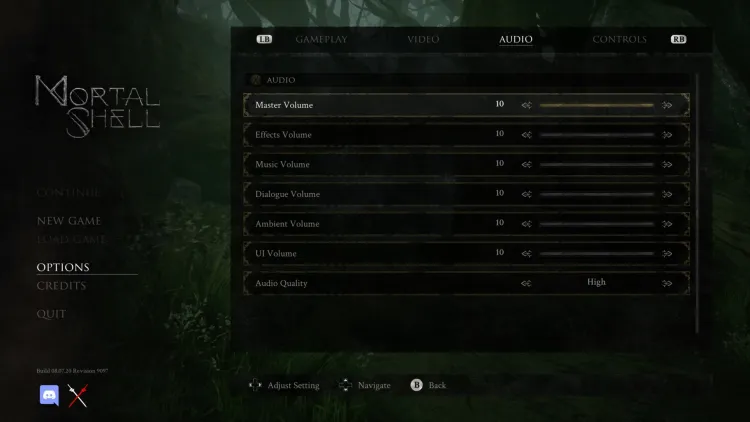




Published: Aug 17, 2020 11:15 am