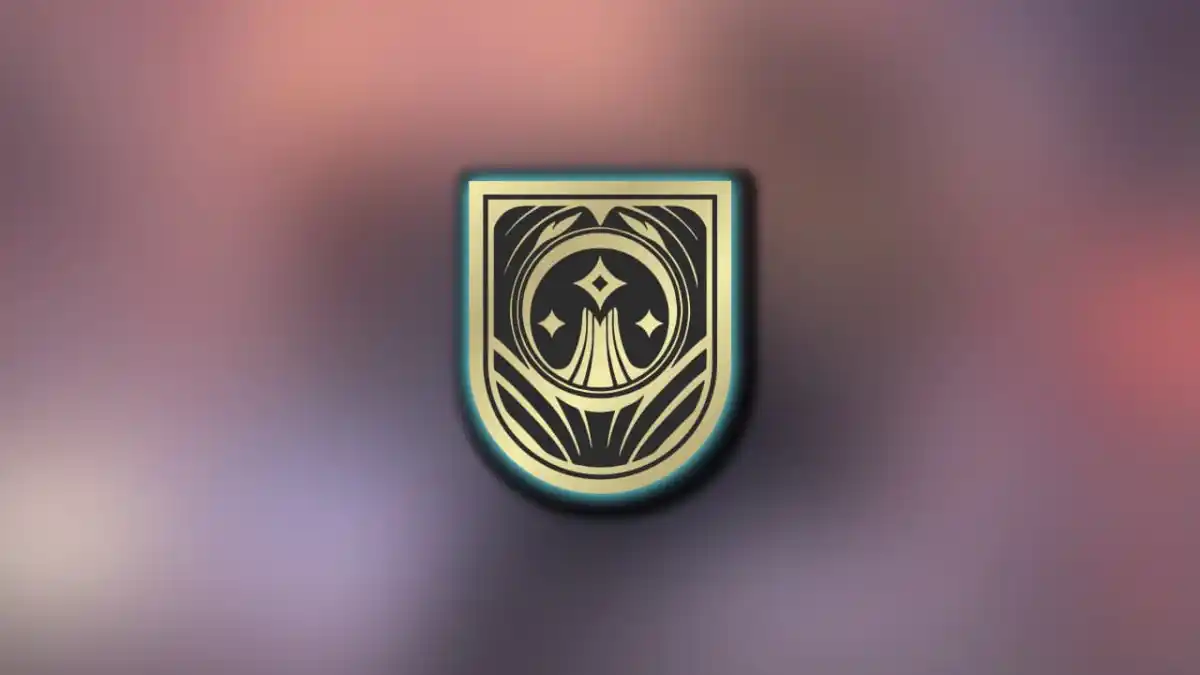With Civilization VI now out in the wild, one of the biggest gripes is the camera control not being mapped to WASD. The good news is that camera keys can be changed with some simple file editing.
Recommended Videos
To change the camera control keys do the following:
- Go your Civ VI install directory C:\Wherever you have steam installed\Steam\steamapps\common\Sid Meier’s Civilization Vi\Base\Assets\UI
- Open the WorldInput.lua file in a text editor such as Notepad or Notepad++
- Find the DefaultKeyDownHandler section
- Find the line if( uiKey == Keys.VK_UP ) and then make the changes as follows
- if( uiKey == Keys.VK_UP or uiKey ===Keys.W)
- if( uiKey == Keys.VK_RIGHT or uiKey ===Keys.A)
- if( uiKey == Keys.VK_DOWN or uiKey ===Keys.S)
- if( uiKey == Keys.VK_LEFT or uiKey ===Keys.D)
- Next you need to add the same entries above to the DefaultKeyUpHandler section
- Note that you will also need to rebind the default Attack and Great Works default keys to something else so your new camera keys do not conflict.
More Civilization VI Tips
There are a few more tips that you may also find useful.
- Hold ALT and drag to rotate the camera
- Hold Shift to bring up mouse tooltips instantly – This can also be edited in C:\Wherever you have steam installed\Steam\steamapps\common\Sid Meiers Civilization VI\Base\Assets\UI\ToolTips\Plot Tool Tip.lua. Edit line 32 local TIME_DEFAULT_PAUSE :number = xx. Change xx to the number of seconds it delays
- Turn off unit auto cycle by editing C:\Wherever you have steam installed\Steam\steamapps\common\Sid Meiers Civilization VI\UserOptions.txt. Change AutoUnitCycle 1 to AutoUnitCycle 0.
- Team multiplayer has been disabled for some unknown reason but it can be activated. Use with caution.
Thanks to numerous player on Reddit and Steam.
PC Invasion is supported by our audience. When you purchase through links on our site, we may earn a small affiliate commission. Learn more