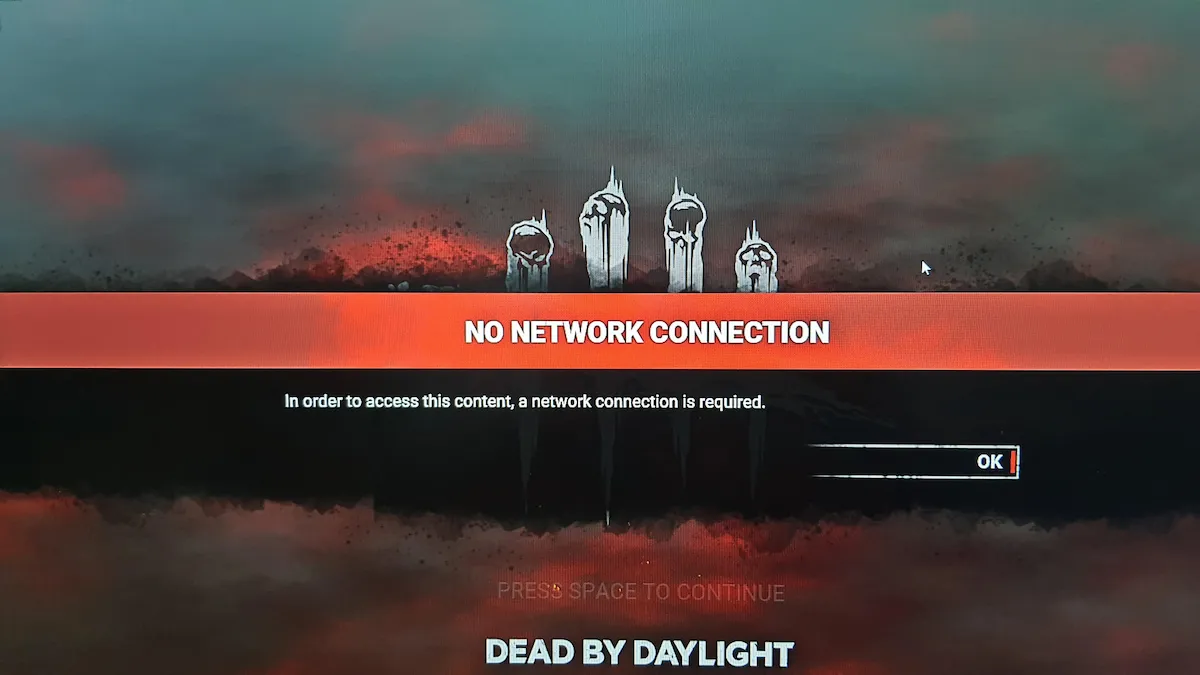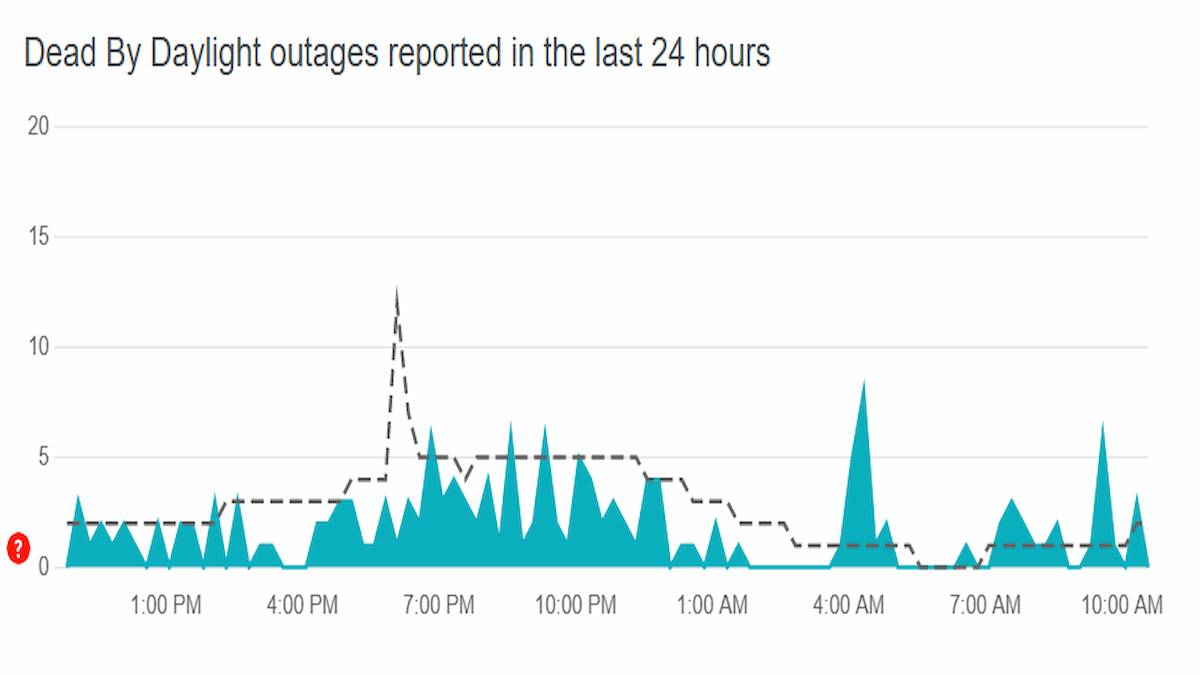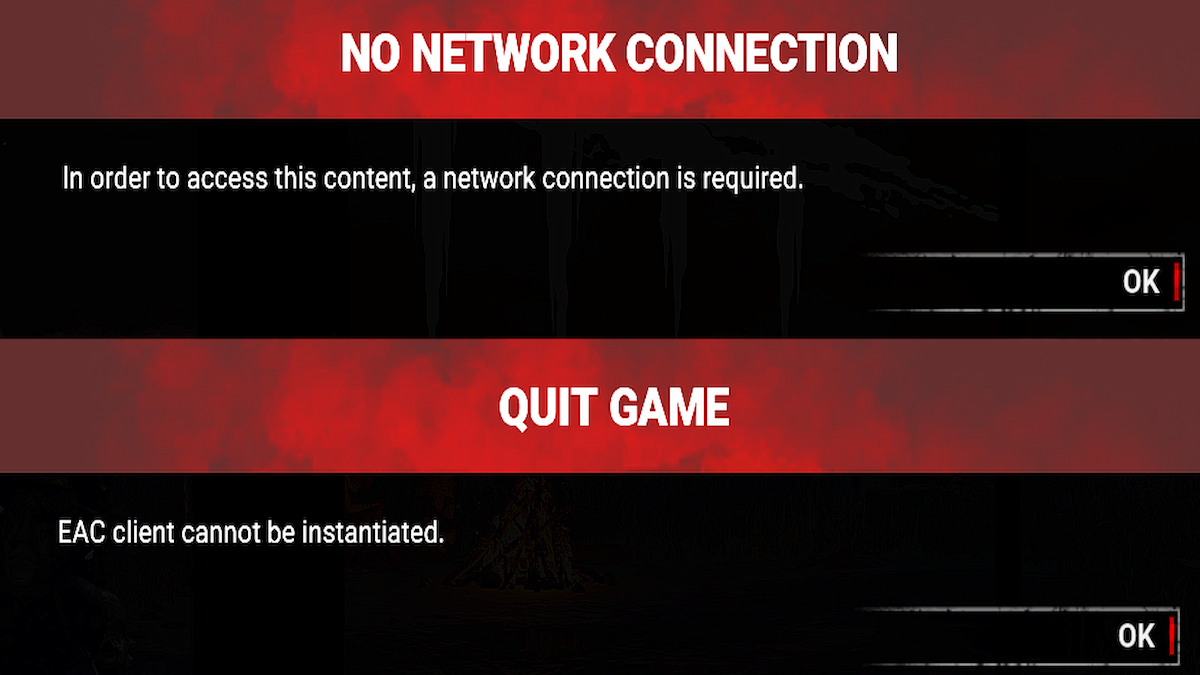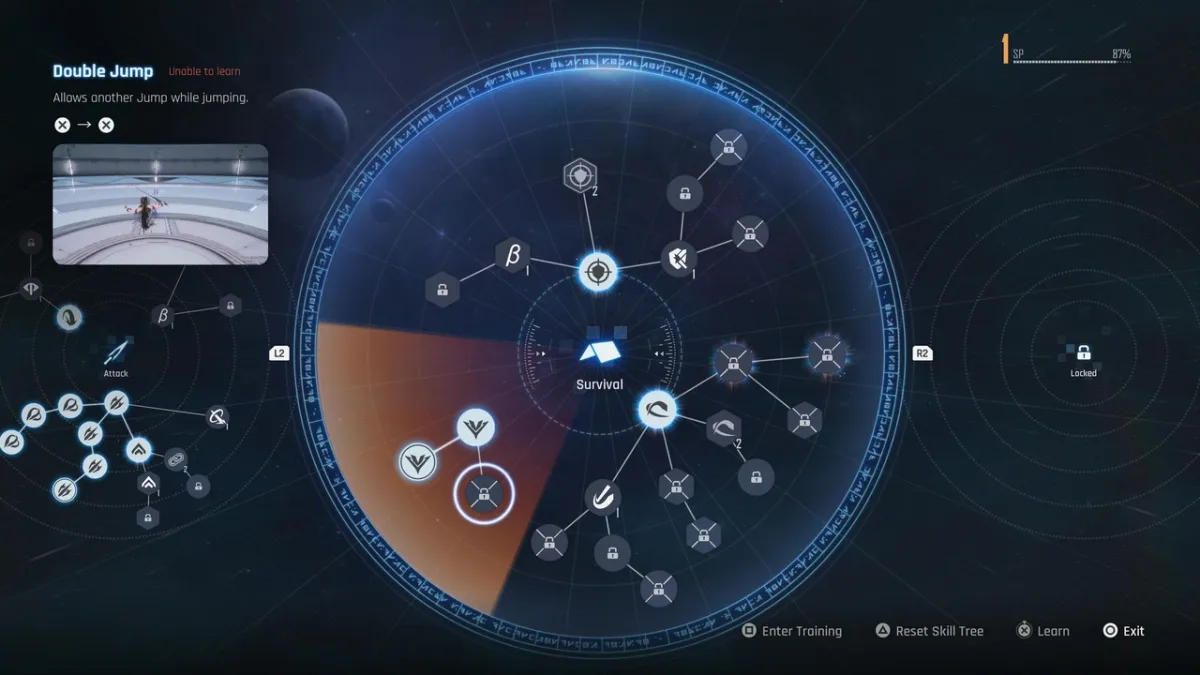Are Dead by Daylight servers down, or are you having issues? Here’s how to check server status if you encounter an issue while attempting to play Dead by Daylight. It’s essential to determine whether it’s a widespread problem or a local problem that requires troubleshooting. It can be frustrating to start the game and be greeted by an Error Code 8012 or No Network Connection message, but you can take a few steps to check the server status and avoid being left hanging as the Entity’s next sacrifice.
How to check the Dead by Daylight server status
To check if the Dead by Daylight servers are down, the most reliable approach is to visit the official @DeadByDaylight Twitter page. The Dead by Daylight team is quick to post about server outages or issues affecting gameplay. This is especially true after patch releases or character drops.
The second way to check server status to see if Dead by Daylight servers are down is by visiting DBD’s Downdetector page. This allows you to review user reports that could indicate any issues with the servers. In addition, other DBD players like yourself can comment on the issues they are experiencing and if they have found any fixes.
How to Fix Dead by Daylight server issues
If you do not see any messages from the Dead by Daylight team or other players, there’s likely an issue on your end. However, there’s no need to worry; two easy solutions can quickly fix the problem.
How to fix Dead by Daylight no network connection error
A stable internet connection is essential for uninterrupted gameplay. If you encounter problems where the Dead by Daylight servers incorrectly detect your client as offline, try power cycling all your devices, such as your PC, console, and internet. This straightforward solution should promptly resolve the issue.
How to fix Deady By Daylight EasyAntiCheat issues
EasyAntiCheat is known to cause issues with your game client’s ability to connect to the Dead by Daylight servers. You can fix this by following these steps:
- Close Dead by Daylight
- Right-click the game on your Steam library
- Select Manage -> Browse Local Files
- Find and open the EasyAntiCheat folder
- Right-click EasyAntiCheat_Setup.exe, and run as administrator
- Restart your PC
Author: I wrote this guide while playing Dead by Daylight on my Steam Deck.