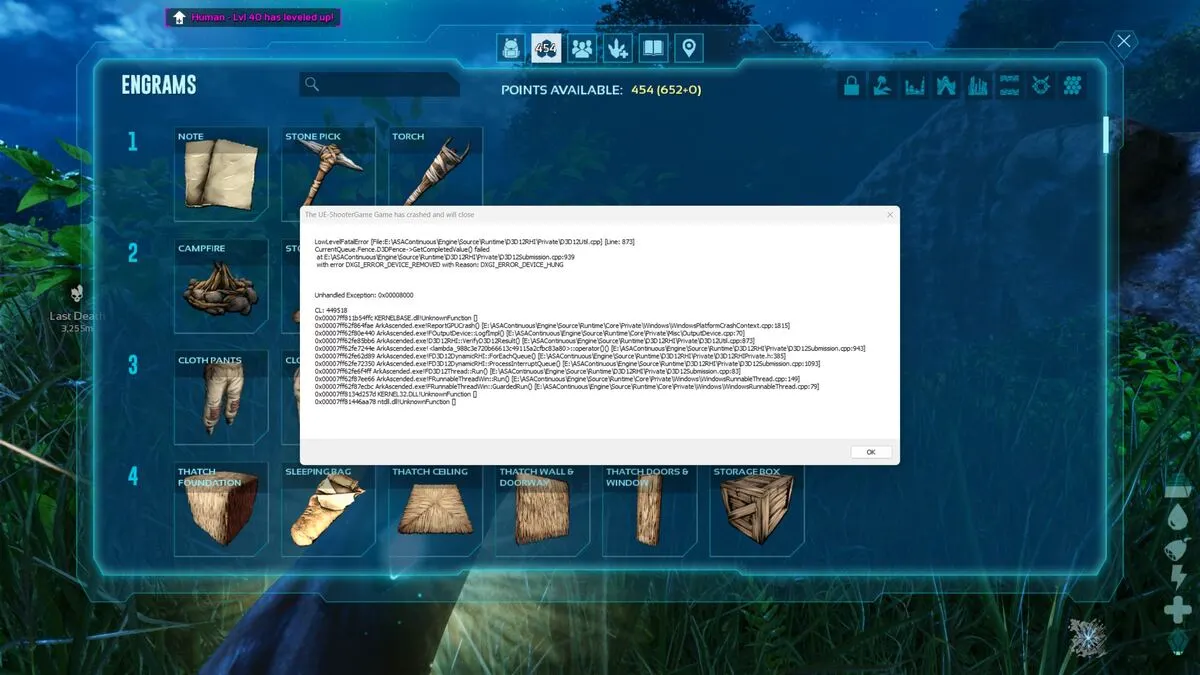Ark Survival Ascended’s early access is going just as well as Ark Survival Evolved’s did — poorly. If you are experiencing fatal errors and crashes when trying to play Ark Survival Ascended, you’ve come tot he right place.
This guide will offer some fixes that have worked for other people. Ultimately, it comes down to Studio Wildcard to fix their game, but in the meantime, there are a few things you can do to minimize fatal errors and crashing in Ark Survival Ascended.
Related: How to find all 10 The Island Artifacts in Ark Survival Ascended
How to fix fatal errors in Ark Survival Ascended
After researching the issue, I discovered that players are experiencing crashes when starting up Ark Survival Ascended and while in Ark Survival Ascended regardless of how powerful the system is.
I recommend starting with the usual — restart the game, power cycle your device — and then try some of these fixes. If nothing works, for now, you’ll need to wait for Studio Wildcard to patch the game.
Check your internet
This doesn’t apply to you if you are on a single-player server, but if you are playing with friends on a non-dedicated server or are trying to play PvP on an official or unofficial server, you need to have a solid internet connection.
If you’re on WiFi, make sure your router is working properly and your device has a solid connection to it. I recommend running an ethernet cable from your router to your device to ensure the best internet connection.
Run the game as an administrator
I found that people have gotten past Ark Survival Ascended crashing upon starting up by running the game as an administrator. Players who have done this technique have experienced fewer crashes, so it’s worth a shot.
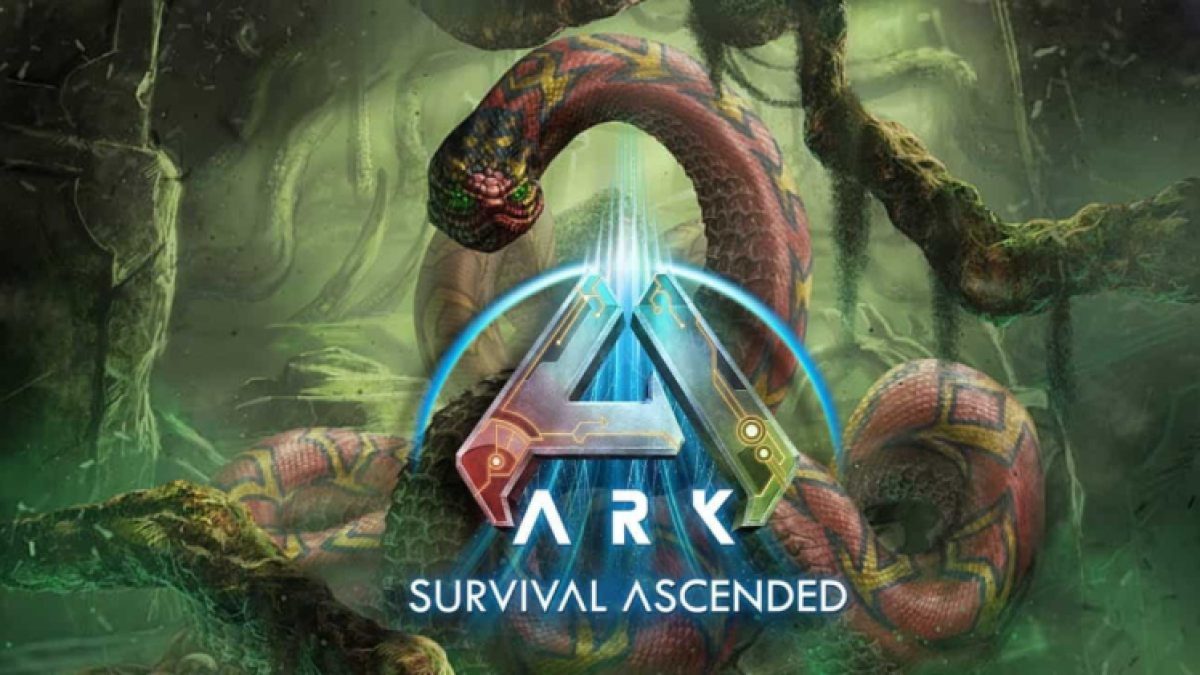
To do that, go to Ark Survival Ascended on Steam. Open the settings and select Browse Local Files. Once you’re in your game files, follow this path: ShooterGame>Binaries>Win64>ArkAscended.exe. Right-click the ArkAscended.exe file and select Run as administrator.
Verify your files
Your Ark Survival Ascended game may be crashing more often because your files may be corrupted. To ensure that isn’t the case, verify your files.
On Steam, go to Ark Survival Ascended in your library. Select the cog or settings and go to the Installed Files tab. Here, select Verify integrity of game files. Steam will automatically scan and fix your Ark Survival Ascended files which can help eliminate fatal errors.
Update your graphics card
Though your system doesn’t affect Ark Survival Ascended crashing, an outdated graphics card might. Update your graphics card by going to Device manager. Find your graphics card in the Display adapters drop-down and right-click it. Select update driver and you should get the most up-to-date drivers for your graphics card.
There may be a graphics card update available in GeForce Experience if you have an NVIDIA graphics card. You can open that application and download the new driver for the best graphics card update.
Lower the graphics settings
Finally, players have found success in lowering their graphics settings. While I recommend checking out what the best graphics settings are for Ark Survival Ascended, a way to bypass crashes is to set your Ark Survival Ascended settings to low.
Though the game won’t be as fun to play with lower graphics, it is one of the proven ways to avoid crashes. Again, the only real solution is to wait for Studio Wildcard to fix their game, but these fixes are what we have until that happens.
Other Ark Survival Ascended articles