Much like the initial betas and the full release of Diablo 4, the game faced tons of issues. For the first season of Diablo 4, the game is getting hit with the same fate. Because the game falls into the live service category, problems will consistently arise. Like the error code 315306 which hits players every now and again. However, not all of them will greatly impact your time slaying creatures in Sanctuary. This guide will go over one of the newer error codes that players have been facing — error code 34202. Read this guide on how to fix error code 34202 in Diablo 4, it’ll also go over the common issues as to why it happens
Diablo 4: How to fix error code 34202
Error code 34202 stems from common issues in Diablo 4 such as the network being down on your end, but it can be fixed. The error code kicks players outright the game by sending them back to the title screen. Once they’re at the title screen, they get hit with a “Game servers are currently inaccessible” message. This happens because Diablo 4 is trying to connect to your computer, and the connection doesn’t make it for a few reasons like your Network Card could be outdated.
Luckily, there are a few ways to fix this problem they are:
- Restart your router
- Use a wired connection
- Hard restart your computer
- Be logged into Battle.net with 1 device
- Update your Network Driver
Most of these solutions are easy to do, however, updating your Network Driver seems to be the more complicated one. Follow the steps below for help with this part.
To start, navigate to the start menu and type in Device Manager.
After the Device Manager menu pops up, search for Network Adapter.
Once you do that, a section will open up beneath it, look for your wireless adapter. It should be the second one.
Right-click it, and press Update Driver.
Once all this is done, close the windows and restart your computer.
However, if the issue persists like the “your account is locked” error, you should wait a little while before jumping in again. It could be an issue with Diablo 4’s servers.
Diablo 4 is available now via Battle.net.



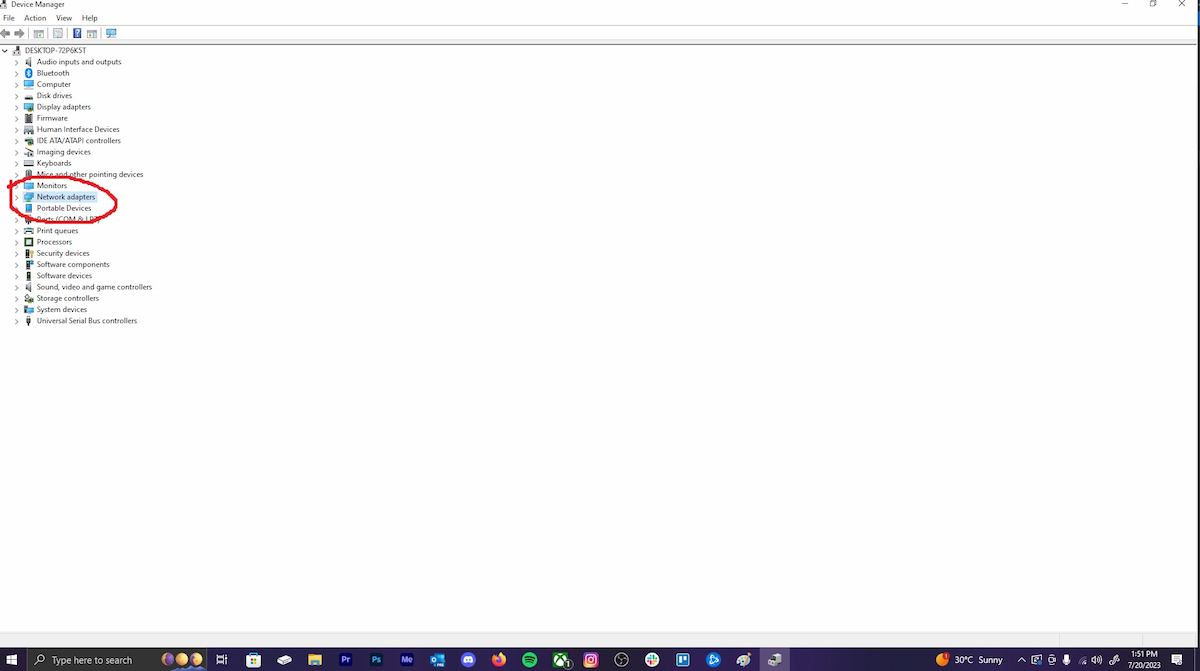
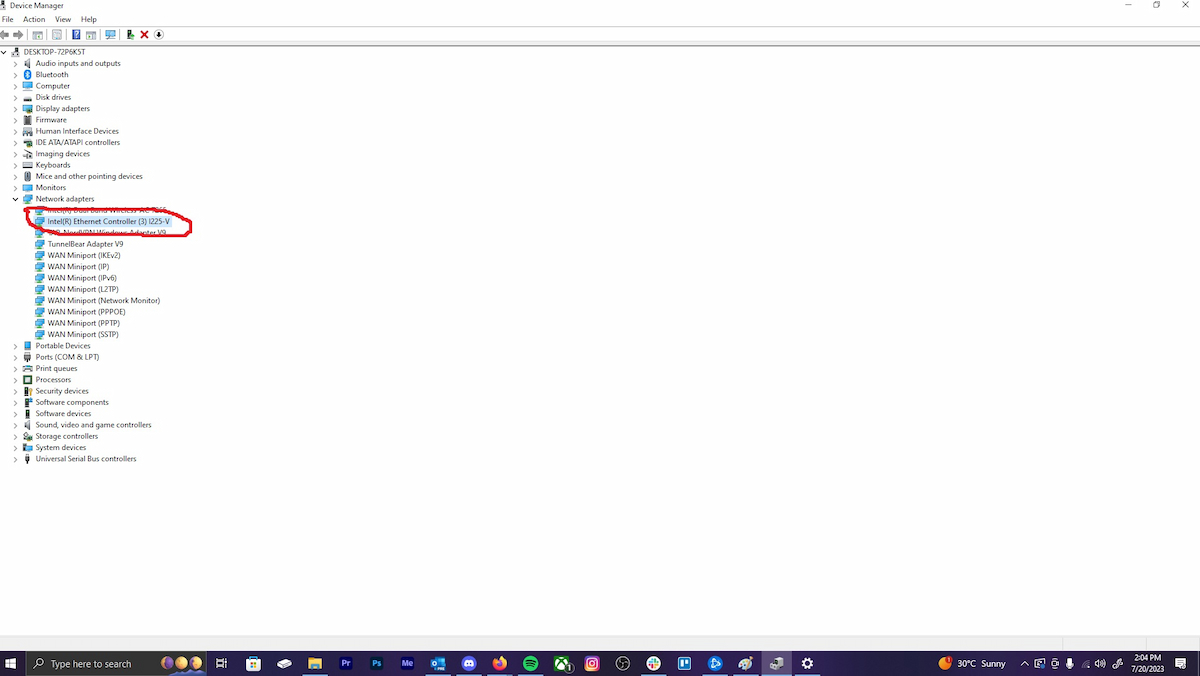





Published: Jul 20, 2023 02:10 pm