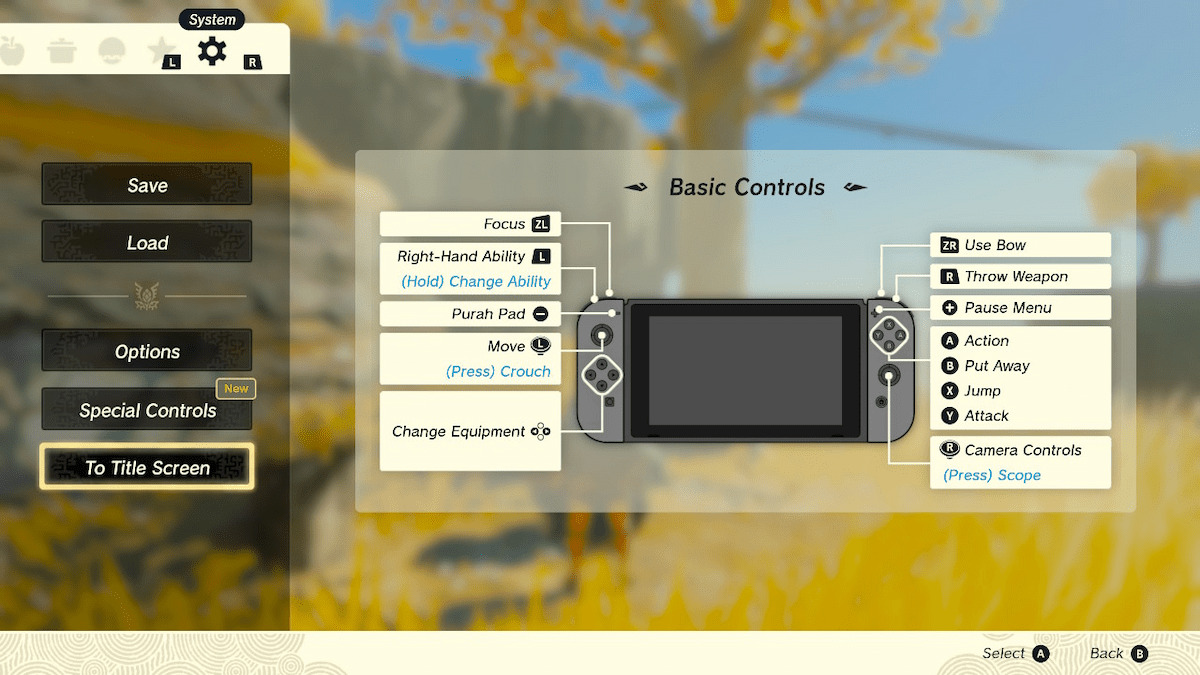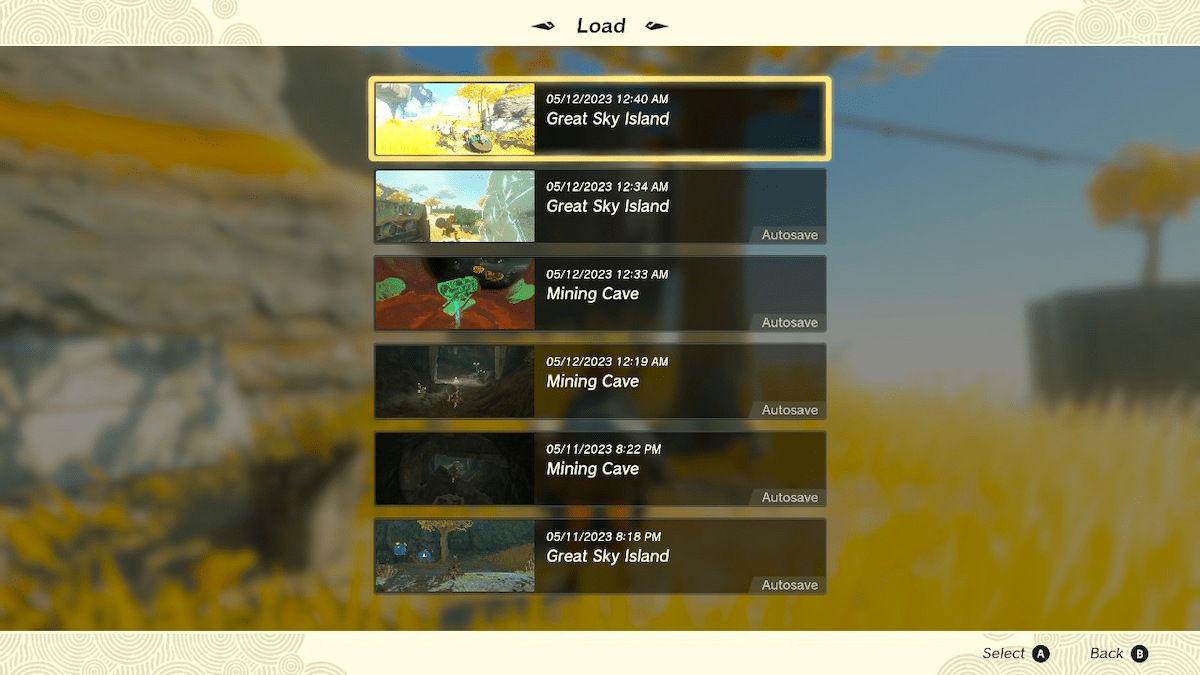Like every Zelda game, The Legend of Zelda: Tears of the Kingdom has a save and load system. However, it may not be immediately obvious while getting lost in every else when and how you can manually save and quit. To avoid risking losing progress, here’s a quick and simple guide on how to save and load in Tears of the Kingdom.
Finding your save files in Tears of the Kingdom: Save your progress, save the world (again)
To start off, press the + joystick button at any point. This brings up the inventory menu we’re familiar with. But use the right bumper to get alll the way over to the system gear at the very end. Here is where the options to save and load appear to you, along with a convenient mural of the control scheme to look back on anytime.
You can load any previous save with the usual warning to be careful of lost progress. Saving will make a save right where you are, nothing out of the ordinary there. You can also return to the title screen from here, but you’ll also get warned about lost progress. It does not save automatically if you exit. Try to remember this detail to avoid exiting out and forgetting to save. The game won’t hold your hand on this one.
Related: Are there difficulty settings in Tears of the Kingdom? Explained
You’ll notice the game autosaves regularly as well, but there can still very well often be multiple minute gaps between autosaves where something important happens. As usual, it’s best not to rely on autosaving just in case it can’t save progress when you want it to. Now that you know how to save and load in Tears of the Kingdom and therefore fine-tune your experience, though, you’re ready. You can go out and experience Hyrule and make copious amounts of mistakes to your heart’s content.