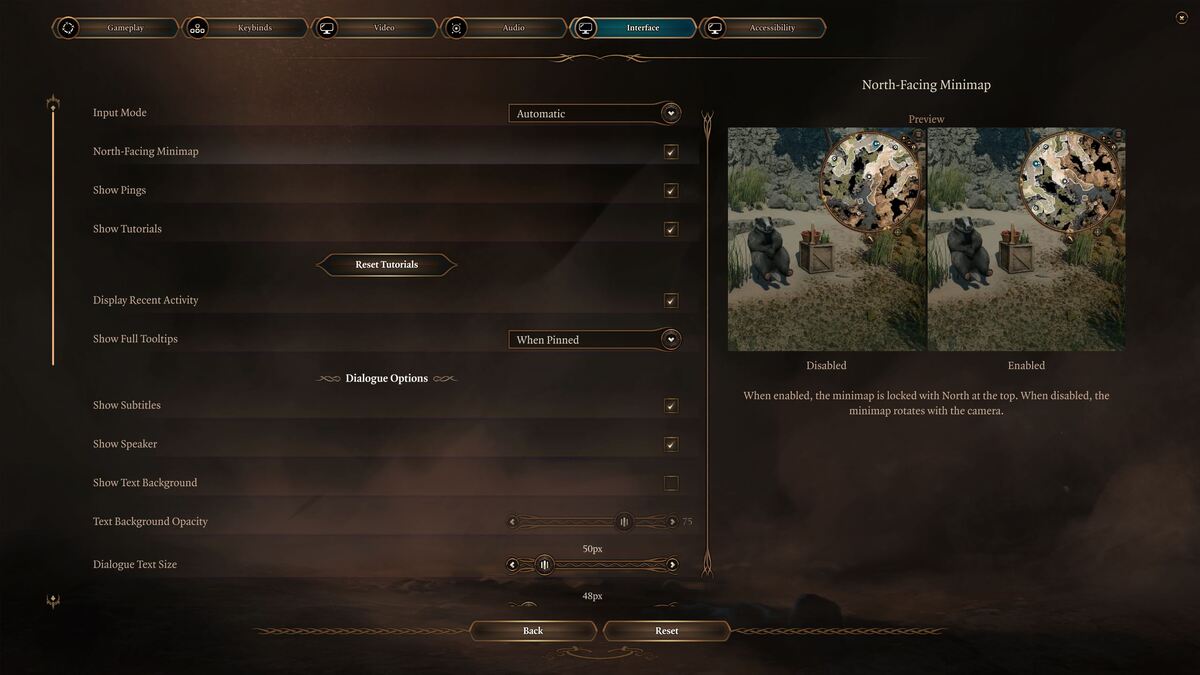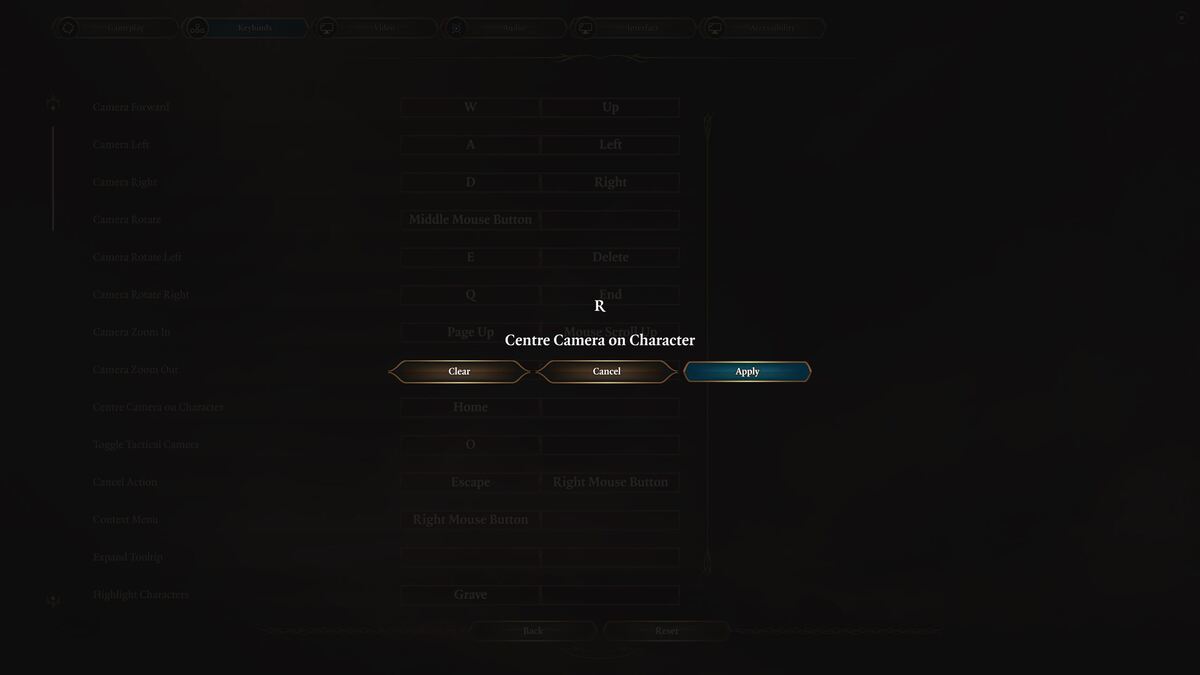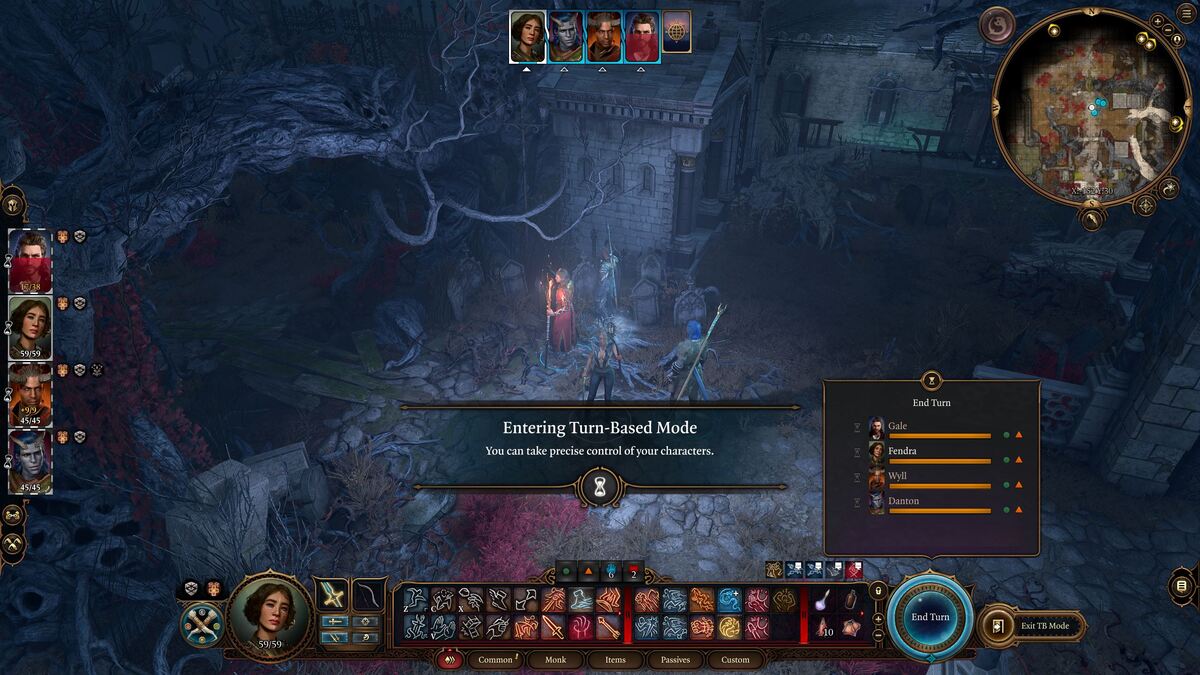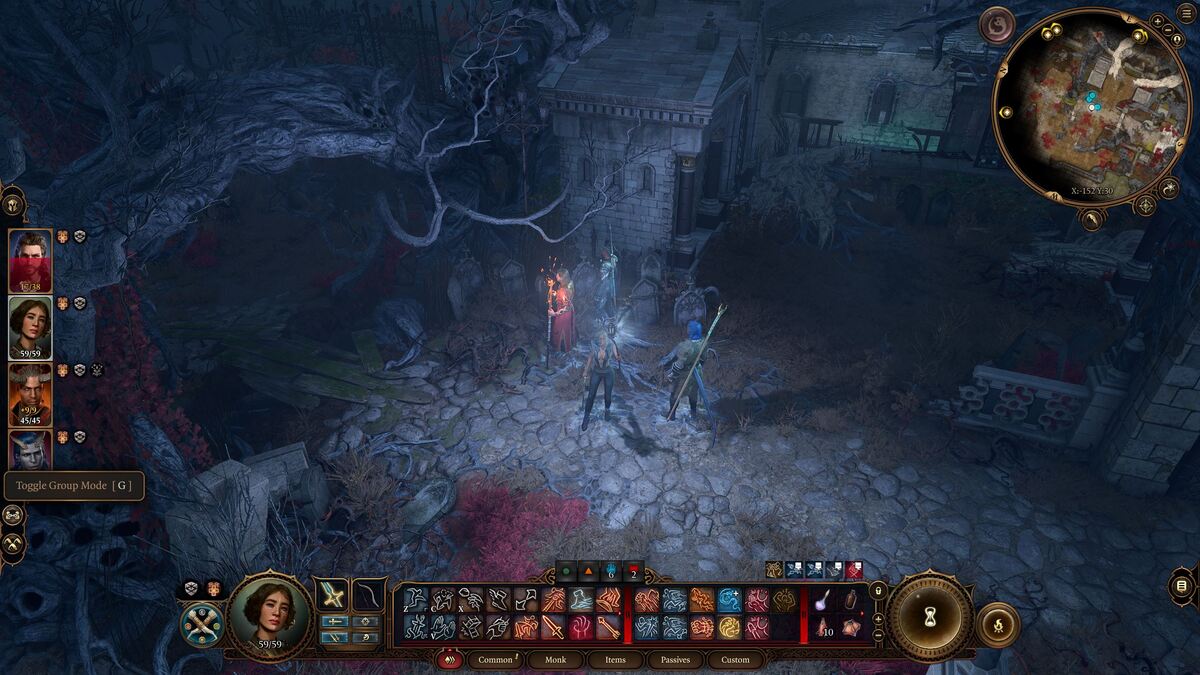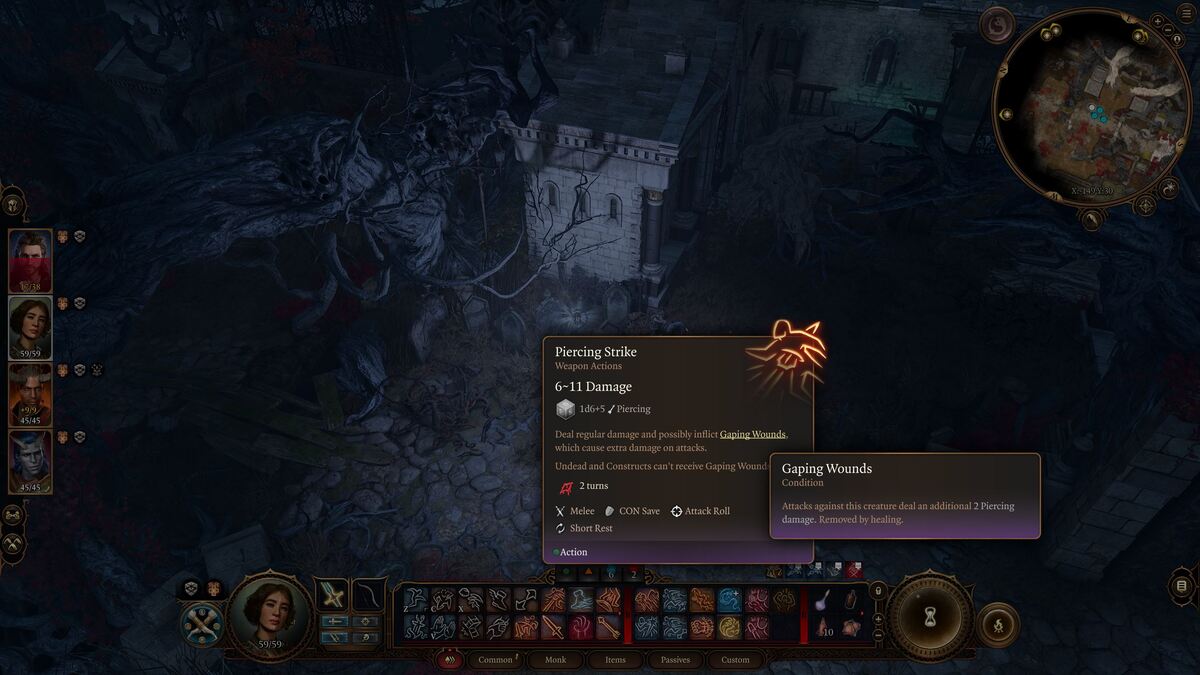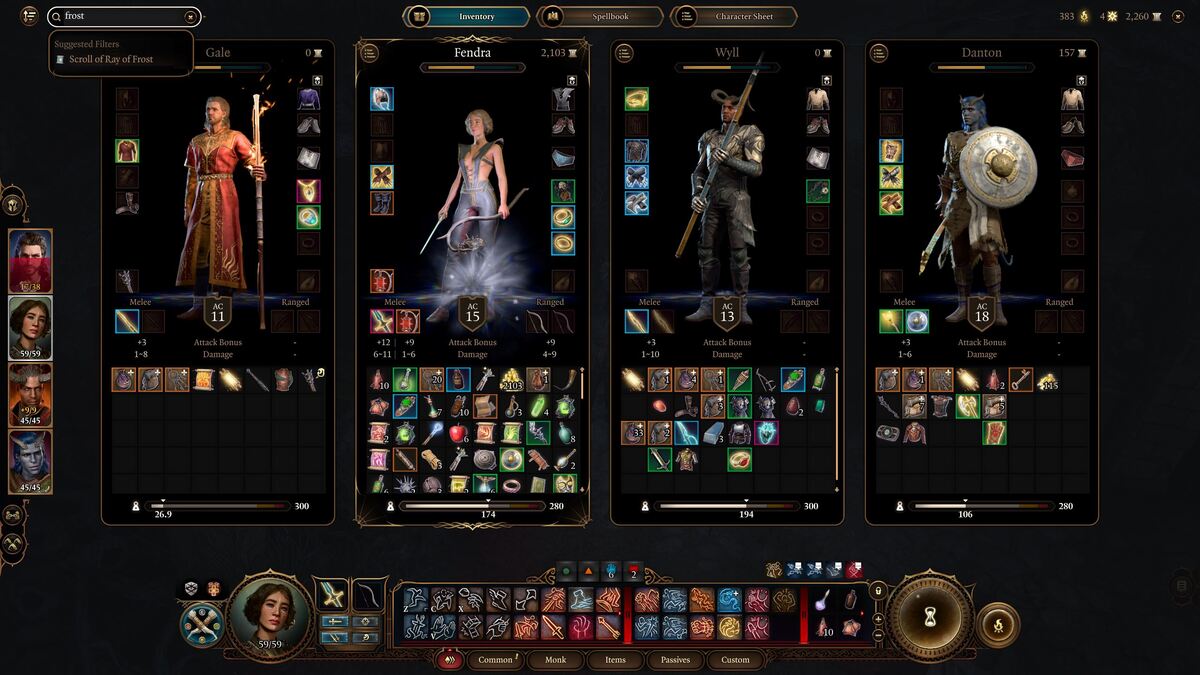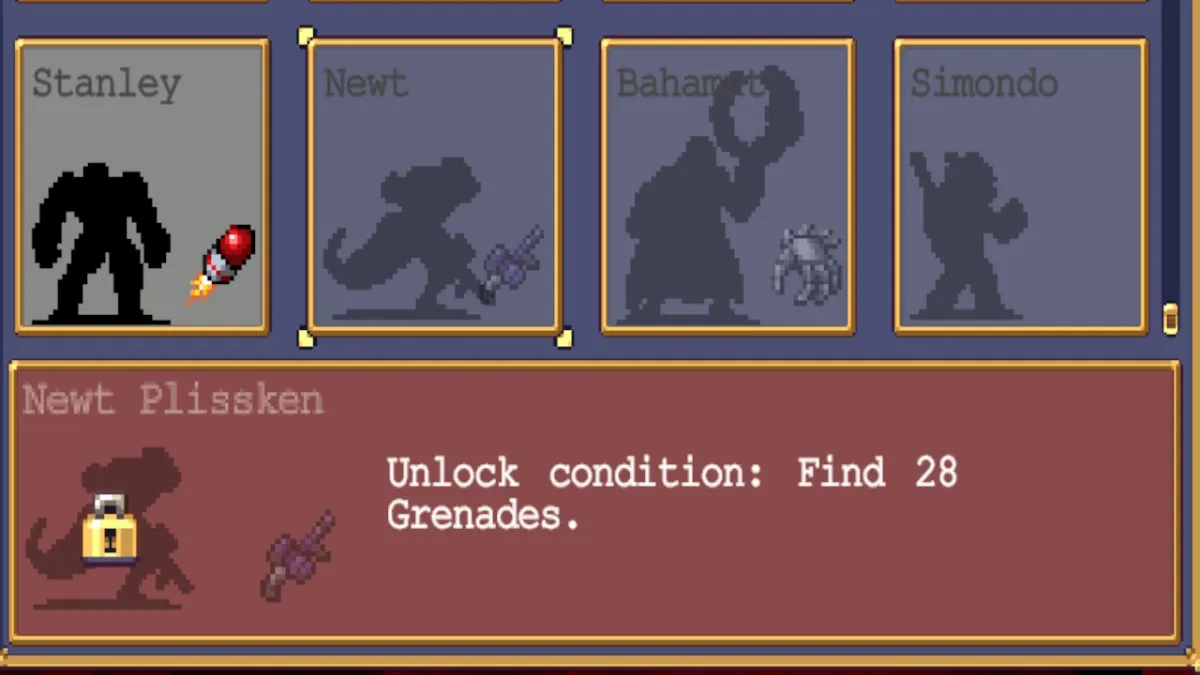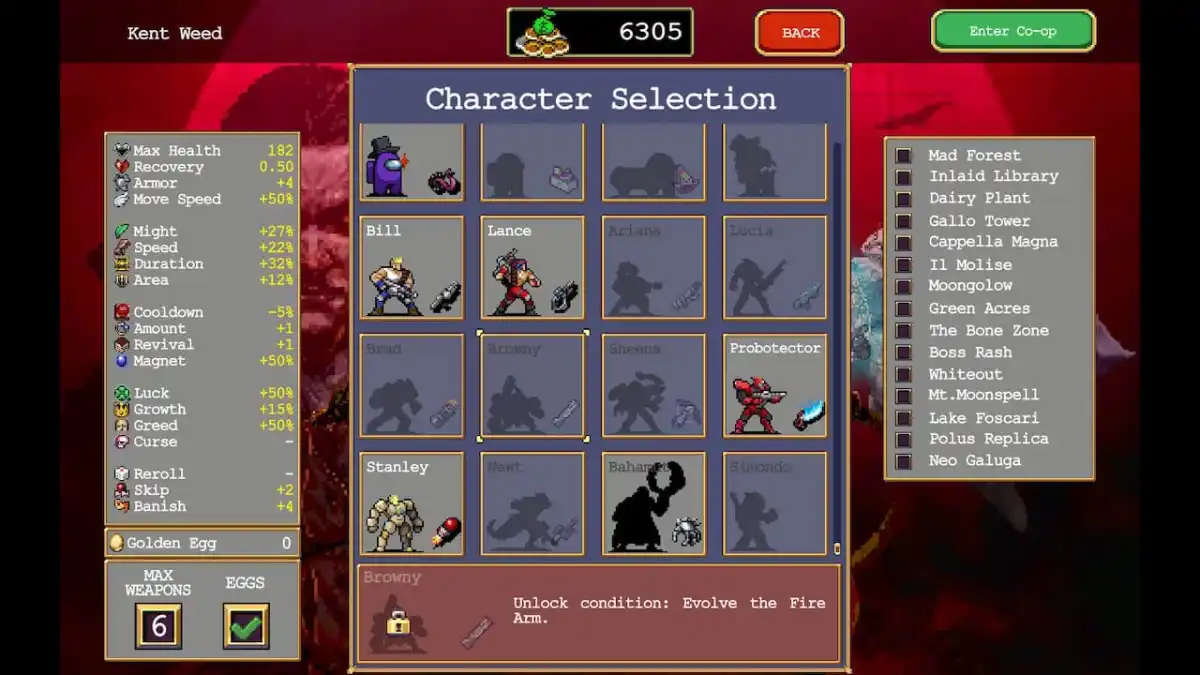Baldur’s Gate 3 is a big and intimidating game, one where you could be playing a certain way for hours only to find that that way was the most difficult way to do things. In this guide, I’ll go over a few quality-of-life improvements and pro tips (since I have logged over 45 hours in BG3) that you should use in Baldur’s Gate 3.
Note: While learning the best quality-of-life tips is important, if you want to find the best legendary weapons, armor, and items in Baldur’s Gate 3, check out our guide.
Best Baldur’s Gate 3 tips and tricks
The following list is seven key tips that have helped me learn the basics of Baldur’s Gate 3. While combat and exploration are completely different beasts, the tips included here are mechanical and quality-of-life.
Lock the map’s position north
An early tip you might like to apply is locking the map north. The minimap on the top right corner moves left and right as your camera does which can be disorienting if you’re trying to get the lay of the land.
To lock in a north-facing minimap, press Esc, select Options, and go to Interface. Click the box that says North-Facing Minimap and you’re good to go.
Press F5 to quicksave (often!)
My biggest piece of advice to players new to Baldur’s Gate 3 is to use F5 to save often! Before opening a door, F5. Before starting a conversation, F5. Before jumping into battle, F5. You should always be quicksaving just in case things don’t go your way. But quicksaving often, if things go south, you won’t much progress.
Change the character snap keybinding to R
A friend taught me this one — to easily center the camera on your character, change the keybinding to R. R is used to toggle dual wielding, but you can change that to anything else. Since you use WASD and Q and E to move the character around, having R nearby to quickly center back on your character is extremely useful.
To do this, go to Options and then Keybindings. Find the Centre Camera on Character option and change it to R.
Use the Turn-Based Mode for sneaking and avoiding traps
A slept-on feature in BG3 is the ability to turn on the Turn-Based Mode whenever you’re exploring out of combat. Though combat is always in Turn-Baded Mode, I recommend using Turn-Based Mode to sneak all of your characters individually to strategic spots before you start a battle.
Another very clever way to use Turn-Based Mode is when you accidentally trigger a trap in a room. If you press Turn-Based Mode as soon as you can, you’ll freeze time and be able to get all your characters out of harm’s way before the trap can take its turn.
Ungroup and group sneak
If you’re playing a solo campaign, you’ll want three other people in your party. However, three bots that follow you around can get you into trouble if you aren’t careful. If you ever want to sneak around and explore a section on your own or use a different character to talk through the event up ahead, you should ungroup and group sneak.
To ungroup your party, just press the Toggle Group Mode button on the left side of the screen directly underneath the character profiles, or press G. Press Toggle Hide to sneak everyone in your party, or press shift and C.
Once ungrouped, you can click and drag the character profiles together to group individual people together. For instance, if you want to split your party in two, group two people together and the other two people as well. You can do this with three and one as well. Look for the chain when clicking and dragging and, once the profiles are placed, look for the spaces in-between the profiles to see who is grouped and who isn’t.
Press T to inspect descriptions
Though I know a lot about Baldur’s Gate 3, I don’t know everything. A tool I use often to learn more is T. Whenever you’re hovering over a spell, ability, item, or anything else that has a text box, you can and should press T to freeze the description and hover over the highlighted words.
Highlighted words that mean something specific like Frighten, Off Balance, and Saving Throws can all be researched by pressing T and reading more. Knowledge is power in Baldur’s Gate 3.
Use the search bar to find items in your inventory
A tip that I learned recently is the ability to search for specific things in your inventory. If you just picked up an item and your inventory is full and cluttered (like mine is), you can press Tab to open your entire party’s inventory, click the search bar on the top left, and search the name of whatever you’re looking for.
I do this all the time to find all my scrolls, since scrolls are really powerful in this game. Definitely take advantage of the search bar.
Those are the best tips to improve the quality-of-life for Baldur’s Gate 3. This game can be a hard game to enjoy because it is so big and complicated in more ways than one, but I think it’s objectively an amazing game once you understand the basics.