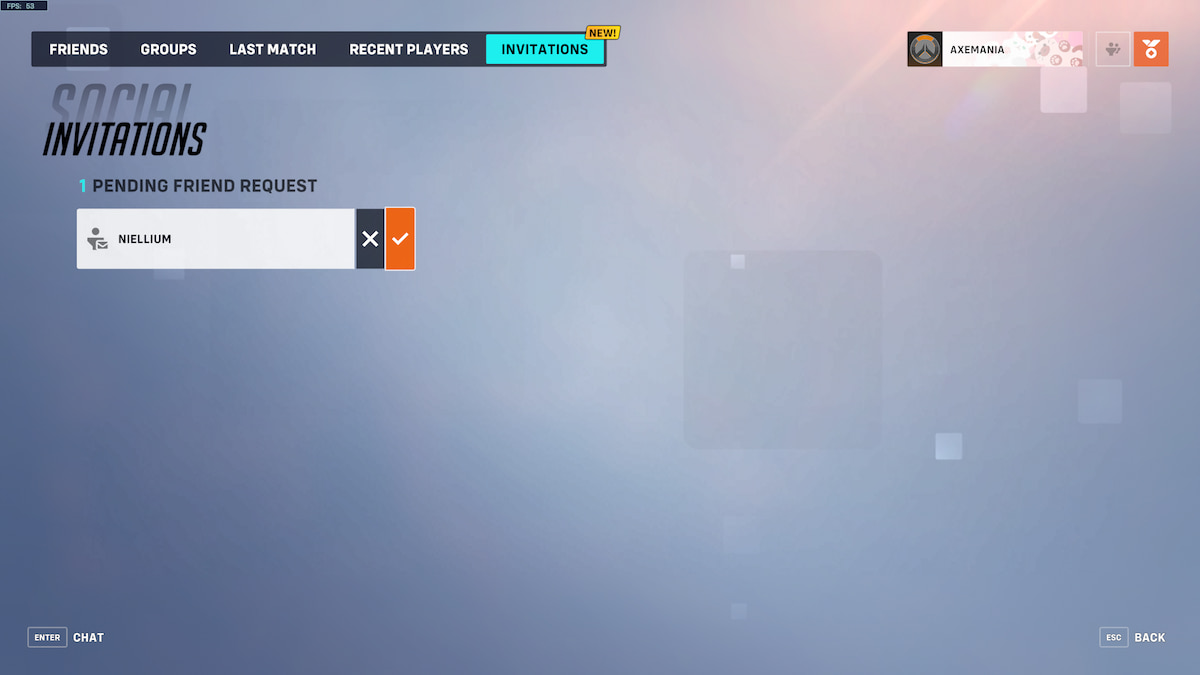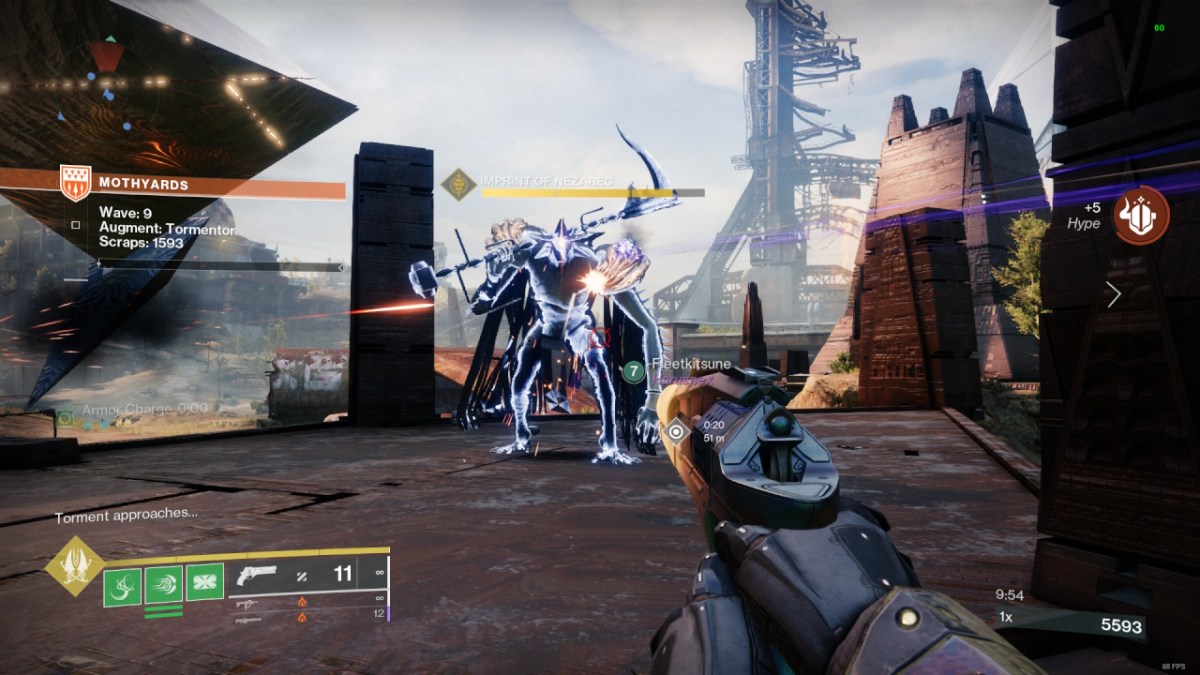In a game that’s as dependent on teamwork as Overwatch 2, players will want to bring or make a lot of friends who are willing to work together with them, especially if they want to climb the ranks of the competitive ladder. The game’s UI can be a little confusing at first, but rest assured that sending and accepting a friend request in Overwatch 2 is as simple as it gets. Here’s how.
How do you add friends on Overwatch 2 – accepting a Friend Request
The Social tab hosts all of the menus and buttons related to managing contacts in Overwatch 2. From here, players can check out their existing list of friends, pending friend requests, and all of the people they’ve recently played with. To accept a friend request, follow the steps below:
- Go to the ‘Socials’ tab on the upper right.
- Click on the ‘Invitations’ tab.
- Click the check mark next to a friend request to accept it.
To add a friend, click on the orange Add Friend button on the Social tab and type in the desired player’s Battletag or email address. The person accepting it will receive a notification in their Invitations tab. One neat thing about Overwatch 2 is that it uses Blizzard’s Battle.net platform. This means players can send and accept friend requests even if they aren’t playing.
Other account-related settings like personal info and in-game names can also be changed via the Battle.net website. To do so, open the launcher and click on the Add Friend button on top of the friends list, then enter either the player’s email address or their BattleTag. On the other hand, incoming friend requests should be marked by a red notification by the bell button on the upper-right portion of the games list.
How do you add cross-play friends
Players who have friends on other gaming platforms can still join lobbies together. All they have to do is add each other to their friends lists using the steps explained above.
Adding and accepting friends can be done on any platform, whether it’s in-game or on the Battle.net app for PC and mobile devices. New contacts will be reflected on a player’s account immediately, and they’ll be able to invite them to a party in Overwatch 2 right after.
Related: Best custom game codes for aim training in Overwatch 2 on Dot Esports