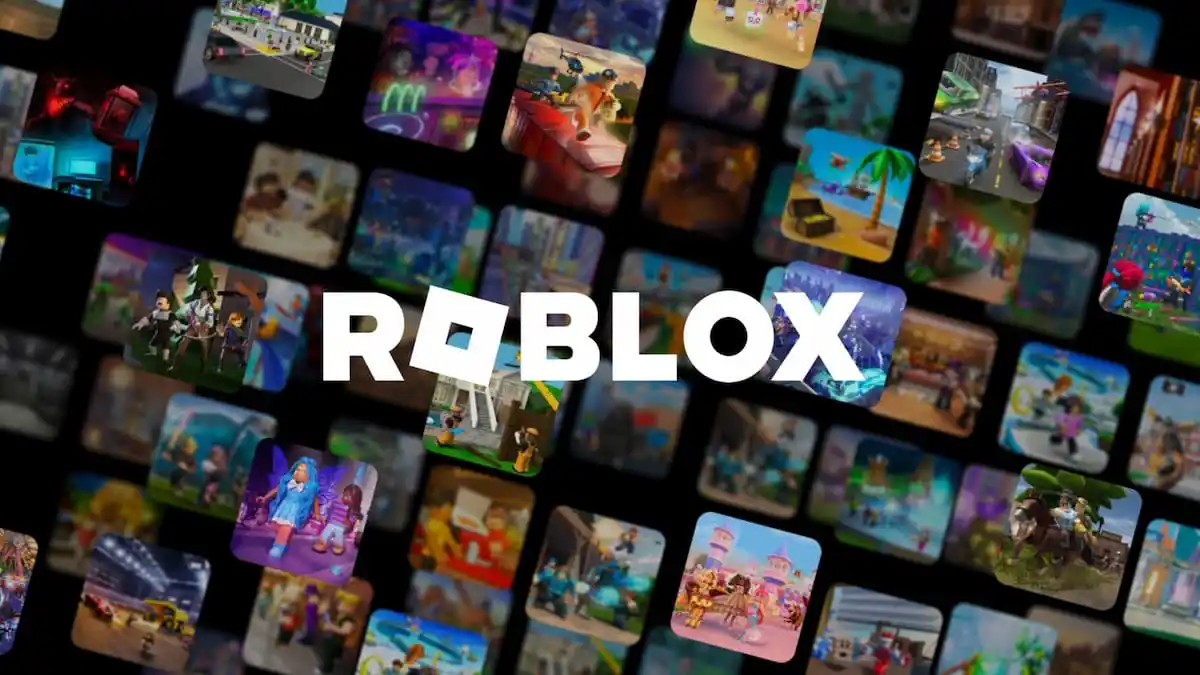Connection issues happen all the time, but sometimes they are extremely vague. Well, let’s break the tradition: here’s what Roblox error code 277 is and how to fix it in Roblox.
What is Roblox error code 277?
The Roblox error code 277 reads: “Lost connection to the game server, please reconnect.” While it might be pretty evident that some connection issues are happening on your behalf, there is still much confusion around it. This is because many different reasons can trigger this error, and unfortunately, most reports suggest that this error occurs due to a faulty connection on the player’s side. This means that, most likely, Roblox servers may not be undergoing any issues or maintenance. You can still check the Roblox servers’ status here.
Roblox: How to fix error code 277
- Restart your system. This is the classic troubleshooting step. Resetting your system, whether you are playing on Desktop or Mobile, will free up resources that may impact your connection stability.
- Restart your internet connection. Freeing up your internet bandwidth by restarting your modem will allow you to improve your connection and fix other issues as well.
- Don’t use a VPN. One major disadvantage of using a VPN is that it will slow down your internet connection. Turn it off to improve your internet speed.
- Change your connection type. If you are playing on a Mobile device, you can switch between Wi-Fi and mobile data, or even another Wi-Fi connection.
- Run Roblox in compatibility mode. This will ensure that any compatibility issues with the latest version of Windows will be addressed by running the game in a Windows legacy version.
- Right-click the Roblox app and click Properties.
- Go to the Compatibility tab.
- Check the box reading “Run the program in compatibility mode for:” and select any version of Windows that pops out.
- While you’re here, you might as well check the “Run this program as an administrator” box, making any permission issues disappear.
- Delete Roblox logs. There is a possibility that some of the Roblox files may have become corrupted. Deleting them is the way to fix that.
- Press Windows + R to launch the Run dialog.
- Paste %localappdata%\Roblox\logs in the dialog box and press Enter.
- Select all the files, delete them, and empty the Recycle Bin.
- Open the Run dialog option again and run %USERPROFILE%\AppData\LocalLow\RbxLogs\
- Delete all the files here as well.
- Reinstall Roblox. If anything else fails, reinstalling Roblox might just as well fix any local issues that may be preventing you from connecting.
Related: How to fix Roblox error 529
Hopefully, you will be able to play Roblox, and error code 277 will not bother you at all. Just remember to check the Roblox servers first so you don’t have to go through the hassle of doing all the steps above.