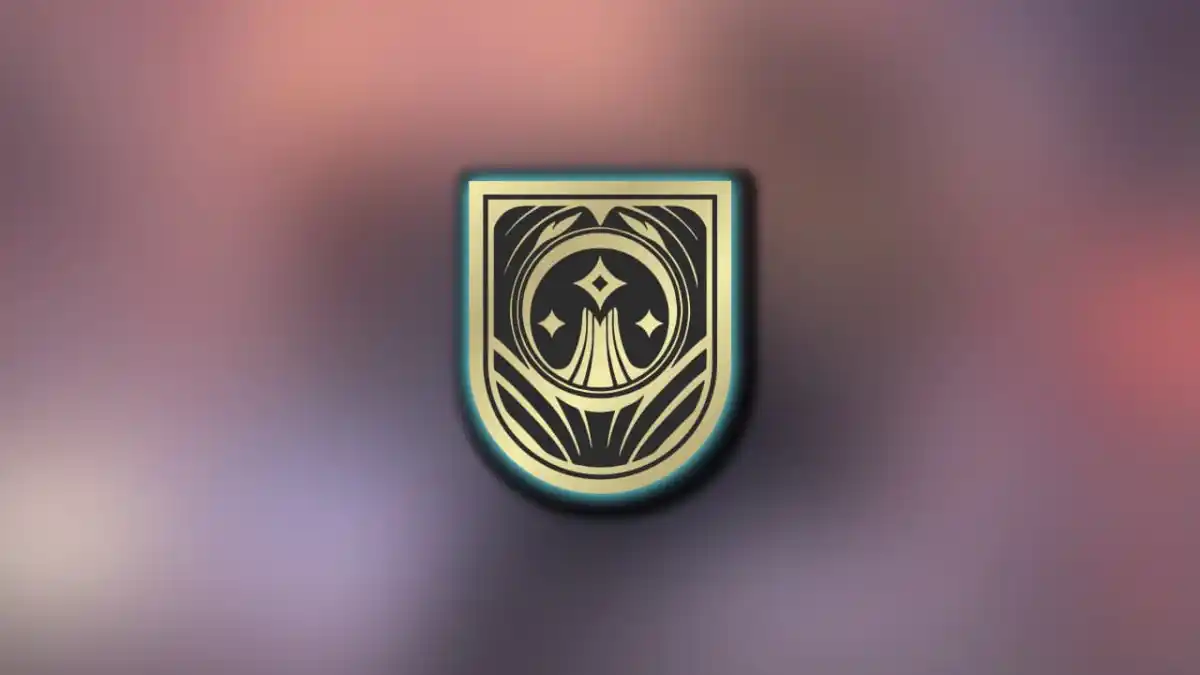Running out of Video Memory and receiving this error isn’t specific to Fortnite. However, a number of players have been running into this problem.
The first thing you should check is that your PC actually meets the minimum requirements for Fortnite. If you are unsure of what your PC specifications are, you can figure it out using System Requirements Lab. This website will download a small file that then checks your hardware. It will then tell you what you can and cannot run with your setup.
Providing you do actually have the Video Memory to run Fortnite, you should try these solutions.
What is the Out Of Memory error?
If you do have the required amount of video memory to run Fortnite, then the issue is with your PC allocating it to the game. This can be fixed with a few simple steps.
Allocate more memory
Update your page file memory on your PC.

- Open File Explorer and right-click on This PC
- Select the option for Properties
- Select Advanced System Settings, located just below the information about your PC
- In the new window titled System Properties, select the Advanced tab
- Click the settings button under Performance
- Again, under the Advanced Tab, look for Virtual Memory and select Change
- Unselect Automatic, and locate the drive you have Windows installed on. For most users, this will be the C drive.
- Change the setting from System managed Size to Custom Size
- Set the initial size to 12000 and the maximum size to 30000
- Keep selecting the options for Okay until you are prompted to reset your PC
Once you have reset your PC, you should be able to run Fortnite without the video memory error. This will reallocate video memory to the game and fix the bug.
Ensure Fortnite is launching with the correct GPU
Sometimes your PC may try launching the game with the wrong GPU, especially if you have multiple. You will need to remedy this by forcing the game to launch with your main GPU.
- Open your GPU settings by pressing the Windows key and typing Graphics Settings
- Scroll down and select the Add Desktop App
- Now you need to find the location of Fortnite on your PC. You can do this by finding it in your Epic Launcher library and clicking on the three dots at the bottom right. In this menu, select manage. By Installation, you can click the small image of a folder to open the location on your PC. It will usually be in C:\Program Files\Epic Games\Fortnite\FortniteGame\Binaries\Win64
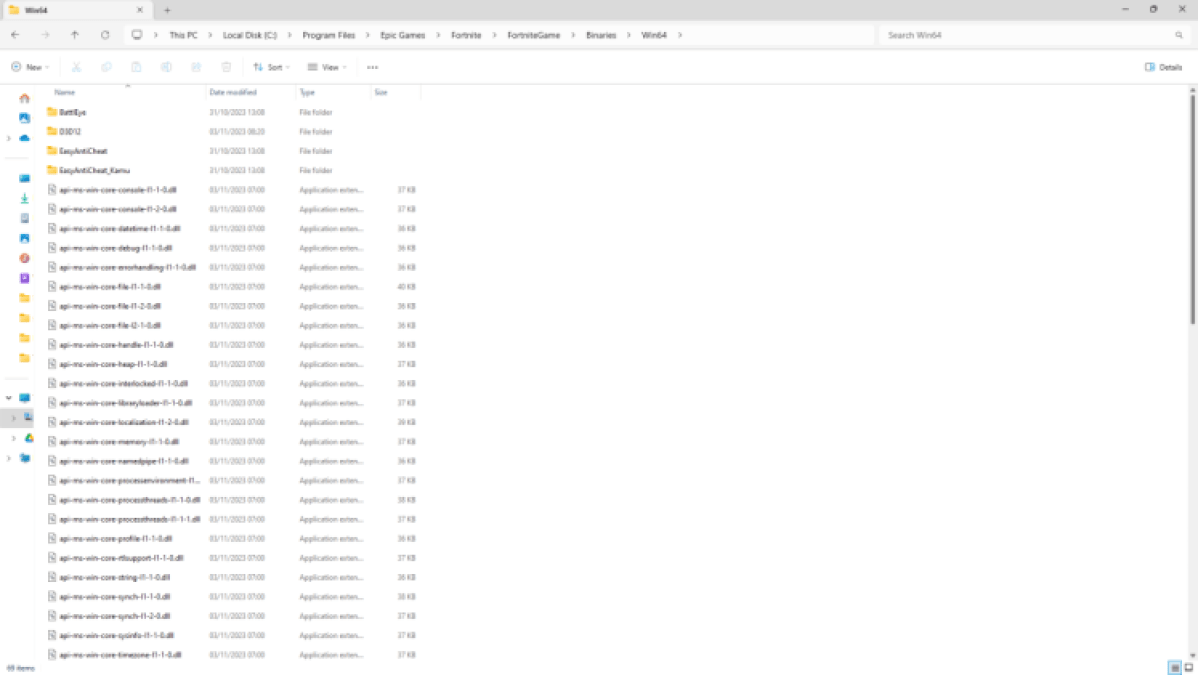
- You must now drag two files into the Add Desktop App menu. The first is called FortniteClient-Win64-Shipping, and the second FortniteLauncher.
- Once these have been added to the list, locate them both
- To make sure Fortnite runs on the correct GPU and avoids the video memory error, you need to use the drop-down on both to select your main GPU. Make sure it is not set to let Windows decide.
This resolution will stop Fortnite from running on your integrated GPU. Doing this will throttle the video memory and cause the error.
Change your video settings in Fortnite
If you are able to access the game, simply turn down all your graphics. There is a chance you are receiving the video memory error code due to the fact that you are running Fortnite at settings too high for your hardware. However, if you’re not able to load that far, then you will have to manually reset the graphics.
- Press the Windows key + R
- Type %LocalAppData% and hit the enter key
- Find FortniteGame, select it, then, Saved, Config, and finally, Windows Client
- In this folder, you will see a file called GameUserSettings.ini. Rename this file with a 2 at the end.
Doing this will force Fortnite to revert your video settings. When you next boot up the game, it will reset and rebuild a video settings file for you. This should hopefully work out the video memory error in Fortnite.
For all things Fortnite, check out PC Invasion.