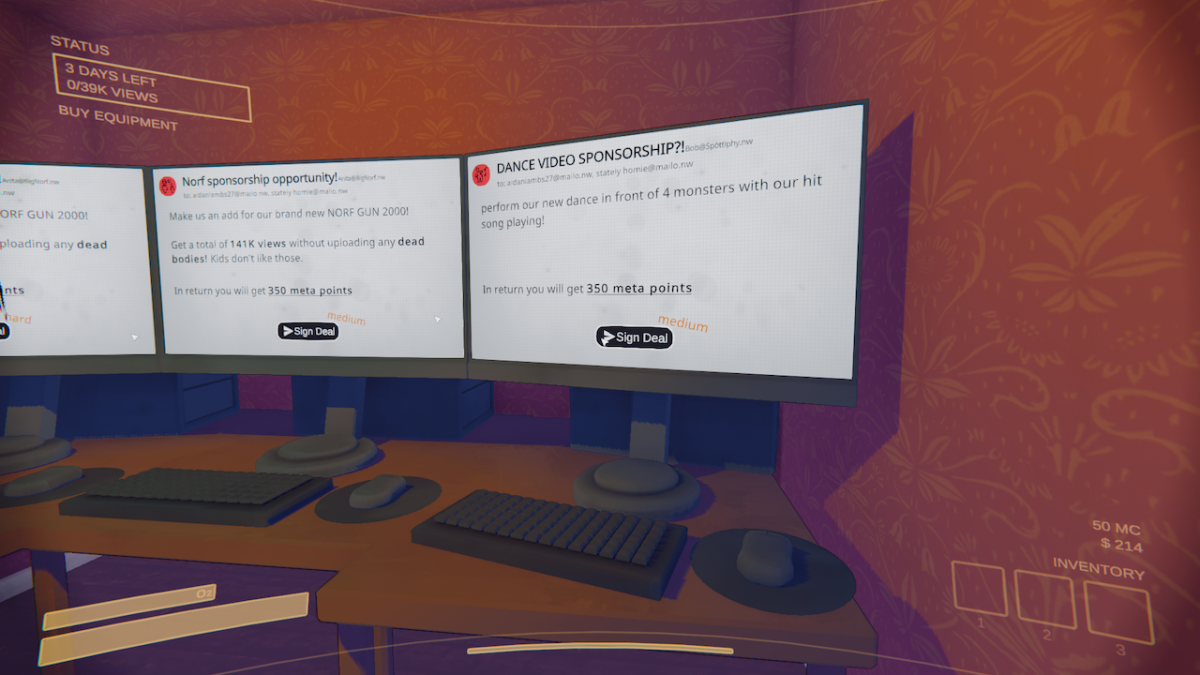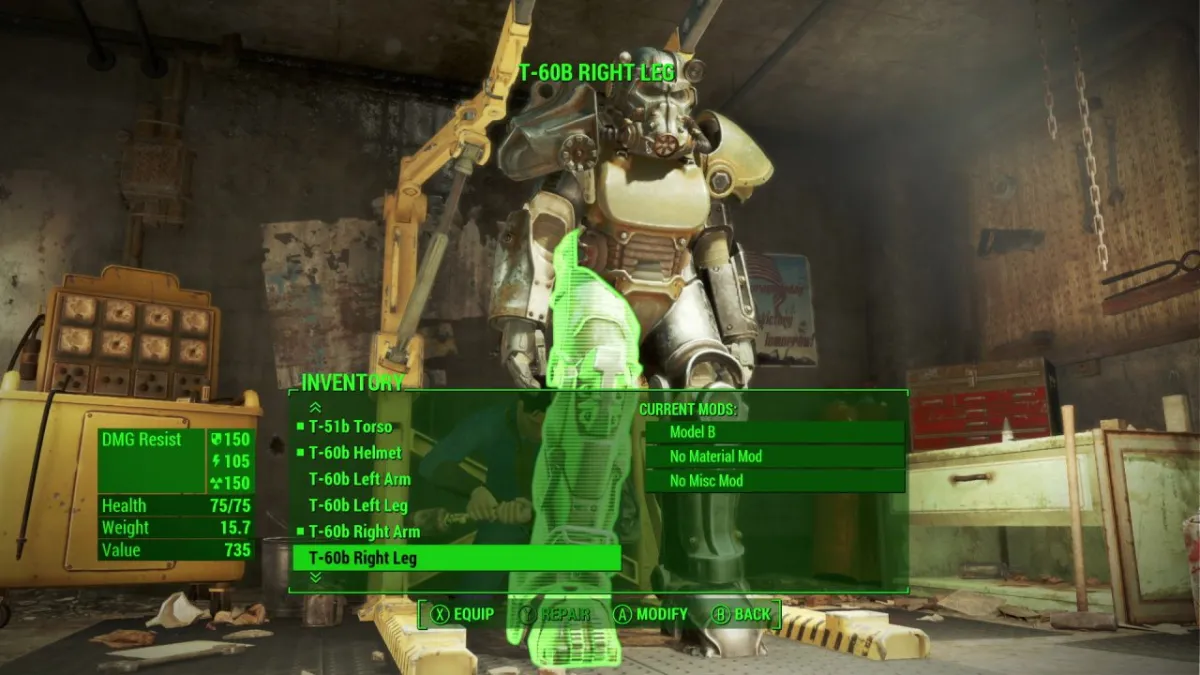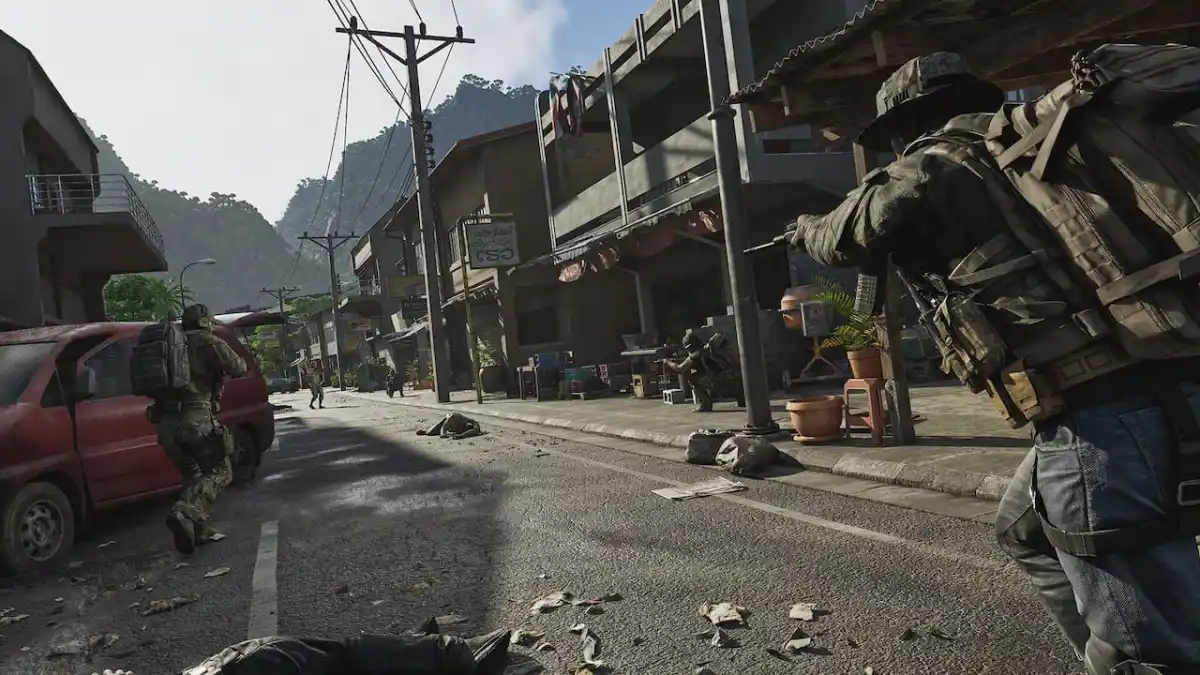I’ve always built my own gaming rigs, well, ever since I could afford to. A huge part of my enjoyment is being able to put something together, under budget, that runs like a dream. Collecting parts, salvaging others, and rigging monstrosities together is a hobby that has taken its pound of flesh from my bank accounts. One of the little ways I get my satisfaction is by having metrics on display while playing my games, so being able to show an FPS counter in Diablo 4 is great. I can sit in silent satisfaction as my FPS hits far beyond what my monitor can handle.
How to show FPS in Diablo 4
Blizzard has catered to the perfectionists amongst us and made displaying FPS in Diablo 4 incredibly simple. By holding down your CTRL button and pressing R at the same time will bring up the FPS counter in the bottom left of your screen. Pressing CTRL+R again will bring up latency. There isn’t a way to have them both displayed yet, but given time, they may patch it in.
Keeping an eye on your FPS allows you to tweak settings in the game to ensure you have it running as well as it should be. The requirements for Diablo 4 aren’t monstrous by any means, so even a humble laptop should be able to get reasonable FPS. If you find you’re not getting as smooth an experience as you may like, I would advise you turn a few settings down.
The main culprits for low FPS in Diablo 4 are shaders and textures. These can be easily dropped from the graphics menu. Checking our guide for the best ways to raise FPS and stop lag in Diablo 4 will have your game looking like silk. Having Diablo 4 show your FPS will help you quickly make the decisions between performance and quality. The simple on-screen numbers are an easy signifier of performance.