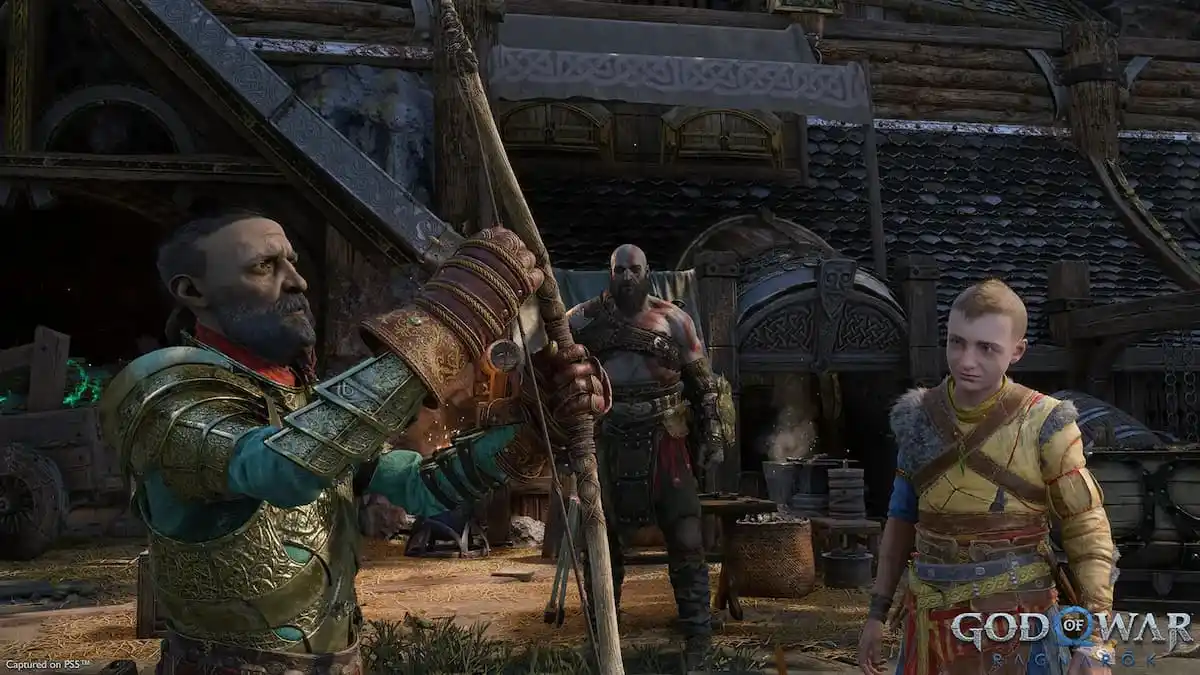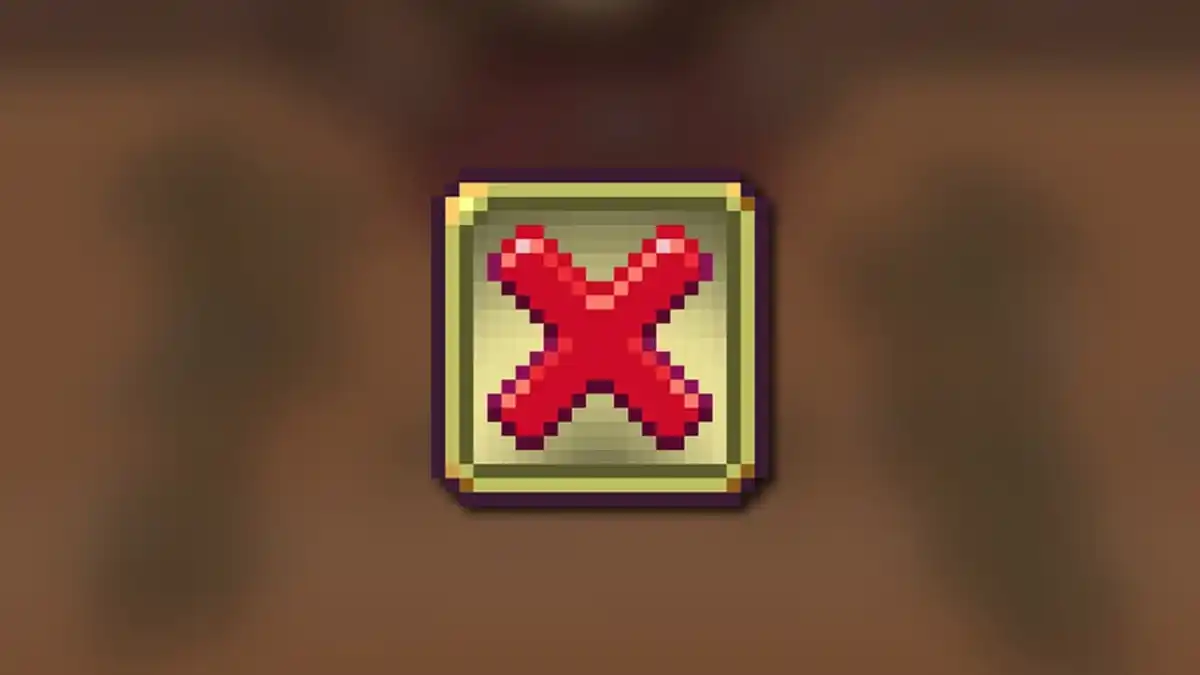[Update – December 6 @ 10:30 AM CT] God of War Ragnarok received a photo mode thanks to the v. 03.00 update, which dropped on December 5. In order to use it, hit the ‘square button’ while in the menu.
The original story, published on November 17, is as follows.
Santa Monica Studio has always had some incredibly talented visual artists on board, and God of War Ragnarok provides yet another showcase of their skills. Even though the game probably does not push the PlayStation 5 hardware as far as it could since you can also play it on PS4, that shouldn’t matter all that much when you have vistas as grand as this. Many players will undoubtedly want to snap high-quality pictures of these locales using an in-game photo mode, a feature that has become quite prevalent in modern gaming. So how does one go about accessing the photo mode in God of War Ragnarok?
Fortunately, Santa Monica Studio just implemented the photo mode into God of War Ragnarok through the v. 03.00 patch. Whereas players could only use the PS4 or PS5’s built-in screenshot feature to record the game’s vistas before, now they can go crazy with the new photo mode’s wide assortment of settings.
How do you open the photo mode?
Players can access the photo mode by going to the options menu and hitting the square button. From there, they can alter everything from the depth of field and focus distance to the visibility of the on-screen characters to set up the perfect shot. You can even adjust the facial expressions of nine of the game’s cast members, including Thor and Thrúd. This PlayStation Blog post by Santa Monica Studio’s Lead Community Manager Grace Orlady goes over the full list of photo mode options as well as several examples of photos you can take in-game.
In that same post, QA Lead Tim Ward offers a few tips on how players can make the most out of the photo mode in God of War Ragnarok. He specifically suggests that players tweak the Filter Intensity, Vibrance, and Saturation to increase the color range of their preferred filter and implement a vignette to add depth to shots that would benefit from it. Additionally, he recommended rolling the camera 90 degrees when taking a vertical shot and paying attention to the lighting of any given scene.