While your internet connection might not be the best one of the bunch, sometimes not being able to download your favorite game is not your fault. Here is how to check if the Steam servers are down or not.
Steam: How to check server status
Whether you are trying to browse Steam’s game catalog, download one of the many games you have stored in your library years ago, or play Valve games online, checking the Steam servers status is a decently simple process. Now, there isn’t an official way to verify whether Steam’s servers are down. Instead, we have a combination of pages using API information, as well as websites that use user reports to determine a possible server issue or maintenance. Here are some sites you can visit to determine whether the Steam servers are down or not:
- Check Steam’s DownDetector page. Probably one of the best-known sites on the web regarding server issues, DownDetector will compile and present all server issues reported by users. It is a pretty good indication of whether Steam is having some server issues or all is due to a faulty connection on your side.
- Visit SteamStat.us. Another decent 3rd party site is SteamStat.us, which will compile and report API information regarding Valve’s servers. You can check out which Steam services are currently online or offline, as well as Valve games such as Dota 2.
- Follow Steam Status on X. If you don’t want to visit the site above or need information presented more straightforwardly, you can check out Steam Status’s X handle. They will provide updates regarding server outages and maintenance.
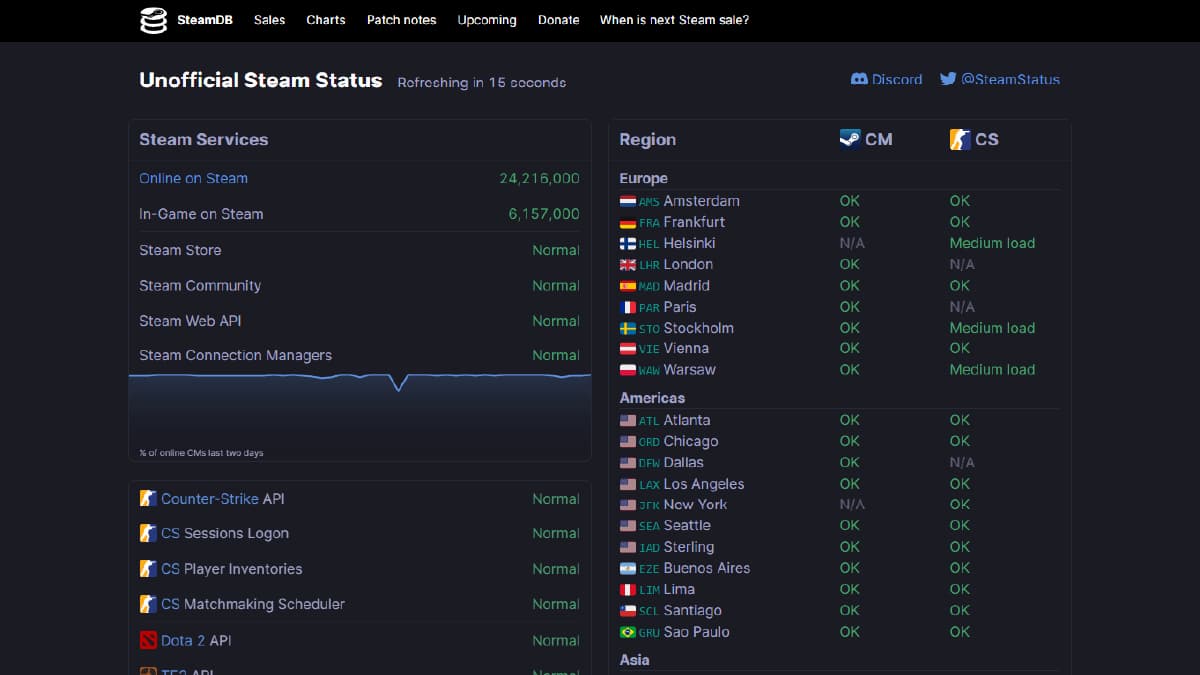
Related: Is Dota 2 down? How to check server status
If you see that the Steam servers are going just fine, you can follow standard troubleshooting steps. These are: resetting your PC and internet connection, logging out and back in from your Steam client, using an Ethernet connection to ensure stability, and doing a fresh install of the Steam client.
Check out more of our Steam coverage here.

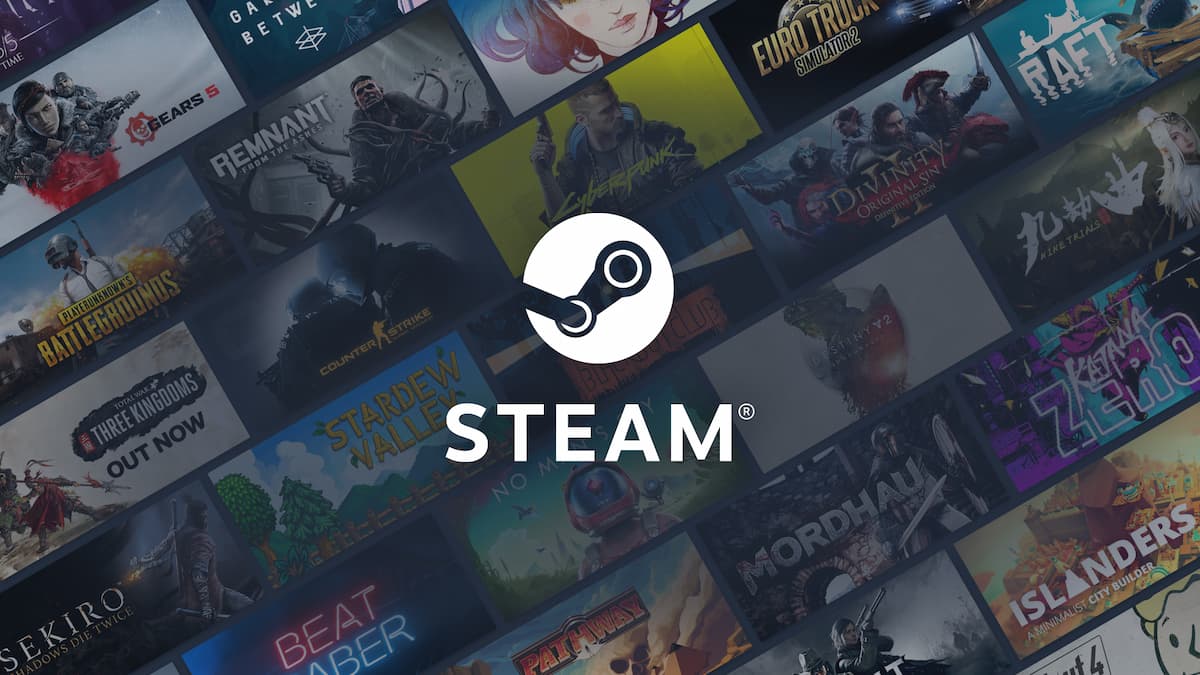



Published: Nov 6, 2023 06:00 pm