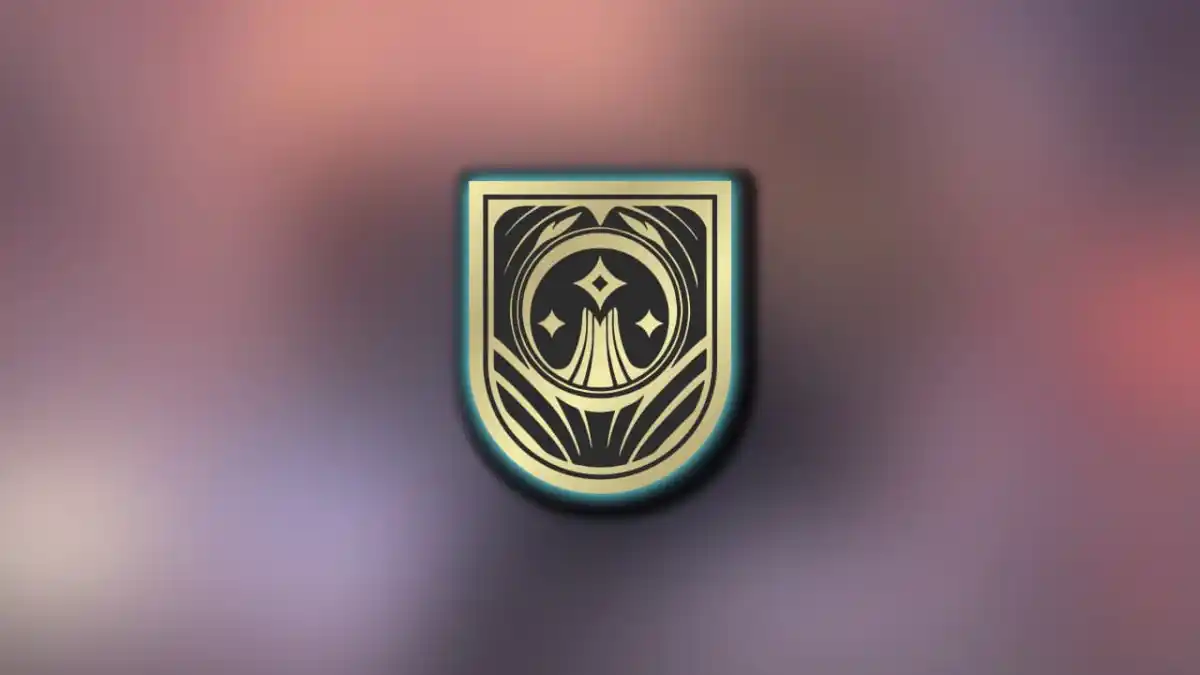PC players jumping into Cyberpunk 2077 are experiencing crashes when they boot up the game. If you’re experiencing a crash when starting Cyberpunk 2077, you’ve come to the right place. There are a couple of fixes to make sure Cyberpunk 2077 starts up without crashing — here are a few you can try.
How to fix Cyberpunk 2077 start-up crash error
The reason PC players are experiencing start-up crashes and console players aren’t is likely due to the complexity of options, graphics, features, and files that the PC has over consoles. This can be a good and a bad thing, but in this instance when you can’t play Cyberpunk 2077 because the game keeps crashing, it’s not good.
Related: Does the new Cyberpunk 2077 2.0 update add a third-person mode?
Update your graphics card
The first fix you should try to eliminate the Cyberpunk 2077 start-up crash is to update your graphics card. If you’re using an Nvidia graphics card, open the GeForce Experience app, go to drivers, and check for updates. If there is an update, download it so you have the most up-to-date tech to play Cyberpunk 2077 with. This can also eliminate crashes.
If you don’t have a Nvidia graphics card, pull up the Device Manager window, click the display adapters dropdown, right-click the graphics card, and select update driver. If your drivers are out of date, you could experience crashes when trying to start up the game.
Delete the usersettings.json file
In my research, I discovered that some users found success in deleting the usersettings.json file in their Cyberpunk 2077 files. To find it, follow this file path: Local Disk C:/Users/(Name of PC)/AppData/Local/CDProjektRed/Cyberpunk2077.
If you can’t find the AppData folder, you may need to enable hidden items. To do that, click the view button in the file, open the dropdown, and click Hidden Items.
Usersettings.json is automatically re-added to your files when you launch the game, but deleting it and then launching Cyberpunk 2077 can produce successful results.
Verify your game files
The last fix you can try is to verify your files. Whether you’re on Steam, Epic Games Store, or GOG, verifying your files allows the software to scan for corrupt data and attempt to fix it. Whatever your platform, you can verify your files by right-clicking the game or opening its settings and selecting Verify.
One of these fixes will, hopefully, solve your problems and allow you to launch Cyberpunk 2077 without it crashing.