Zombie games are quite fun because of the scary elements. However, adding in multiplayer and being able to experience the horror with friends can make things better. Unturned does that quite well. Playing with others is fun, but for some reason, the creating session to play with friends isn’t a walk in the park. Since you can’t natively host a game in Unturned, this guide will show how you work around that.
Unturned: How to host a game
Initially, hosting a game for Unturned required a lot of moving parts, but after testing things myself, this new way feels a lot more streamlined. The process has a few steps, so make sure you follow each one carefully.
Installing the dedicated server
The first thing you want to do is open up Steam and head to your library. In the left-hand bar where all your games are, navigate to the top. Under the bar that says Home, click the drop-down menu and check the Tool Box.
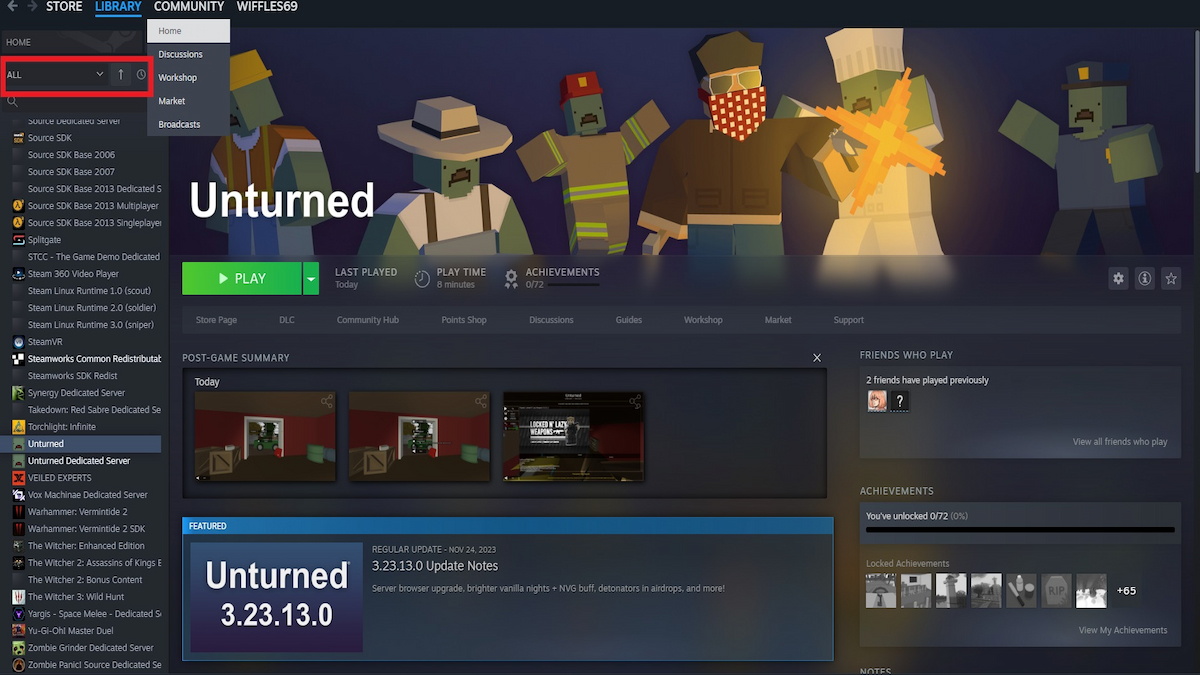
This will add new items to your library that aren’t installed, so don’t worry about space being taken up. Scroll down your library and look for Unturned Dedicated Server, it should be under the Unturned game. When you find it, right-click on the item and press properties. In the new window, go into the Installed Files section and press the browse button.
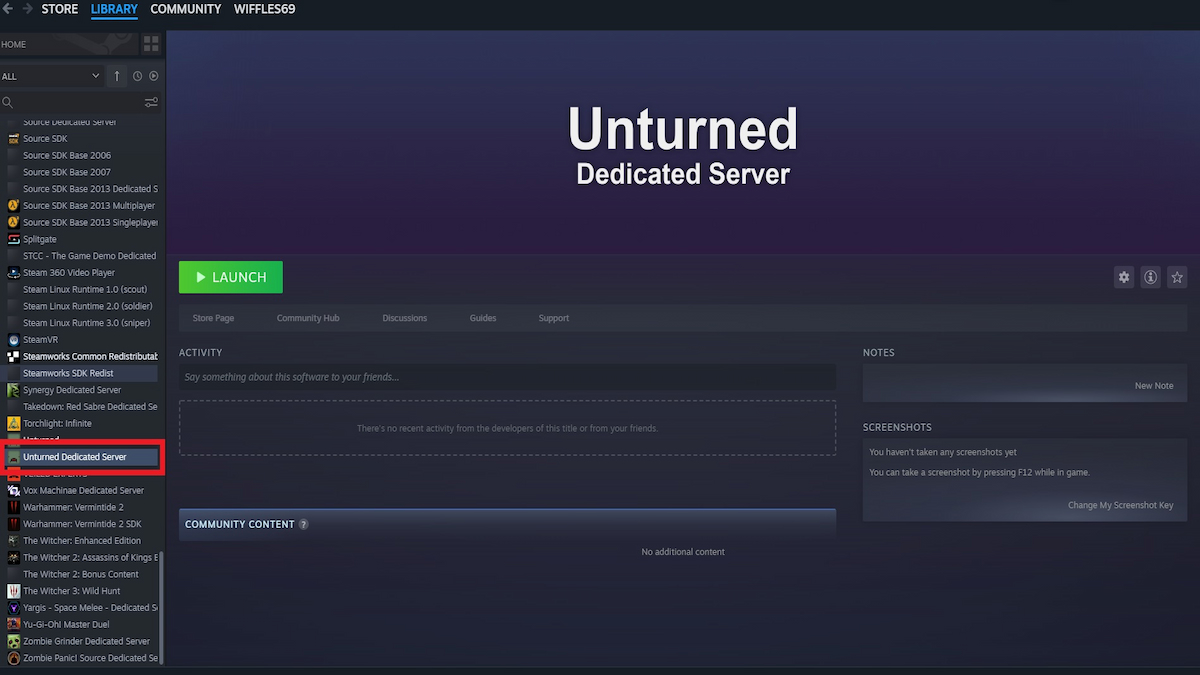
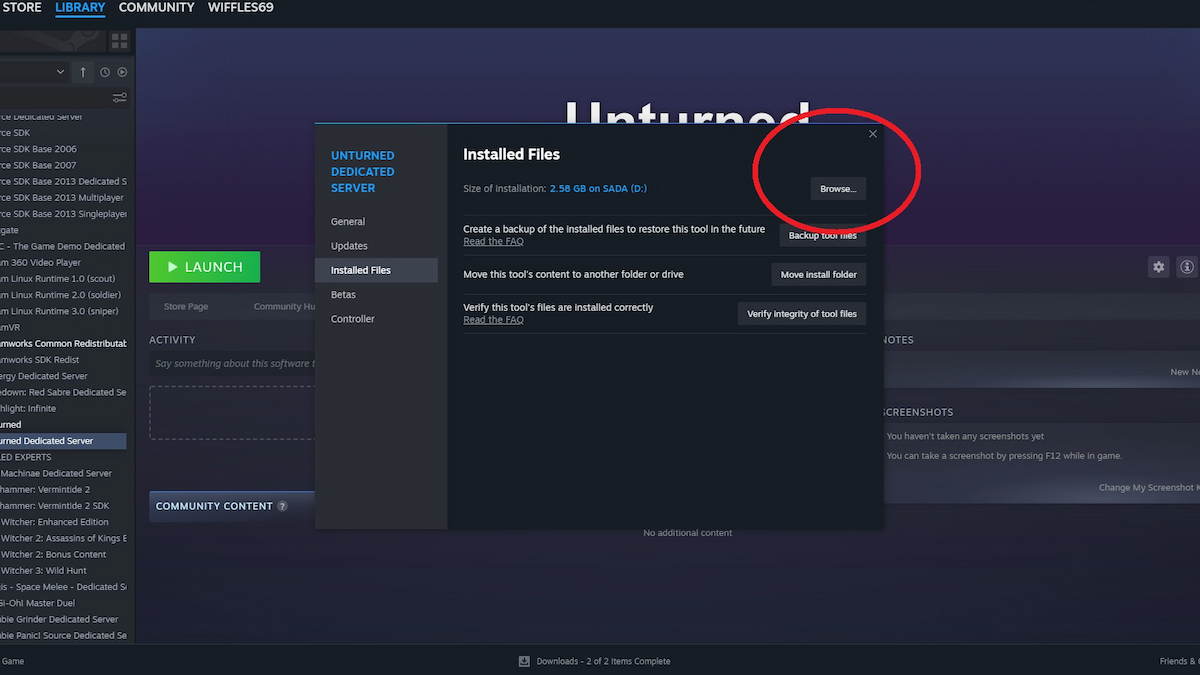
Creating a server
With the file explorer open, look for Unturned. Right-click it and press Create Shortcut. I named it server, but you can call it what you wish. When the new shortcut is made within the game’s files, right-click it and hit properties. In the Target dialog box, keep all the text but scroll to the end and write the following: -graphics -batchmode +lanserver/01 (the 01 can be anything). After you’ve imputed that information, click apply and OK. Run the shortcut and wait for the server to start. Once that’s done, type in shutdown to close the program
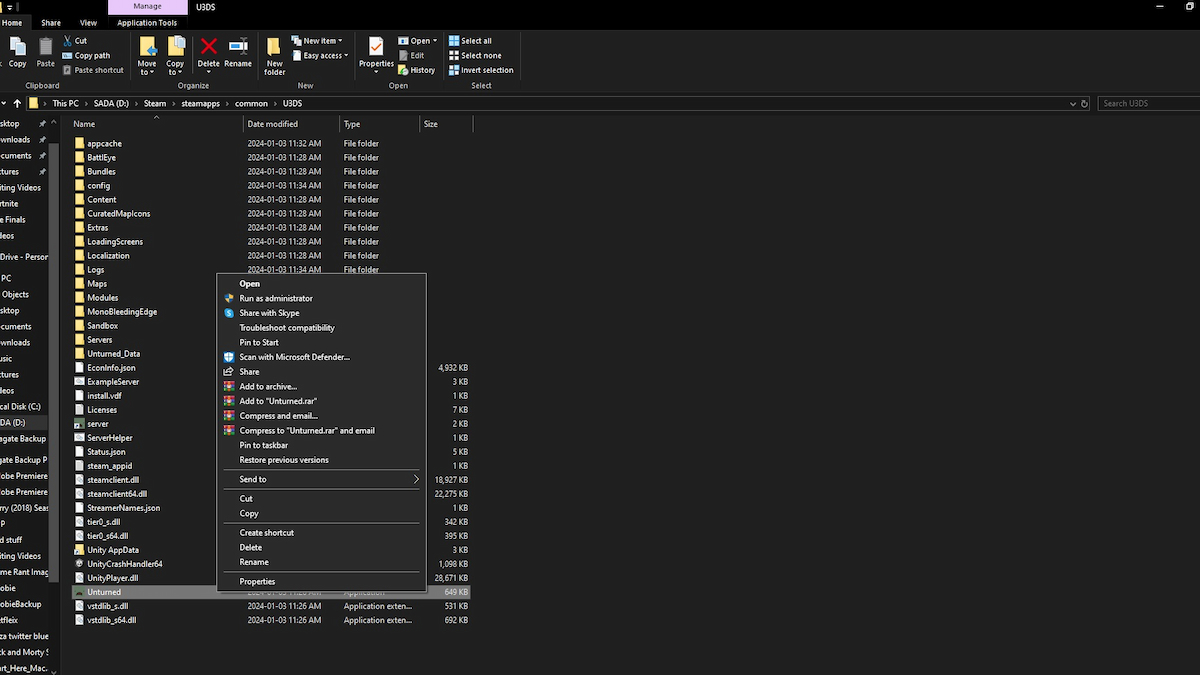
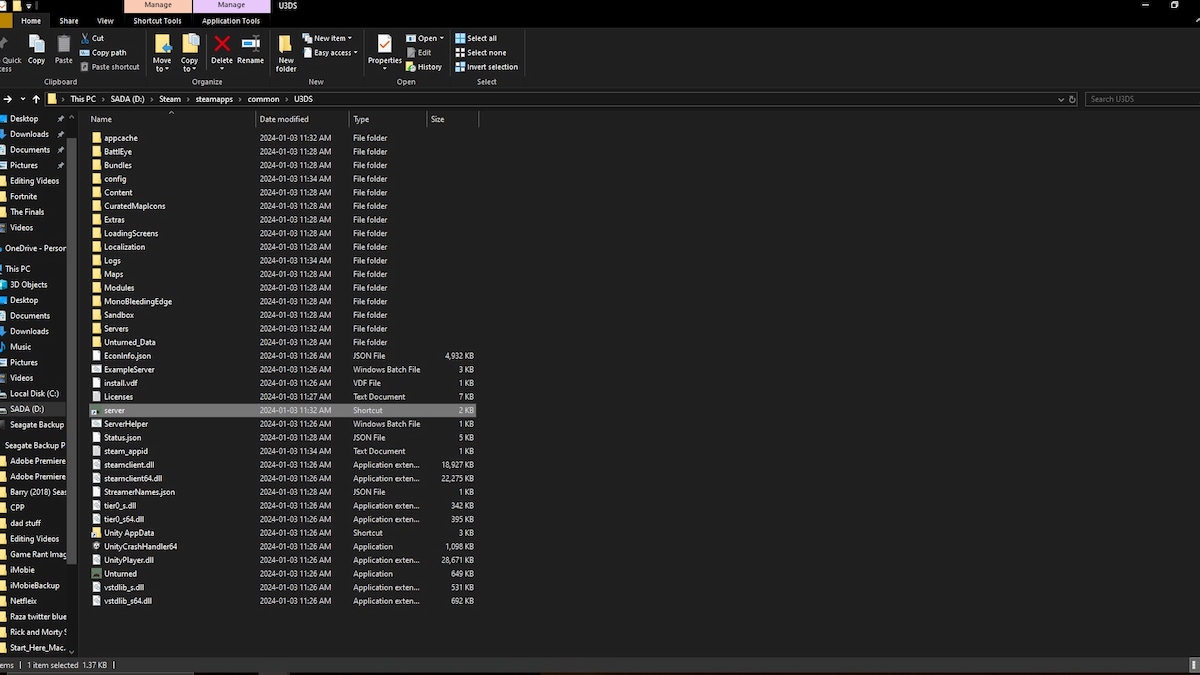
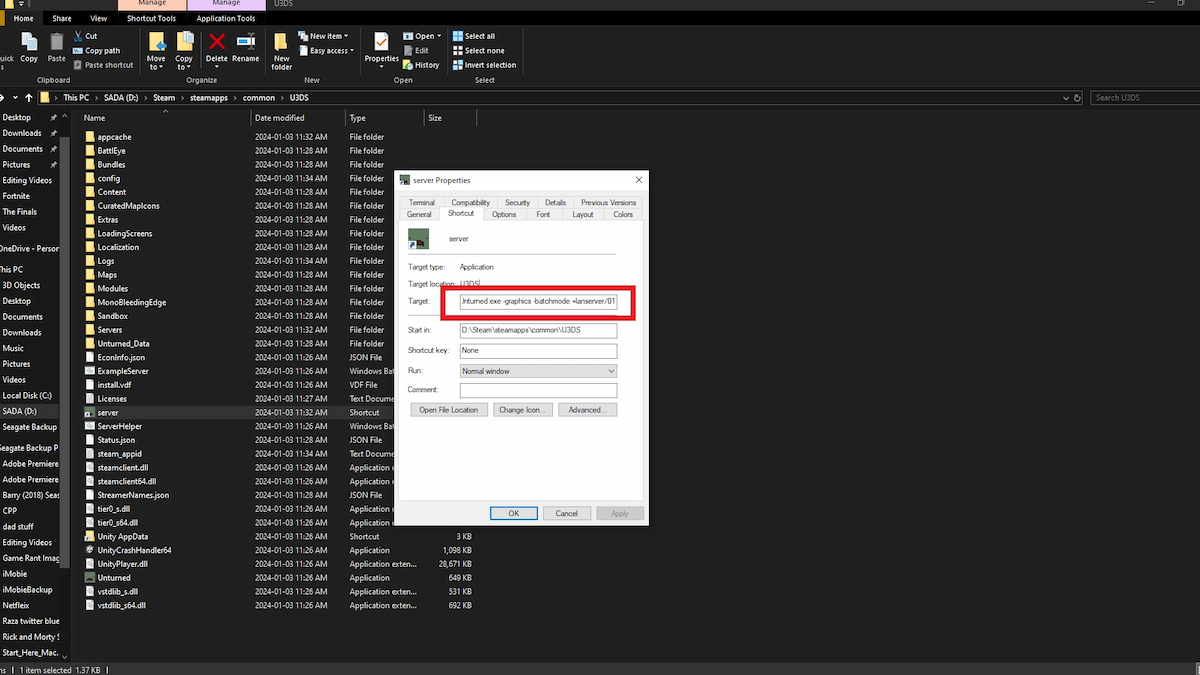
You’ve just created a new file by doing this. In the same file, look for the server file (or whatever you named it). Click the file, in this case, it’s called 01 for me, then within that file press Server. In this file, you should see four text documents, look for Commands, and make sure to open it up in Notepad.
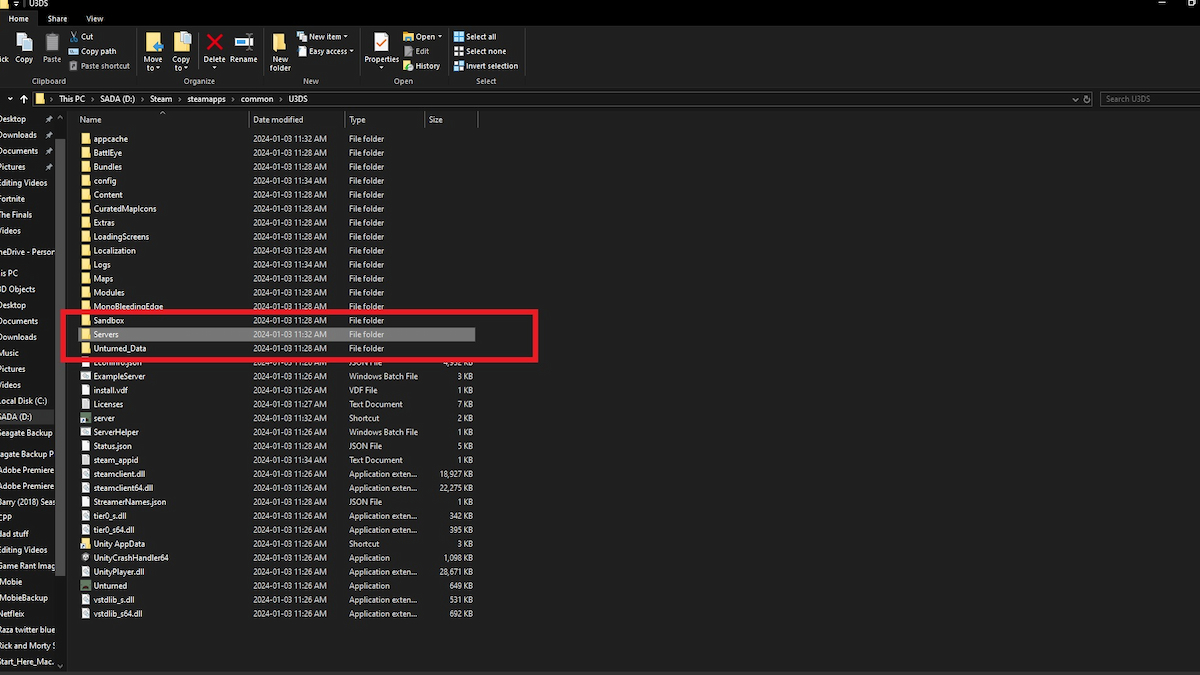
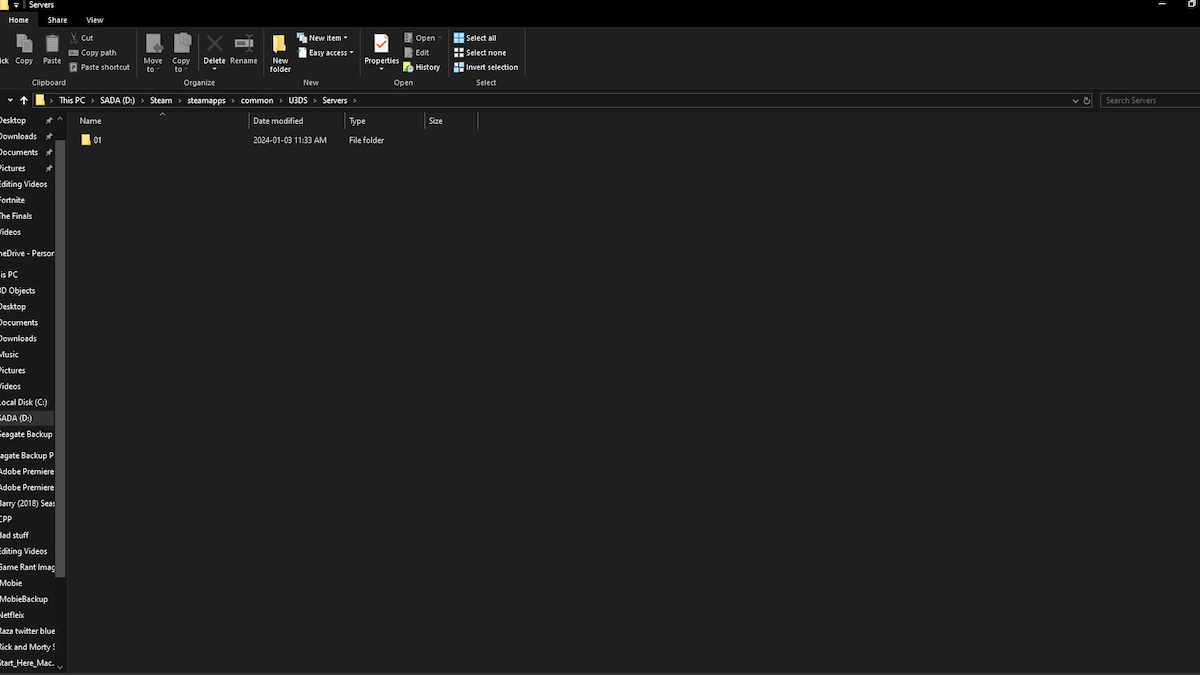
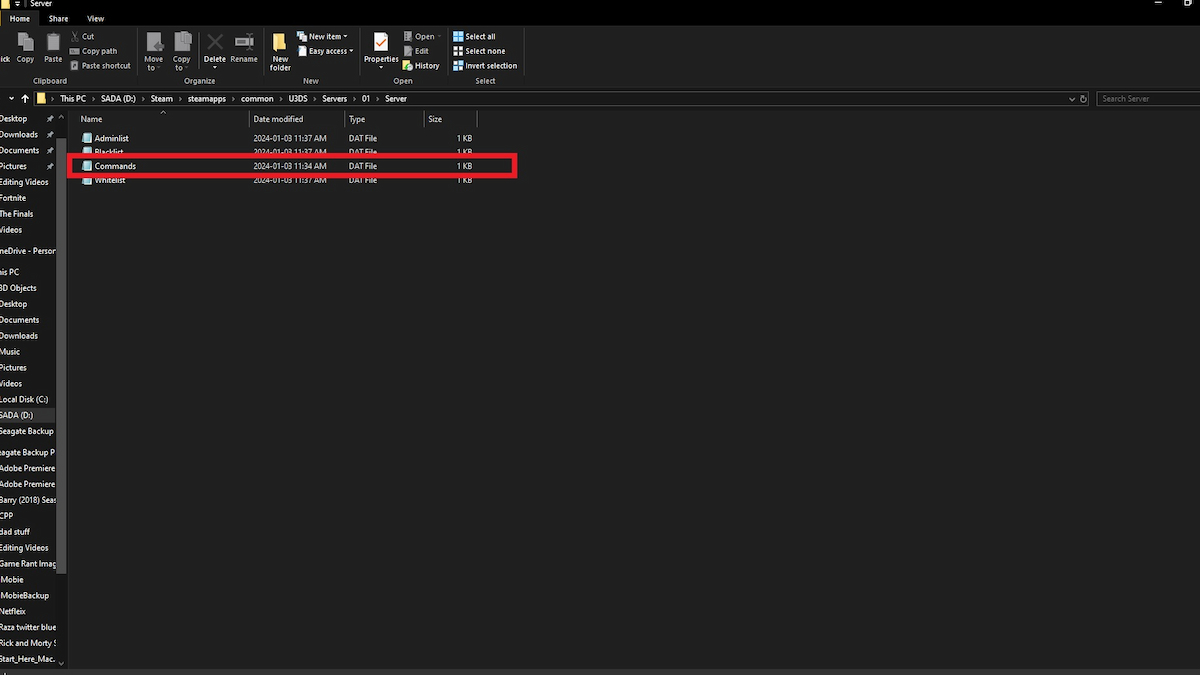
When you open Notepad, you can create the parameters for the match. So write the server name that needs to be five letters, the mode, the map you want to play on, and if you want a password, input it there as well. Lastly, enter port 27015 in the document as well. You can use the image below as a reference. When you have done that, save and close the Notepad.
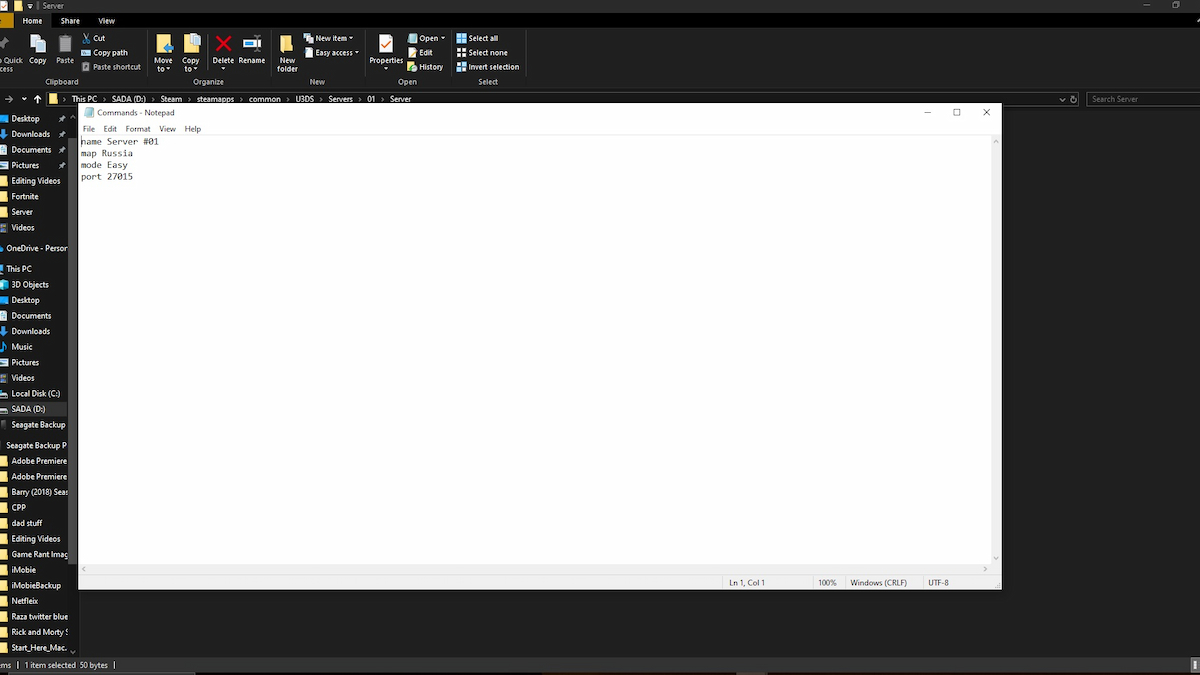
Head back to the server and run it. If you entered everything correctly, the server should start without a hitch.
Related: What is the Vaccine ID Code in Unturned? Explained
Starting the server
With all the background stuff done, now comes the easy part. Head back to your library, start the Unturned game, and wait for everything to load. Just remember to keep the server running in the background. On the left-hand menu, press Play. You’ll get sent to a new screen showing you new options. Press Connect Directly, and the server you just created should already be there. If there’s a password, you can enter it in the box. Finally, to play with friends, just give them the host code which is the first box. Once they do that, they can join you.
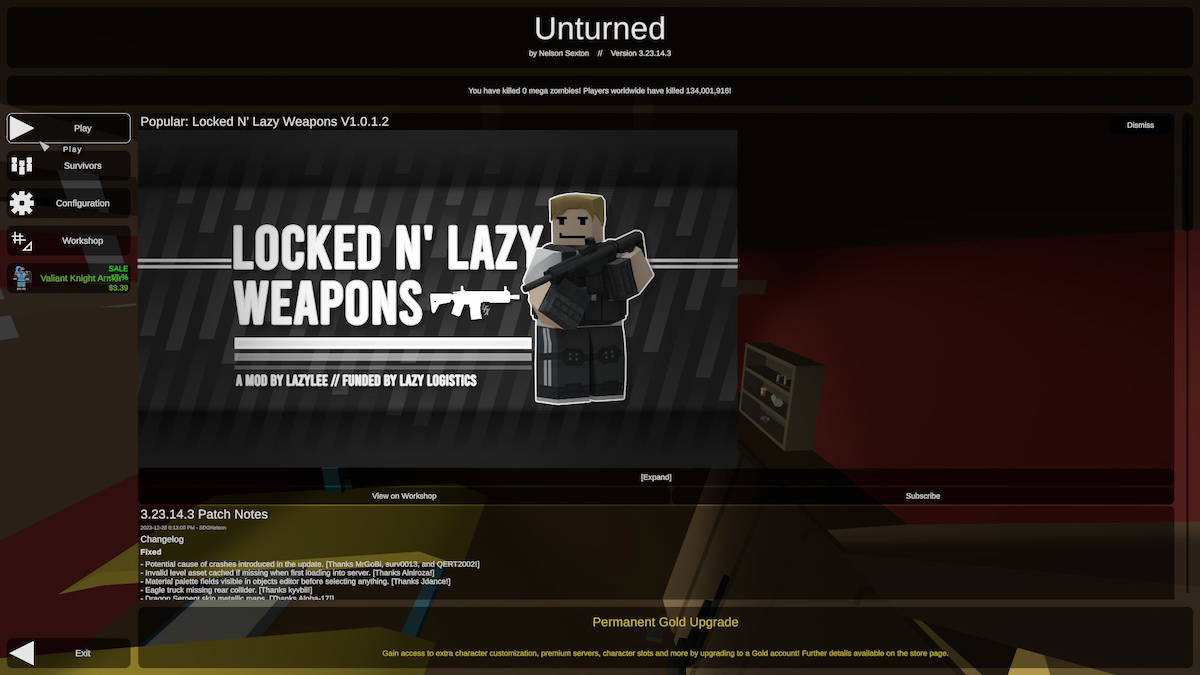
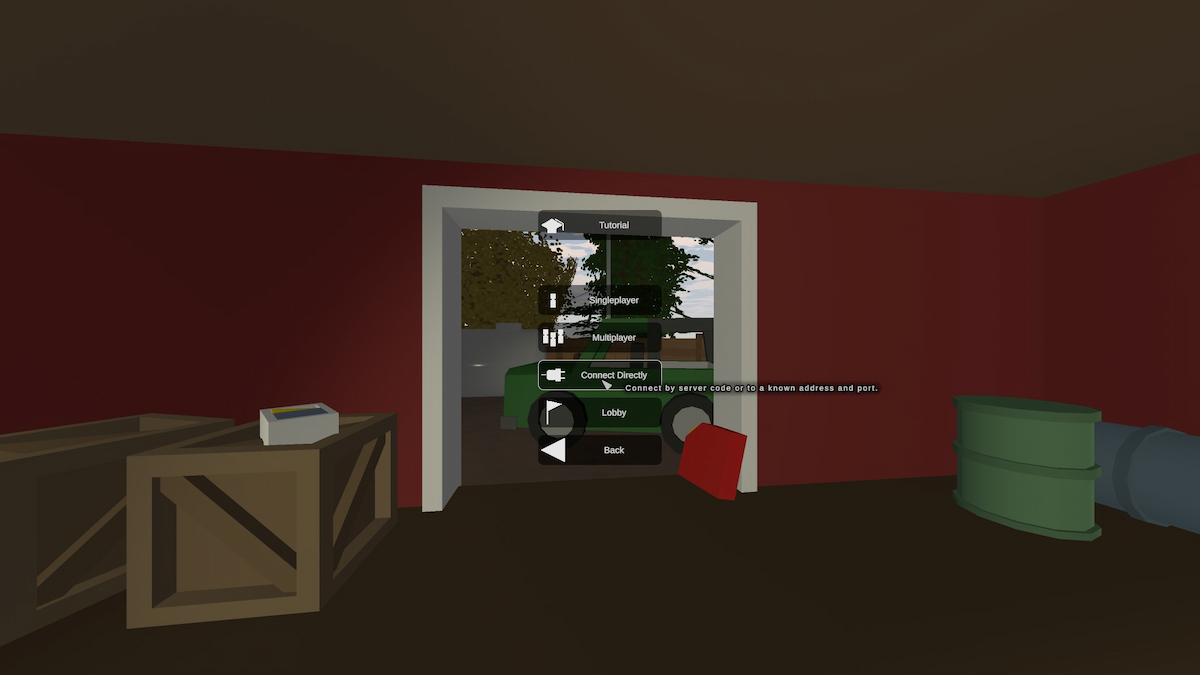

Since you’ve read this far, why not find out if Unturned’s success is enough to have a sequel?
Unturned is free to play via Steam, Xbox One, Xbox Series X/S, PS4, and PS5.





