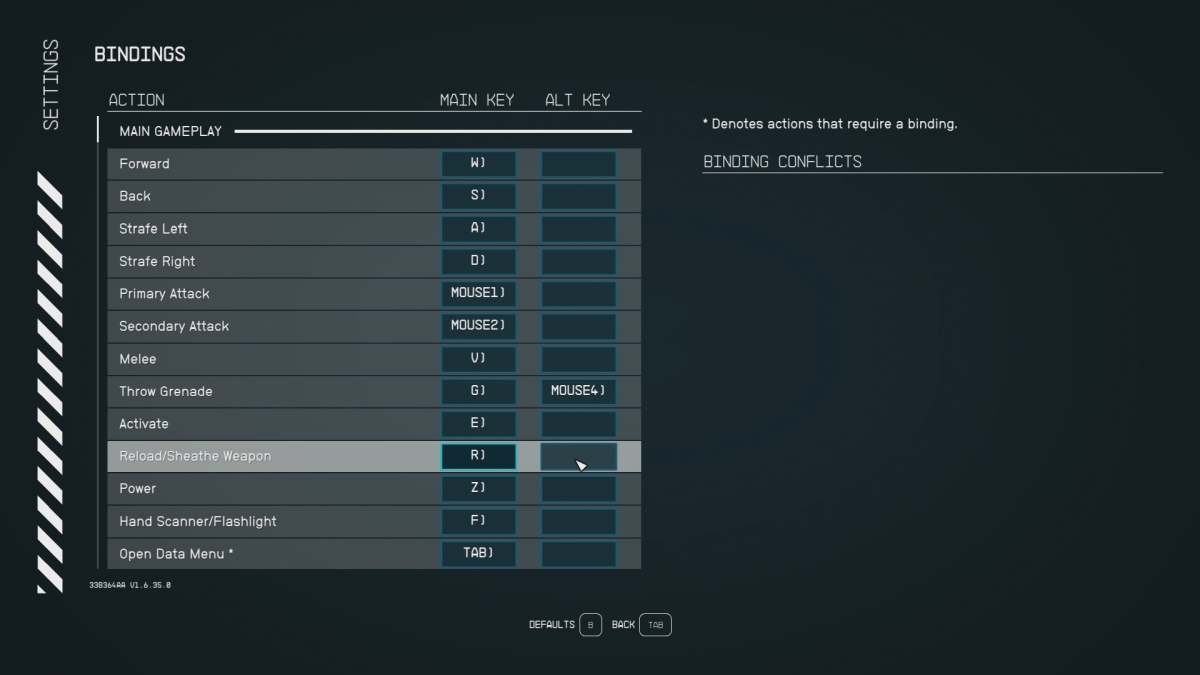The worlds of the future are dangerous, as Starfield proves repeatedly. You need your weapons ready so you can deal with threats ranging from space pirates to Terrormorphs and the variety of enemies somewhere in between. But sometimes, a peaceful approach is just fine. Sometimes, less hostile folk might even frown upon you walking through the city streets as if you see them as your personal shooting gallery. And yet there it is, resting in your hands: a powerful weapon that you can’t seem to tuck out of sight. Here is our guide explaining how to put your weapon away in Starfield.
Note: For more guides from ships to crafting to combat, check out our Starfield page.
Starfield – how to put your weapon away
Once you pull out a weapon, whether it be a knife or gun or something else entirely, you prove surprisingly reluctant to put it away. In a pinch, you can head to the status screen, and then select which weapon you want to equip. Whatever weapon happens to be equipped, you can then remove it and exit out of the screen. Your character will no longer be brandishing that weapon. However, it seems like there must be a faster and more convenient way, and it turns out there is. To put your weapon away, press and hold the appropriate button or key.
If you are using a controller, it’s easy to pull out your weapon by mistake. Simply pressing in on the right analog stick does the deed. Then you can press the button again to swipe at anyone who looks at you funny, or you can press the usual buttons to fire and reload. Unfortunately, no quick button press seems to put your weapon away. If you’re like me, this setup may leave you a bit confused. You may try scanning your surroundings, which temporarily puts your weapon aside, but you’ll automatically pull it out again once your surveying effort ends. As an enemy of miscreants throughout the galaxy, you are not one to be so easily distracted.
Related: How to quick select weapons and heal in Starfield
Fortunately, there is a simple solution. On a controller such as the ancient Xbox 360 controller I have hooked up to my gaming PC, pressing and holding the X button puts the weapon away. That button can also be used (instead of the right analog stick) to produce the weapon in the first place. So, I suppose it makes a certain amount of sense. Merely tapping the button does not produce the desired result. Instead, it reloads. To sheathe your weapon, you must hold the button in for a bit once you press it.
If you are playing on a keyboard, R is the default button to reload your weapon. Not surprisingly, pressing and holding the R key will sheathe your weapon. You can also access Settings and then Bindings to change which key does what. In any case, the key or button that reloads is also the one that sheathes your weapon.
Starfield is available to purchase on Steam and the Microsoft Store.