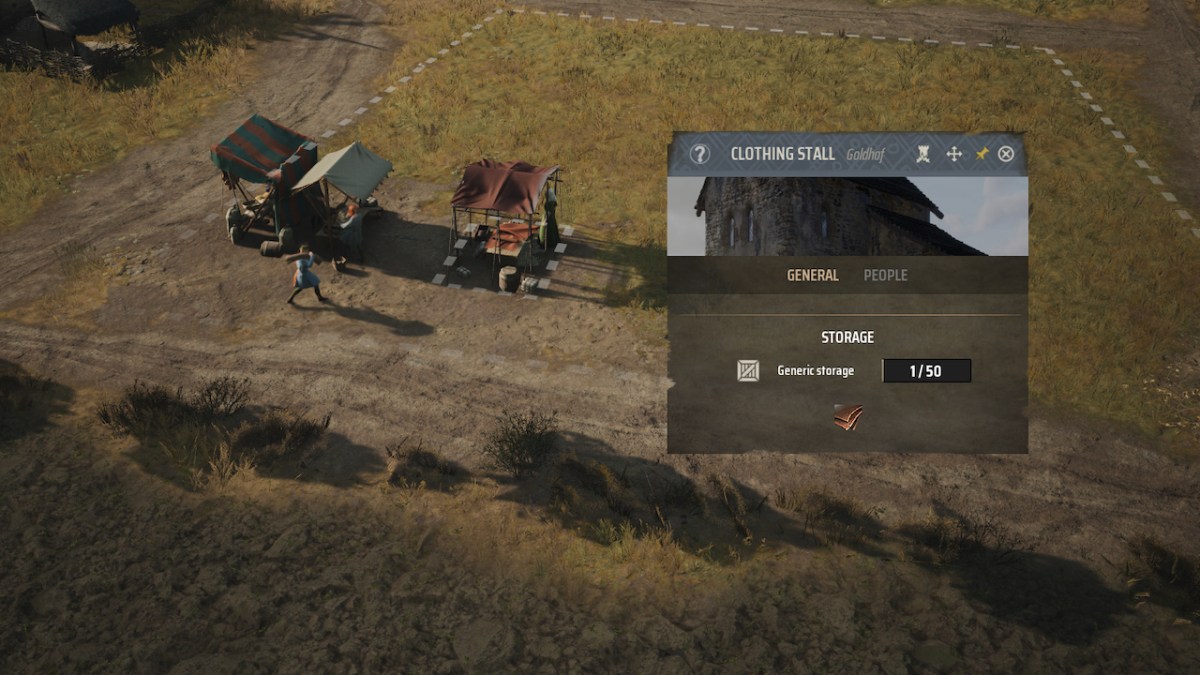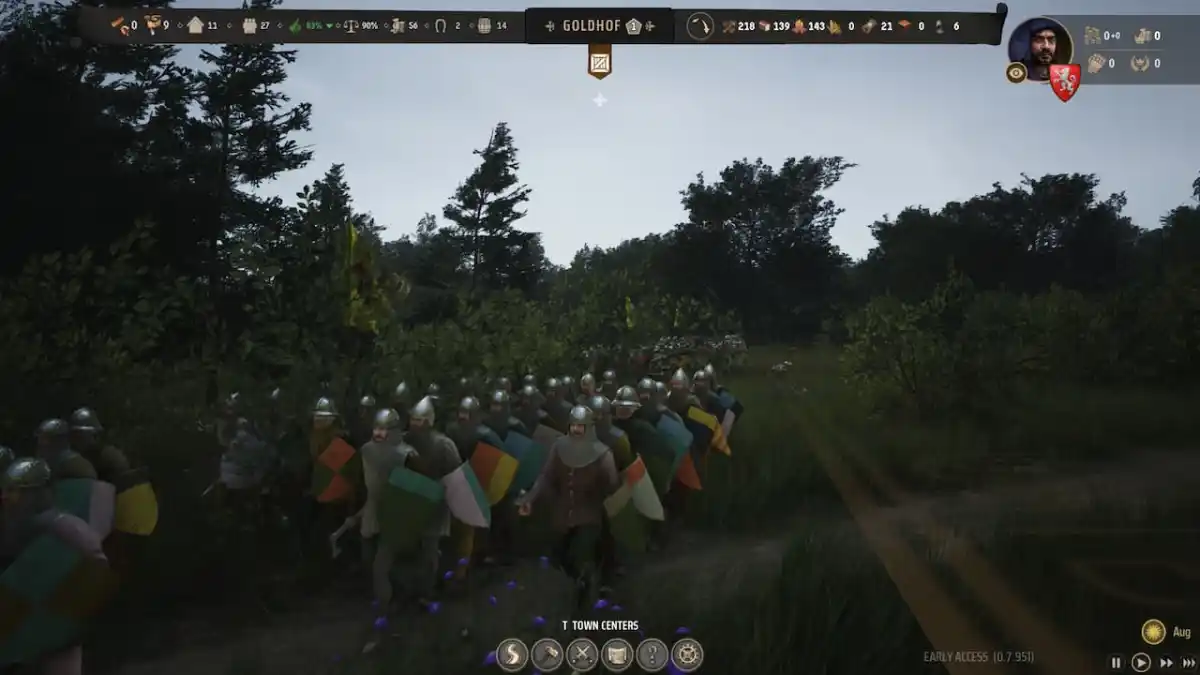There is something wrong with your game. Let’s take a closer look, shall we? Here is how to fix the error code Marmot in Destiny 2.
Destiny 2: How to fix Error Code Marmot
Whether you are tired of errors in online games or not, you have to give Bungie some credit for naming their errors after animals. Weasel, Cat, Purpoise, and now Marmot. Cute. What is not cute is the error itself which can be annoying whenever you are used to just launch the game and play. What does the Marmor error mean?
Code Marmot means that some of the local Destiny 2 files have gone corrupted, and I don’t mean they took bribes or diverted funds. This could happen from time to time, but it is a bit rare since it doesn’t relate to connectivity issues, which makes the broad of the errors you may encounter in Destiny 2. Here are some steps you can take to fix the error code Marmot in Destiny 2:
PC
- For Steam:
- Locate Destiny 2 in your Steam Library.
- Right-click and select Properties.
- Under the Local Files tab click on Verify integrity of game files.
- Alternatively, select Browse in Local Files
- Select and delete all files except for the “Packages” folder.
- Return to the Local Files tab and click on Verify integrity of game files.
- For Epic Games and Microsoft Store:
- Locate Destiny 2 in your games library.
- Right-click and select Manage.
- Click on Verify and wait for the process to end.
Consoles
- Close Destiny 2.
- Power down your console.
- Unplug the console’s power cord.
- Wait for 5 minutes and then reconnect it.
- Verify if the error is still happening.

Related: How to Fix Bungie Error Code Cat for Destiny 2
Another thing you can do regardless of the platform you use to play Destiny 2 to fix the Marmot error code is to simply reinstall the game. This will ensure a fresh install of the game, including any files that may have become corrupted. Be sure to check out Bungie’s official help page regarding the Marmot error code to see further steps you can take to restore your game to normal.