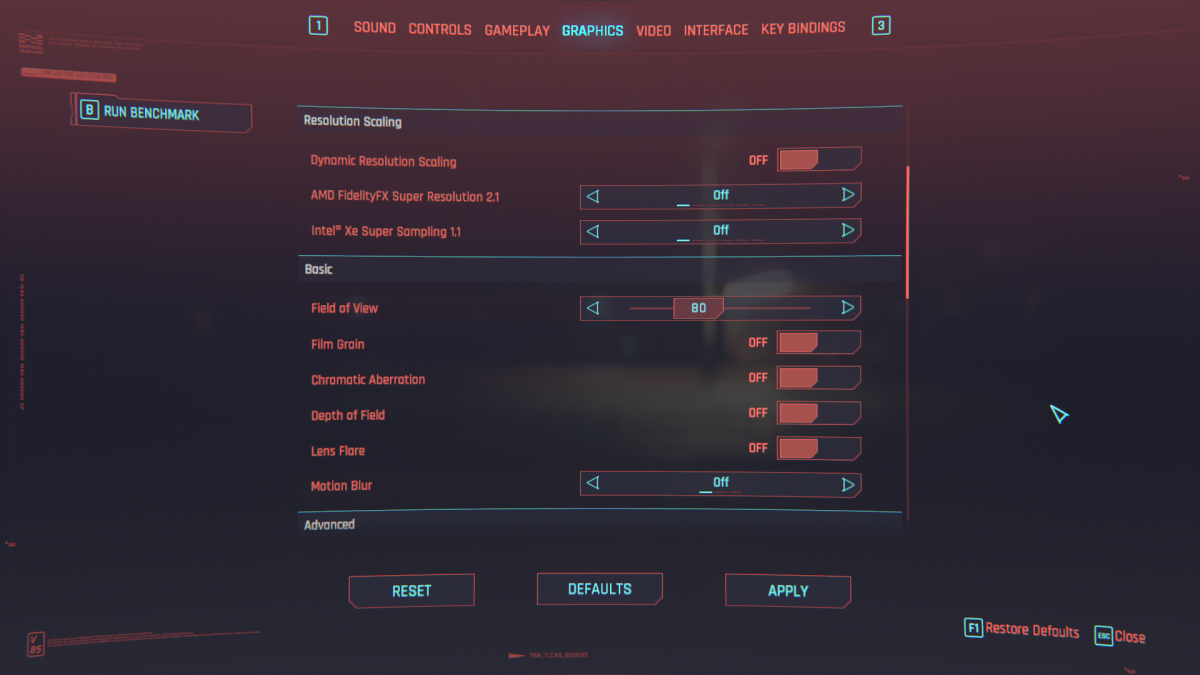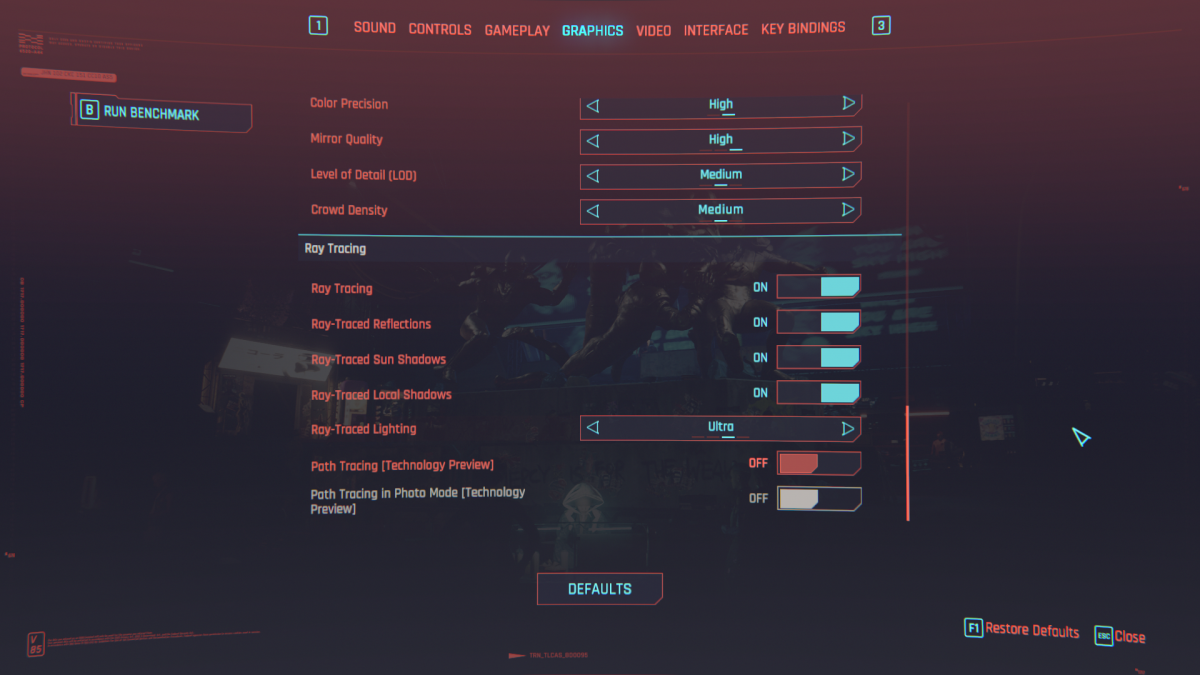If you’re playing any game on PC, you need to be acutely aware of your hardware capabilities. Obviously, by buying a PC in the first place, you’re looking to get the best performance for your price. However, pushing your PC too hard will result in bad gameplay and even dangerous overloads. With the new release of Cyberpunk 2077 2.0, the best-optimized settings have changed. The code has been switched up, and the game is now apparently actually playable. Here are some of the best settings for Cyberpunk 2077, depending on what you want from the game.
Best settings for Cyberpunk 2077
There are two main things people focus on when trying to optimize a game. The first is FPS because anything below 60 is a PowerPoint presentation, and the second is quality. I will look at both of these. But, to get the happy medium of optimized settings for PC in Cyberpunk, use a little of both.
Cyberpunk FPS optimization
To get the highest FPS in Cyberpunk 2077, you’ll want to start turning down a lot of the settings in the display menu. If buttery-smooth gameplay is your thing, then focus on this.
- Unnecessary extras – There are a lot of settings that are just atmospheric that can be turned off. Turn off Chromatic Abrasion, Film Grain, Motion Blur, Depth of Field, and Lens Flair.
- Lower your Field of Vision to at least 80.
- Turn off Ray Tracing.
- Turn on DLSS or FSR 2.0 if you have a compatible Graphics card.
- A lot of graphical settings are quite taxing but unnoticeable on the whole such as Local Shadow Mesh Quality, Local Shadow Quality, Cascaded Shadows Range, Distant Shadows Resolution, and Subsurface Scattering Quality. These can all be turned down to low.
- Medium settings can be used for Cascaded Shadows Resolution, Volumetric Fog Resolution, Volumetric Cloud Quality, Max Dynamic Decals, Ambient Occlusion, Mirror Quality, and Level of Detail.
- Always disable V Sync unless you have a compatible monitor.
- Jack up the maximum FPS setting to where you want it for optimized gameplay in Cyberpunk 2077.
Cyberpunk Quality optimization
If you want to see Cyberpunk 2077 in all its ray-traced, neon-lit glory, then take a hit to the FPS and jack everything right up. There are ways of doing this without absolutely melting your CPU, though. Here are the best-optimized settings for Cyberpunk 2077 on PC if you want quality.
- Turn on Ray Tracing – This was what sold the game in the first place, and I have to admit, Night City does look good. As long s you have an RTX graphics card, you can use this tool.
- Use DLSS – Use this but switch it to Quality rather than Performance. You may notice a drop in FPS, but the quality is excellent.
- Turn the important stuff up – Personally, I would keep things like Motion Blur, Film Grain, Lens Flair, and those all off. I am not a fan of the style, and they only slow things down.
- Start Cranking – Turn various graphical settings up as you go. Play the game, and if the FPS isn’t suffering too much, change another. Things like Color Precision and Level Of Detail will have bigger effects on your performance, so be cautious with them.
Windows has a wonderful built-in FPS counter that can be brought up by using Windows Key + G. This will display your FPS on screen so you can monitor how low it is going. Of course, Cyberpunk 2077 can only be optimized up to the limit of what your PC’s hardware is. Maybe it’s time to upgrade.
For all things Cyberpunk, check out guides here.