When starting up Palworld and trying to join a multiplayer server, you could receive the following message: “Sorry, you’re currently prevented from playing online multiplayer games. You will not receive an invitation because multiplayer is restricted in your environment.”
Here’s how to fix this multiplayer Palworld error.
How to fix the ‘multiplayer is restricted in your environment’ error in Palworld
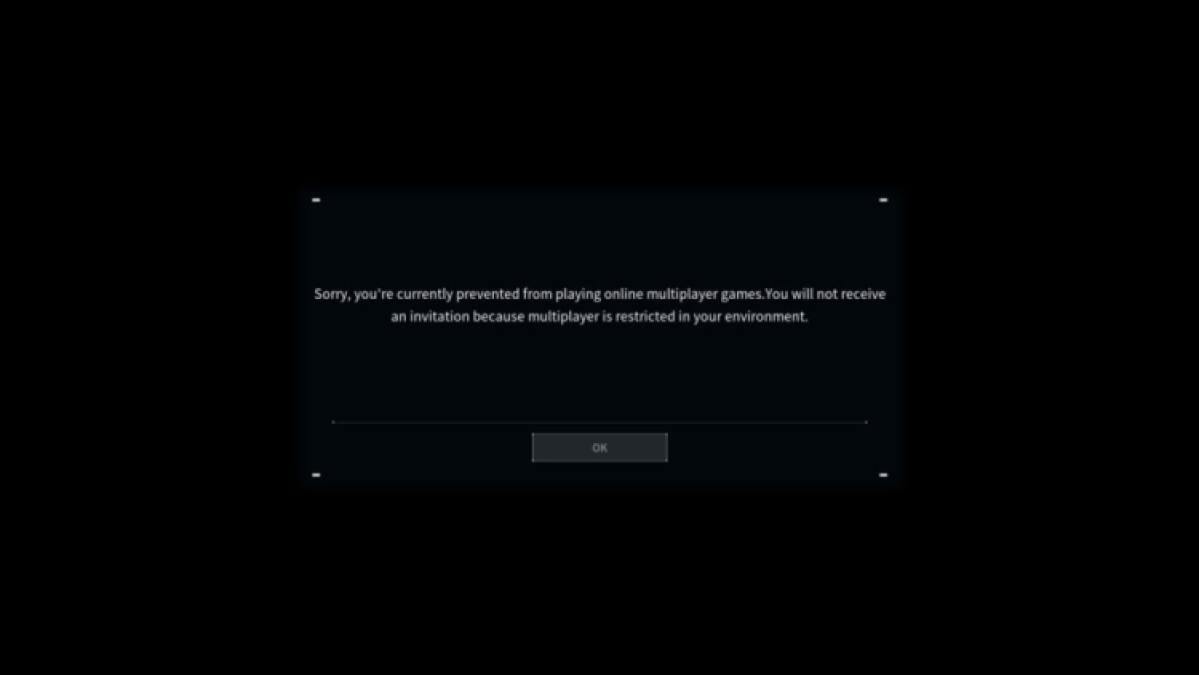
The “multiplayer is restricted in your environment” error in Palworld is a network error. Don’t be alarmed thinking you can’t ever play Palworld multiplayer with your friends. Try all of the fixes listed in this article and you’ll be right as rain.
Related: How to fix connection timed out error in Palworld
Learn how to start a co-op server
I doubt the issue you’re facing has to do with knowing how to create and/or join a dedicated co-op server in Palworld. But, just in case you aren’t aware since it is extra confusing in this game, make sure you know how to start a co-op server in Palworld.
Restart your game
The classic. Try completely closing out of your game and launching it again. Sometimes, a quick refresh is all a game needs to fix an error.
Check your internet connection
If you don’t have a secure internet connection, you’re more likely to get error codes like this one. I recommend running an ethernet cable from your router to your device to ensure the strongest internet connection possible.
Where that isn’t available, make sure your device has a strong Wi-Fi connection and that your router is working properly. Make sure there aren’t any outages in your area too as that has been the cause of errors I’ve received in the past.
Run the game as an administrator
If you’re on PC, you can run the game as an administrator. Doing this often fixes bugs and errors that may arise. To do this, navigate to the files via your platform (which can be either Steam or Xbox). When in the Palworld file, go to Content, and then right-click gamelaunchhelper.exe and select Run as Administrator.
Change your region
If you are on an Xbox console, you can easily change your region, which may unlock multiplayer for you. Do this by going to Profile and System, Settings, System, and then Language and Location. Select a new region from the drop-down list and restart your console. Reboot Palworld to see if that fixes the issue.
If you’re on PC, the only way to change your region is to have a VPN. If you do have that, you can experiment with tricking Palworld into thinking you’re in a different region to see if that gets you past the multiplayer bug.
Wait for Pocketpair to fix the servers
More than likely, you’re receiving the multiplayer error in Palworld because the servers are throttled. I say checking in with Palworld Twitter (or X) is a good idea because it’s there that you’ll get the clearest communication on the current server status. You may need to wait out slow servers, and in the meantime, you can decide on what difficulty you want to play Palworld on.





